Editing a program – Sharp EL-5230 User Manual
Page 86
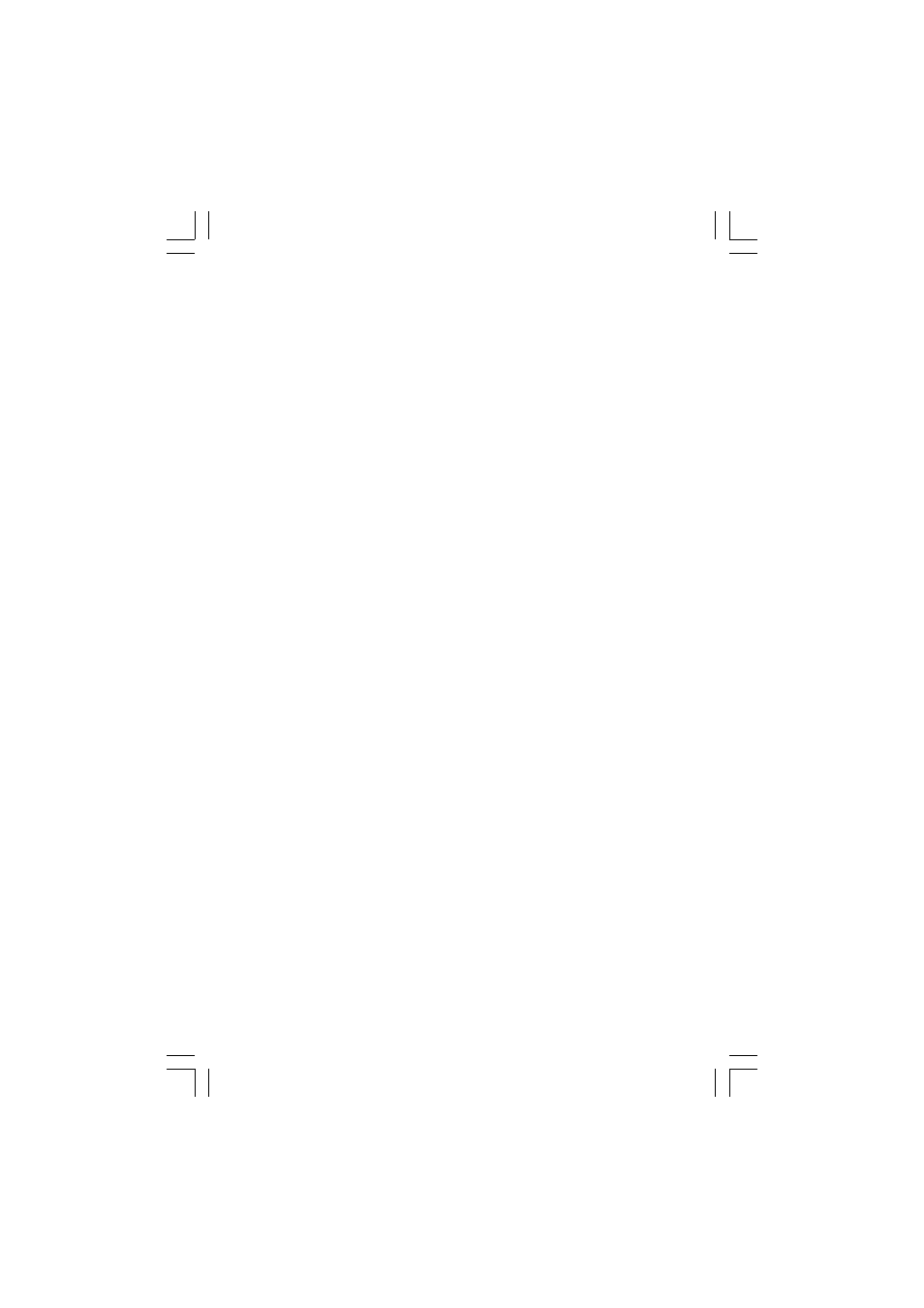
84
Editing a Program
1.
Press b 2 to enter the PROG mode and then press 2 to
select the EDIT mode.
2.
Select the program you wish to edit and press e.
• If you want to add text into your program, press @ O.
• If you want to add lines into your program, press @ O (the shape
of the cursor will become a triangle) and then move the cursor to the
beginning of the line and press e to add a new line there.
• Remember that you can enter only one command per line except in the
special case of the ‘If…Goto’ command. Do not try to enter two or more
commands on a single line.
• The line you modify is saved after you press u, d or e. If you
do not wish to change the line, press j twice. (The line will disap-
pear at this point, however, the contents of the line are not deleted.)
• To clear an entire line of a program, press j then u, d or
e. To delete a blank line, move the cursor to the blank line and press
y.
• Any blank lines will be ignored when running.
• y deletes the character you have just entered (the character at the
cursor position).
• You can change the name of a program by overwriting the existing
name. Press u to move the cursor to the title line and type the new
name and press e.
3.
Press j to exit the EDIT mode.
Chapter 7: Programming
