Connecting to pc, Using pc video cable or dvi cable, Viewing the pc screen – Samsung SP-H800 User Manual
Page 64
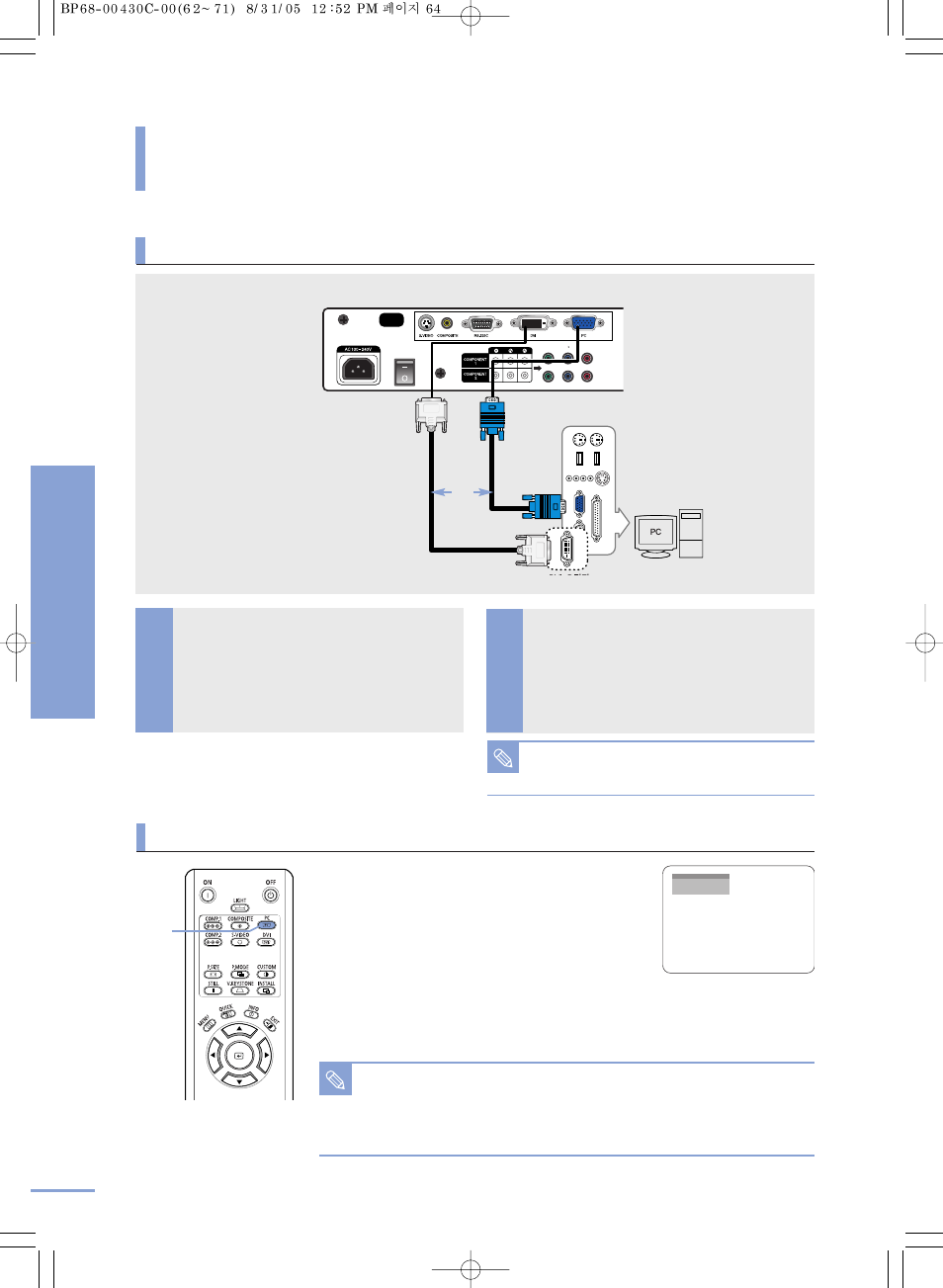
Connecting to PC
You can connect a PC to the projector and use it as a monitor.
Connecting to PC
Connecting to PC
64
Turn on the projector and press the PC button
to select PC. If the projector is connected to
DVI, press the DVI button to select DVI.
■
If PC Mode is not available, check PC video cable is
in place.
Turn on the PC and set the PC Environment
when necessary. (Page 63)
Adjust the screen. (Pages 66~69)
1
2
3
NOTE
■
Enjoy better picture quality by using DVI-D cable (supports digital signals only)
instead of PC Video cable.
■
DVI-I cable (supports analog signals) is not supported. Use DVD-D cable.
■
Sound comes out from PC speakers.
NOTE
This product supports Plug & Play. No driver
installation is needed for Windows XP.
Rear side of Projector
PC
1
PC
DVI-D Cable
PC Video
Cable
or
Rear Connection
Using PC Video Cable or DVI Cable
When connections are all completed,
connect both power codes of the
projector and the PC.
2
DVI-D Port
Viewing the PC Screen
Connect PC port on the rear side of
the projector to the monitor output
port of PC using PC video cable.
If PC has a DVI output port, connect it to
DVI port of the projector.
1
