Selecting picture mode, Picture adjustment, Press the p.mode button – Samsung SP-H800 User Manual
Page 30: Press the menu button, Press the ▲ or ▼ button to move to picture, Press the button, Press the exit button to exit the settings, Settings for each picture mode
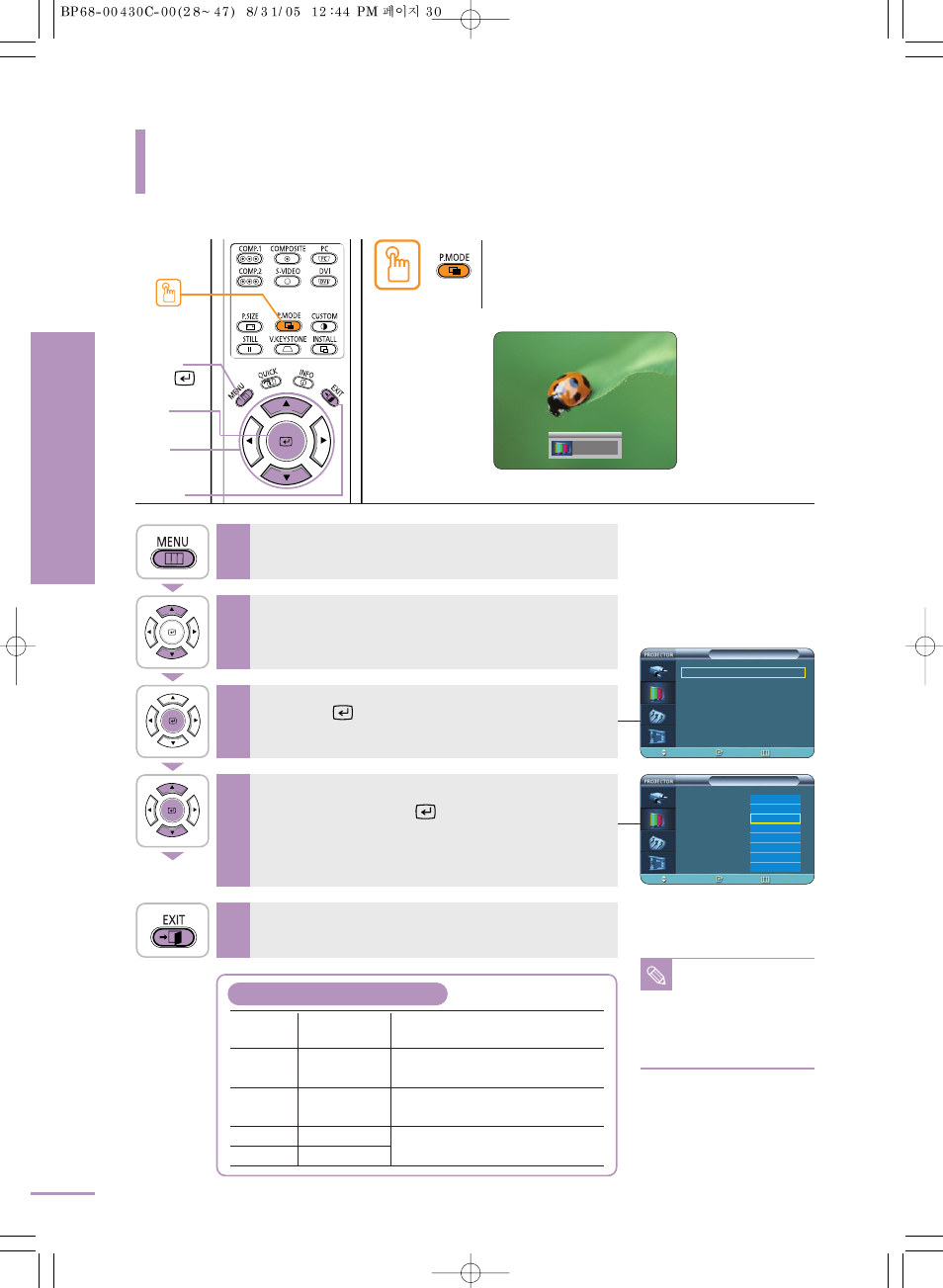
Selecting Picture Mode
Picture Adjustment
Selecting Picture Mode
30
Press the P.MODE button.
Each press of the button, picture mode is switched to
Dynamic
, Standard, Movie1, Movie2, User1, User2,
User3
and Custom.
One Touch
1
MENU
2, 3, 4
2, 4
…/†
5
EXIT
Press the MENU button.
The main menu is displayed.
1
Press the
▲ or ▼ button to move to Picture.
The Picture menu is displayed.
2
Press the
button.
The Picture Mode options will be displayed.
3
Press the
▲ or ▼ button to move to desired
mode, then press the
button.
When pressing the
▲ or ▼ buttons, the Picture Mode changes
to Dynamic - Standard - Movie 1 - Movie 2 - User 1 - User 2 -
User 3
- Custom sequentially.
4
Press the EXIT button to exit the settings.
5
Picture Color
Gamma
Mode
Temperature
Dynamic
9300K
Graphic: Gamma mode that
matches a PC screen.
Standard
8000K
Video: Gamma mode normal that
matches a TV screen.
Movie1
6500K
Film: Film mode gamma.
Movie2
5500K
Picture
Picture Mode
: Movie 1
√
Custom Picture
√
Picture Size
: Full
√
Position
√
DNIe
: Off
√
Noise Reduction : Off
√
† More
Move
Enter
Return
Picture
Picture Mode
: Movie 1
√
Custom Picture
√
Picture Size
:
Position
DNIe
: Off
√
Noise Reduction : On
√
† More
Move
Enter
Return
Dynamic
Standard
Movie1
Movie2
User1
User2
User3
Custom
Standard
NOTE
You can save your
screen settings in User
1, User 2, and User 3
according to your
needs.
√ See page 35.
Settings for Each Picture Mode
