Adding a new contact – Samsung Eternity II SGH-A597 User Manual
Page 84
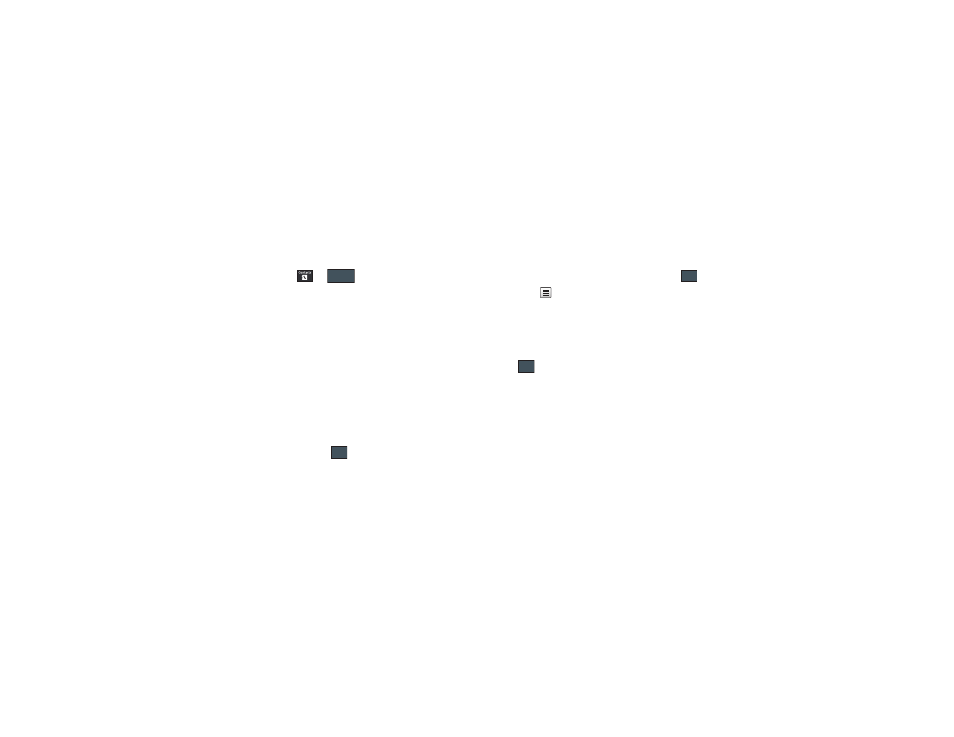
79
Adding a New Contact
Use the following procedure to store a new contact to your
Address Book.
Saving a Number from the Idle screen
1.
Touch
➔
(Create Contact). This opens the
Add New Contact screen.
2.
Touch the image icon and assign a picture to the new entry
by choosing one of three options:
• Remove although not an option with a new entry, deletes any
previously assigned image.
• Take Photo to use the camera to take a new picture and assign it
to this entry.
• Caller Image to retrieve a previously stored image from your
Pictures folder and assign it to this entry. Select an image and touch
Add to assign the image and return to the previous Add New
Contact screen.
3.
Touch the First Name, Last Name, and Display Name fields
and use the on-screen keypad to enter names for the new
entry, and touch
. (For more information, refer to
• First Name: allows you enter a first name for this entry.
• Last Name: allows you enter a Last name for this entry.
• Display Name: is automatically filled withe the First Name + Last
Name. You may enter a different display name if you wish. The
Display Name is what appears when you receive a call from this
contact.
4.
Touch the Mobile field and use the on-screen keypad to
enter the phone number for the entry, and touch
.
Touch
if you want to change the category type of the
entry. Choose from among: Mobile, Home, Work, Fax, or
Others.
5.
Use your fingertip to scroll down the screen and touch any
of the remaining fields to update their information. Touch
, if required, to save your updates. Available fields
consist of:
• Email: adds a contact email address for this entry.
• Group: assigns this contact to group. Touch a group type to
complete the assignment. For more information, refer to
“Creating New Group” on page 85.
• Ringtone: assigns a ringtone for this contact information. Choose
from Tones, Music, or Recorded Audio categories. Touch a music
file to play a short sample and then touch Add to complete the
assignment.
Create
Contact
OK
OK
OK
