Samsung Eternity II SGH-A597 User Manual
Page 105
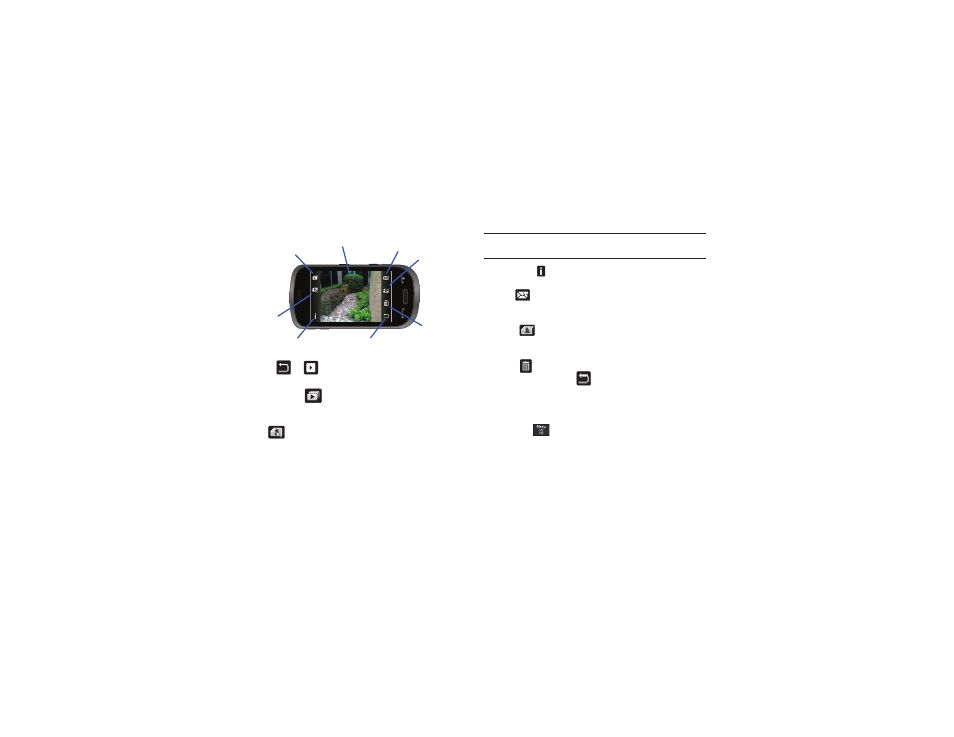
Camera 100
ᮣ
Touch
➔
and then touch one of the available
options:
•
Play Slideshow (
): to play the available images (from the
Pictures folder) within a slideshow. Touch the Up/Down arrows to set
the duration of each on-screen image.
•
Edit (
): allows you to edit the current image using any of the
following:
–
Files: allows you to Open or Save as to view your files or to rename
your image.
–
Effects: allows you to choose from among several effects.
–
Adjust: allows you to adjust Auto Level, Brightness, Contrast, and
Color.
–
Undo: allows you to undo your changes.
Note: Edit and Set as features are not available when the camcorder mode is
active.
•
Information (
): displays file information such as name, format,
resolution and size.
•
Send (
): lets you send the currently active image as part of a new
multimedia message, to an external device via Bluetooth, or to Online
Locker.
•
Set as (
): allows you to assign the current image as either your
current Wallpaper, or as a Caller Image used by a specific entry within
your Address Book.
•
Delete (
): erases the currently selected image/video.
•
Return to previous page (
): takes you back to the previously
active camera or camcorder page where you can take another photo
or shoot a new video.
Accessing the Pictures Folder
1.
Touch
➔
My Stuff
➔
Pictures.
2.
Touch a photo to open it in the viewer.
Selecting and Using the Pictures Folder
Touch a picture from the Pictures page to display the image.
From the image viewer page, you have access to both macro
functions (Zoom, Edit, and Info) and menu options.
Image/Video
Play Slideshow
Edit
Return to previous page
Send
Set as
Delete
Information
