Samsung Eternity II SGH-A597 User Manual
Page 106
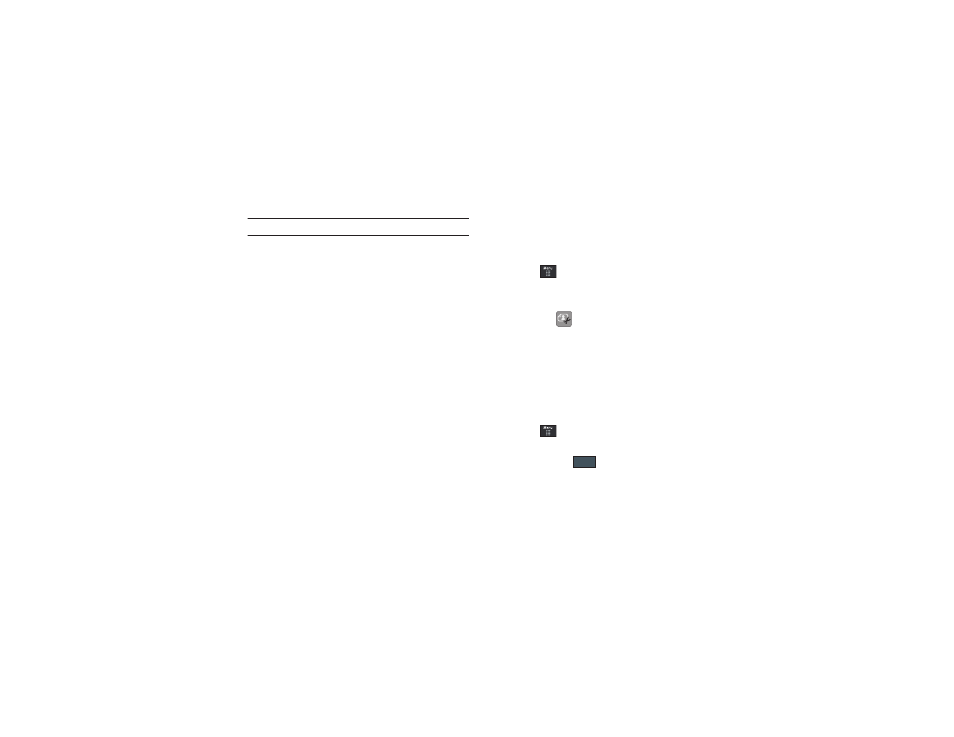
101
Note: Menu options only appear in portrait view.
•
Zoom: allows you to magnify the current image.
•
Edit: allows you to edit the current image by applying various image
effects.
•
Information: displays a listing of the image’s properties such as:
name, format, size, etc.
•
Send: lets you send the currently active image as part of a new
multimedia message, to an external device via Bluetooth, or to Online
Locker.
•
Set as: allows you to assign the current image as either your current
Wallpaper, or as a display image used by a specific entry within your
Address Book.
•
More: allows you to choose from the following image options:
–
Delete: allows you to delete the current graphic.
–
Rename: allows you to rename the current graphic.
–
Slide Show: allows you play a slideshow using the pictures currently
available from within the Pictures page. Touch the screen to stop the
slideshow.
–
Bluetooth Visibility: allows you to toggle your current Bluetooth
visibility status between Visible or Hidden (this option only appears on
photographs taken with your camera).
–
Print via: allows you to make a selected graphic printable by either USB
or Bluetooth printer.
–
Lock/Unlock: allows you to secure a selected graphic by making it
protected from accidental alterations.
–
Properties: allows you to view the properties of a photo.
Editing a Photo
1.
Touch
➔
My Stuff
➔
Pictures
➔
2.
Use the options and icons for editing and photo
management.
3.
Touch Edit (
) and select from any of the following:
• Files:
allows you to Open or Save as to view your files or to
rename your image.
• Effects: allows you to choose from among several effects such as:
Filter, Style, Warp, or Partial Blur.
• Adjust: allows you to adjust Auto Level, Brightness, Contrast,
and Color.
• Undo: allows you to undo your changes.
Assigning an Image to an Address Book Entry
1.
Touch
➔
My Stuff
➔
Pictures
➔
2.
Touch Set as
➔
Caller Image
➔
Search Contact, touch an
entry and touch
.
– or –
Save
