Samsung Eternity II SGH-A597 User Manual
Page 109
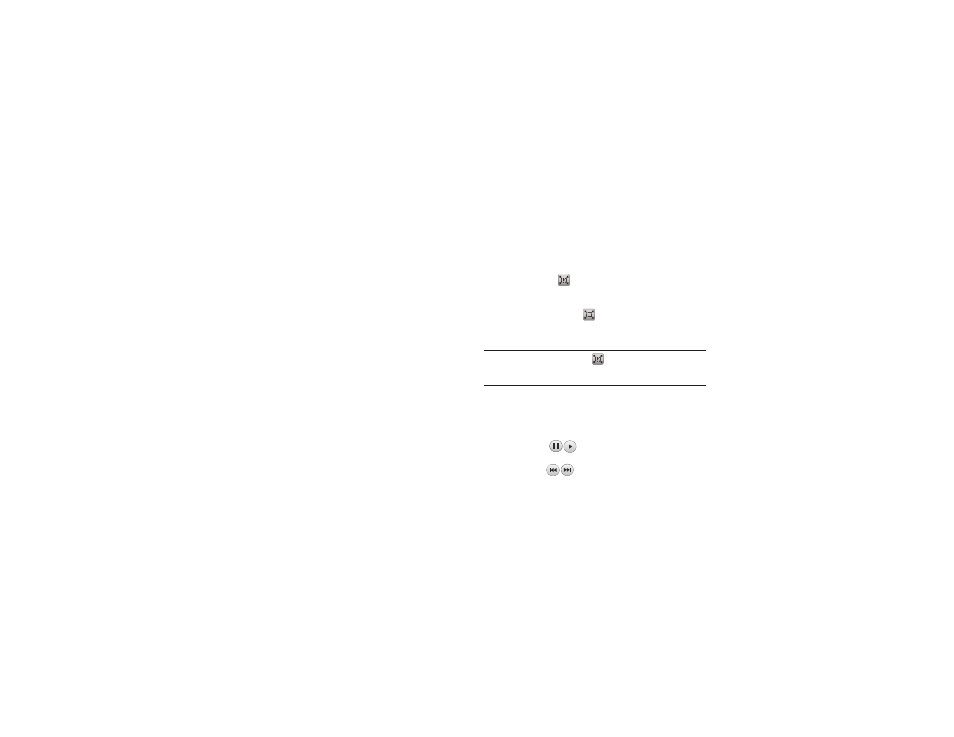
Camera 104
Options available from the main Videos page, and before you
select it to play:
•
Create Folder: create a new My Stuff folder on either the Phone or
Memory Card.
•
Manage: allows you to move or copy an existing unlocked folder or
file.
–
Move: allows you to choose the Selected or Multiple videos to move.
–
Copy: allows you to copy a selected or multiple videos.
•
More: provides you with the ability to Delete, Rename, Sort by, Send
via Bluetooth, Bluetooth Visibility, and Lock/Unlock certain files or
folders.
–
Delete: allows you to delete the Selected video or Multiple videos.
–
Rename: allows you to rename the video file.
–
Sort by: allows you to sort video clips by Name, Date, Size or Type.
–
Send via Bluetooth: allows you to send the video to a Bluetooth
device.
–
Bluetooth Visibility: allows you to make the Selected or Multiple
videos visible to Bluetooth devices.
–
Lock/Unlock: allows you to lock/unlock the video file to prevent
deletion. Lock prevents the video clip from being deleted; Unlock allows
the video clip to be deleted.
Viewing a Video
Once you have selected the video to play, you can select options
in normal viewing mode and in landscape viewing mode.
Normal viewing mode options:
•
Send: allows you to send the video clip via a multimedia message, a
Bluetooth device or to Online Locker.
•
Display Mode: allows you to select Full Screen or Full Screen in Ratio,
to view your video.
–
Full-Screen View (
): allows you to view the display mode in the
full-screen option while the video is playing. The full-screen view may
cause some minor distortion.
–
Full-Screen in Ratio View (
): allows you to view the display mode
in the full-screen in Ratio option while the video is playing. The video
will be enlarged as much as possible without becoming distorted.
Note: Tap the Full-Screen View icon
(
)
to toggle between Full-Screen
View and Full-Screen in Ratio View. Tap the viewing screen to return to
the original view mode.
•
More: allows you to select the Video Share option and to view the
video file properties.
–
Video Share: allows you to send the video clip via Video Share.
–
Properties: allows you to view the properties for this video file.
•
Pause/Resume: (
) allows you to pause the video being
played, then resume playing.
•
Previous/Next: (
) allows you to FF/REW the video or to jump
to either the previously played video or to the next file in the Videos
folder.
