Using your printer – Sony 970C Series User Manual
Page 22
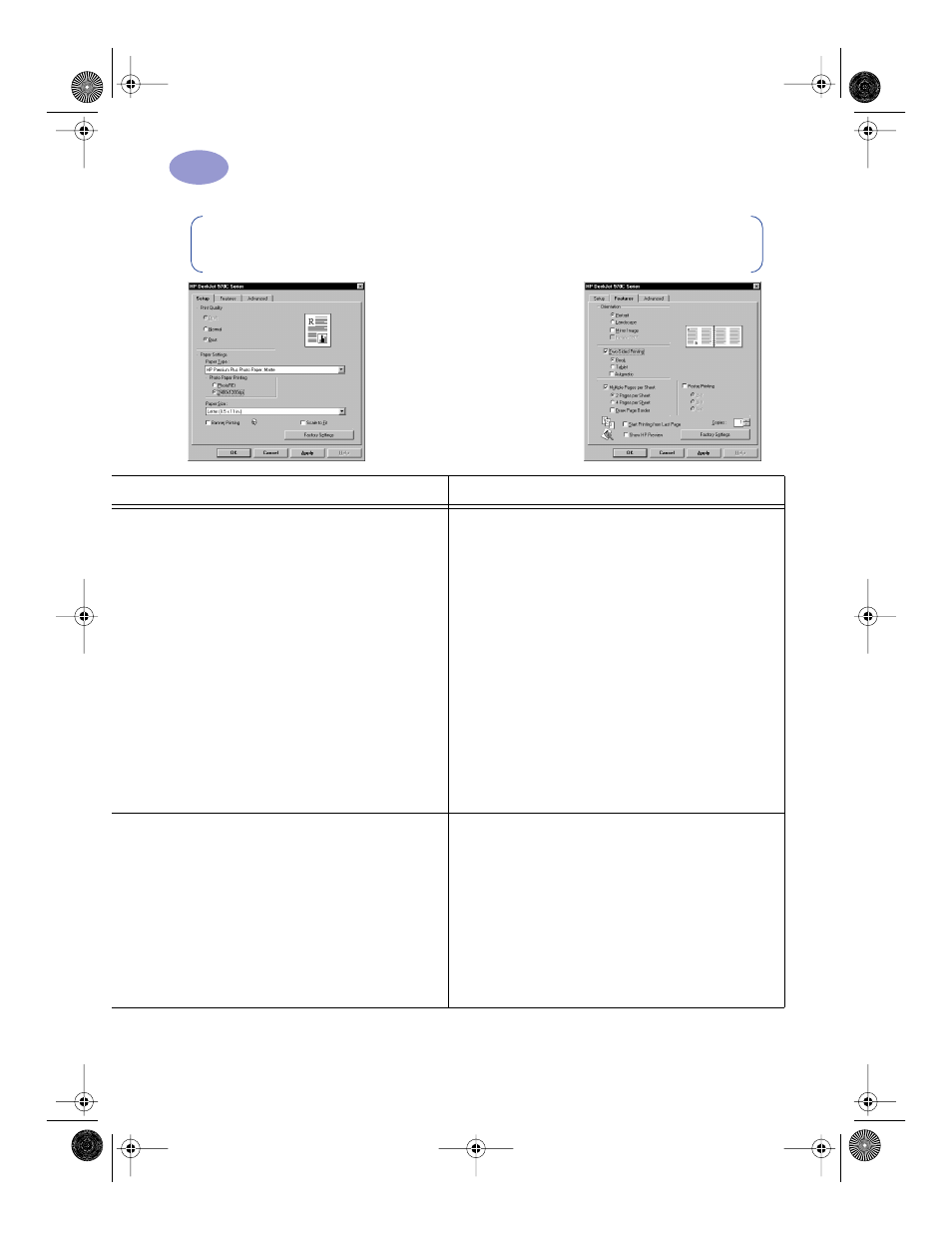
15
Using Your Printer
1
Note:
See “Printer Software” on page 5 for instructions on how to use your printer
software.
Setup Tab
Features Tab
HP print settings to choose
Guidelines to remember
Setup Tab
- Print Quality: Choose
Best
- Paper Type: Choose photo paper type
- Photo Paper Printing: CLick
PhotoREt
to
automatically select the best combination of
print speed and quality.
OR
Click
2400 x 1200 dpi
for source images
greater than 600 dpi. This setting requires 400
MB or more hard disk space and takes longer
to print.
- Paper Size: Choose appropriate paper size
Features Tab
- Orientation: Choose appropriate orientation
- Two-Sided Printing: Unchecked
• For best results, use an HP photo paper.
• The photo needs to be in electronic (digital) form,
before you can print it. Take a digital picture, scan a
photo, or have your local camera shop provide an
electronic file of your photo.
• Use PhotoREt for most photo paper printing.
• If you have a parallel cable, you may be able to
increase photo printing speed by enabling Hardware
ECP. Open the HP DeskJet Toolbox. Click the
Configuration
tab and check
Attempt to Use
Hardware ECP
.
Apply
your changes and print your
photo.
Setup Tab
- Print Quality: Choose
Normal
- Paper Type: Choose
Plain Paper
- Paper Size: Choose
A4
or
Letter (8.5x11 in)
Features Tab
- Orientation: Choose appropriate orientation
- Two-Sided Printing: Unchecked
• Use only paper labels that are designed specifically
for use with inkjet printers.
• Never load more than 20 sheets at one time.
• Use only full sheets of labels.
• Make sure the sheets are not sticky, wrinkled, or
pulling away from their protective backing.
• Do not use plastic or clear labels. The ink will not dry
when used with plastic or clear labels.
970C.book Page 15 Tuesday, February 1, 2000 11:31 PM
