4 advanced setup, Phoenix bios setup utility, Installed os – SUPER MICRO Computer SUPERSERVER 6012P-6 User Manual
Page 76: Quick boot mode
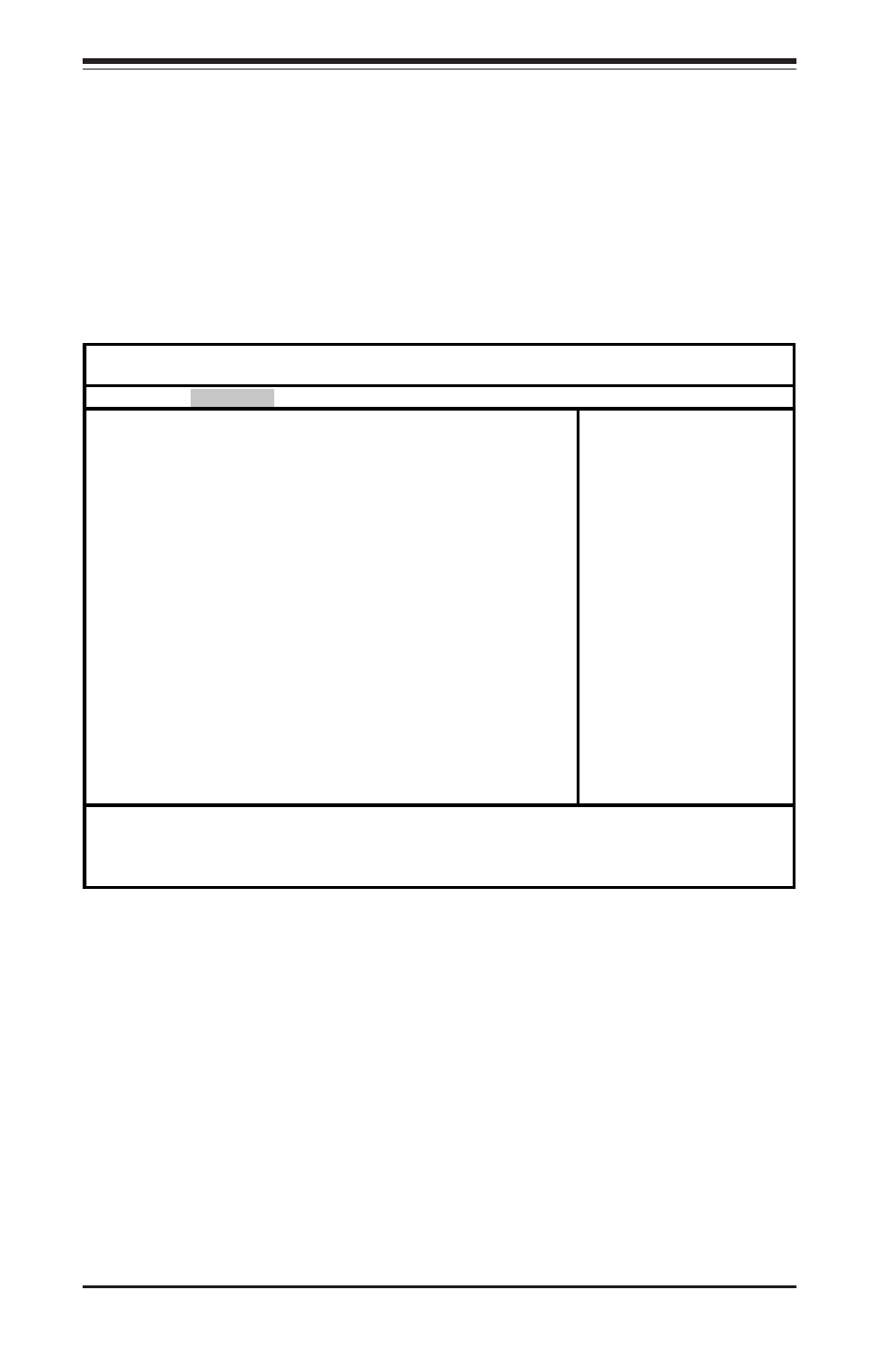
7-6
S
UPER
S
ERVER 6012P-6 Manual
7-4
Advanced Setup
Choose Advanced from the Phoenix BIOS Setup Utility main menu with the arrow
keys. You should see the following display. The items with a triangle beside
them have sub menus that can be accessed by highlighting the item and pressing
using the arrow keys and pressing
are described in this section.
Installed OS
This setting allows you to choose which operating system you are using to
run the system. Options are Other, Win95, Win98, WinMe and Win2000.
Quick Boot Mode
If enabled, this feature will speed up the POST (Power On Self Test) routine
after the computer is turned on. The settings are Enabled and Disabled. If
Disabled, the POST routine will run at normal speed.
Phoenix BIOS Setup Utility
Main Advanced Security Power Boot Exit
Installed OS
[Win95]
Quick Boot Mode
[Enabled]
Quiet Boot [Disabled]
Legacy USB Support
[Enabled]
Reset Configuration Data [No]
!
Cache Memory
!
I/O Device Configuration
Large Disk Access Mode
[DOS]
Local Bus IDE Adapter
[Both]
!
Advanced Chipset Control
!
Advanced Processor Options
!
DMI Event Logging
!
Console Redirection
Item Specific Help
F1 Help
↑↓
Select Item -/+ Change Values F9 Setup Defaults
Esc Exit
↔
Select Menu Enter Select
!
Sub-Menu F10 Save and Exit
