Appendix h: glossary – SMC Networks Gateway TTTM5800X User Manual
Page 59
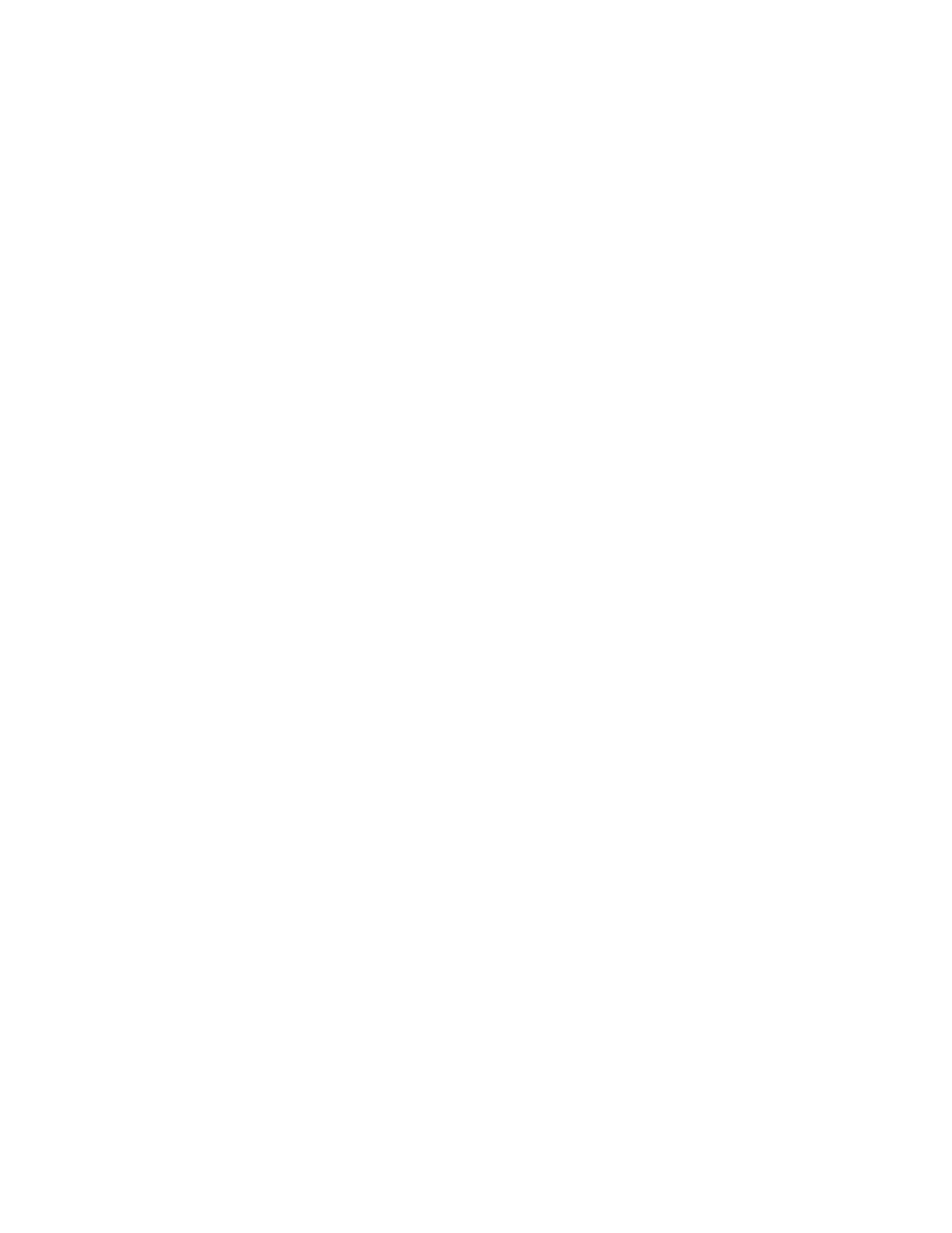
All Rights Reserved. Copyright 2006 Teletronics International, Inc.
2 Choke Cherry Road, Rockville, MD 20850 Tel: 301.309.8500 Fax: 301.309.8851
Symptom: Can not access the TT™5800X/TT™2400X through the web browser
Resolution:
•
Check that the IP address in the URL field is correct.
•
Check your host computer IP address. If the IP address of the TT™5800X/TT™2400X is 192.168.3.1 then the
host computer IP must set to the 192.168.3.X subnet.
•
If using the PoE makes sure that you’re using the provided 48V power adapter. Make sure that the
TT™5800X/TT™2400X is connected to the ODU side of the PoE. The computer should be connected to the
NET side of the PoE.
•
Clear out all internet cache and cookies.
•
Clear the ARP table by going into the dos prompt and type in the following: arp –d
•
Reset unit back to factory default by holding down the reset bottom for 10 seconds while the unit is powered
on.
Symptom: Forgot IP address
Resolution:
If you forgot the IP address of the TT™5800X/TT™2400X you can press reset button to restore the default factory
settings by holding down the reset button for 10 seconds. The factory default IP for both SU and AP mode is
192.168.3.1
Symptom: The web control interface graphics isn’t showing up properly
Resolution:
Due to many anti-malware software on the market some features of these programs may disable certain IE functions
which can then lead to pictures not being displayed correctly. If this happens try turning off some of the more restrictive
features of these anti-malware software or try accessing the web control interface with a different browser such as the
firefox.
Symptom: Can not connect to the TT™5800X/TT™2400X with a wireless client
Resolution:
•
Make sure that the client supports the wireless mode that the TT™5800X/TT™2400X is set to.
•
Make sure that the Mode, SSID (Cap Sensitive), Channel and encryption settings are set the same on both
sides.
•
Make sure that your computer is within range and free from any strong electrical devices that may cause
interference.
•
Double check that the wireless client is set to the appropriate transmission speed under the advanced tab of
the wireless connection property.
•
Temporary disable all securities and encryption settings.
•
Try it on a different client.
•
If DHCP is enabled make sure that the client is set to obtain an IP automatically.
Appendix H: Glossary
