Sonic Blue MVP841 User Manual
Page 27
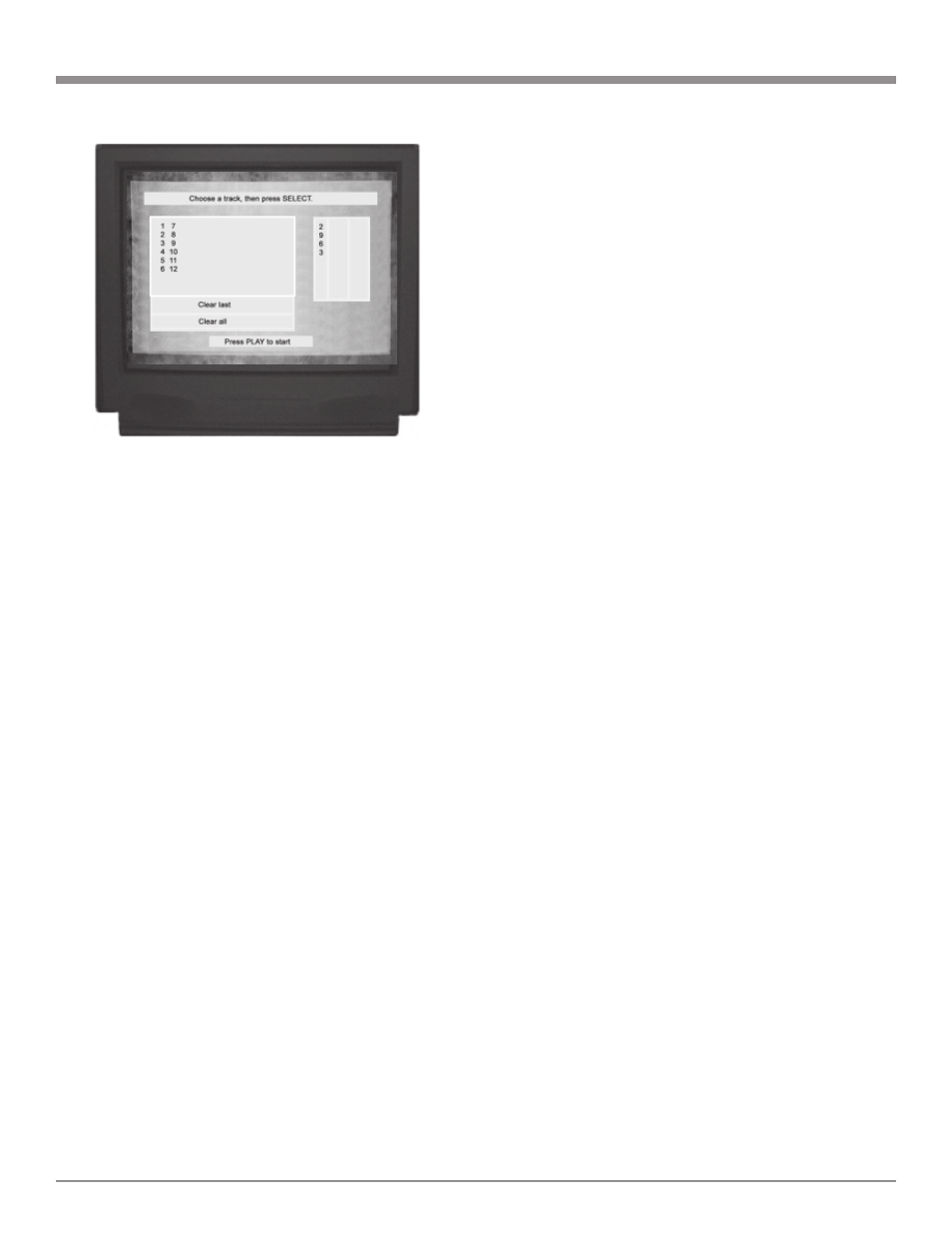
27
How to Operate the MVP841, cont
The available disc tracks will appear on the left side of
the screen.
2. Use the ARROW push-buttons to move to the specific
track that you wish to play and press the SELECT
push-button. The selected track number will appear in
the right hand column. Up to 18 tracks can be stored in
memory for selective play.
3. Use the Down ARROW push-button to access, Clear
Last, or Clear All Selections and press SELECT to ac-
tivate.
4. Press the PLAY MODE push-button twice to select the
option of Random Play of all tracks on the disc.
5. Cancel the Play Mode by pressing the PLAY MODE
push-button three times.
How to Set Markers
This feature allows you establish up to four different times
on a disc where you wish play to start, other than at the be-
ginning of the disc. Refer to figure 28.
1. Press the DISPLAY push-button twice and an ARROW
push-button to access the MARKER On Screen Icon.
2. While a disc is playing, press the MARKER push-but-
ton at the time on the disc where you wish play to start,
other than at the beginning of the disc. The MARKER
Icon will appear on the screen.
3. Press the SELECT push-button to place marker No. 1
in memory.
4. Press the Right ARROW push-button to advance to
MARKER Number 2 on the Icon display. At the time
on the disc where you wish to create a second starting
point, press the SELECT push-button again to select a
second play point. Up to five markers can be stored in
memory. The On Screen Marker Icon Display will in-
dicate the total number of Markers that have been
stored in memory.
5. To start play at a Marker Icon Number, first press
PLAY and then MARKER. With the left or right AR-
ROW push-button move to the Marker Icon number
where you wish play to start. Press the UP ARROW
push-button and the disc will immediately start to play
at that marker point.
Note: If you wish to erase a MARKER, move to the desired
Marker Icon Number with an ARROW key and press the
CLEAR push-button.
DVD Repeat Mode
This allows you to repeat a DVD Chapter or the entire disc
on a continuous basis.
1. Press the REPEAT MODE push-button once during
disc play to repeat a DVD chapter. The On Screen Icon
will appear with C indicated.
2. Press REPEAT MODE a second time to repeat an en-
tire disc. The Icon will indicate T.
3. Press REPEAT MODE a third time to cancel the Re-
peat mode. The Icon will indicate Off.
CD Repeat Mode
1. Press the REPEAT MODE push-button once during
disc play to access the Repeat Icon. The On Screen
Icon will appear with Off indicated. Refer to figure 28.
2. Press REPEAT MODE a second time to repeat a single
track. The Icon will indicate T.
3. Press REPEAT MODE a third time to repeat the entire
disc. The Icon will indicate A (All Tracks).
4. Press REPEAT MODE a fourth time to cancel the Re-
peat mode. The Icon will indicate Off.
DVD and CD Disc A-B Repeat
1. While a disc is playing, press the Remote Control A-B
REPEAT push-button to store in memory the time on a
disc where you wish to start a segment for repeat play.
The A-B Repeat On Screen Icon will appear with A
displayed. Refer to figure 28.
2. Press A-B REPEAT a second time when you reach the
time on the disc where the repeatable segment is to
end. The On Screen Icon will now display A and B.
The selected disc segment will start to play repeatedly.
3. Cancel the A-B REPEAT mode by pressing the A-B
REPEAT push-button a third time.
Figure 30
