Sonic Blue MVP841 User Manual
Page 13
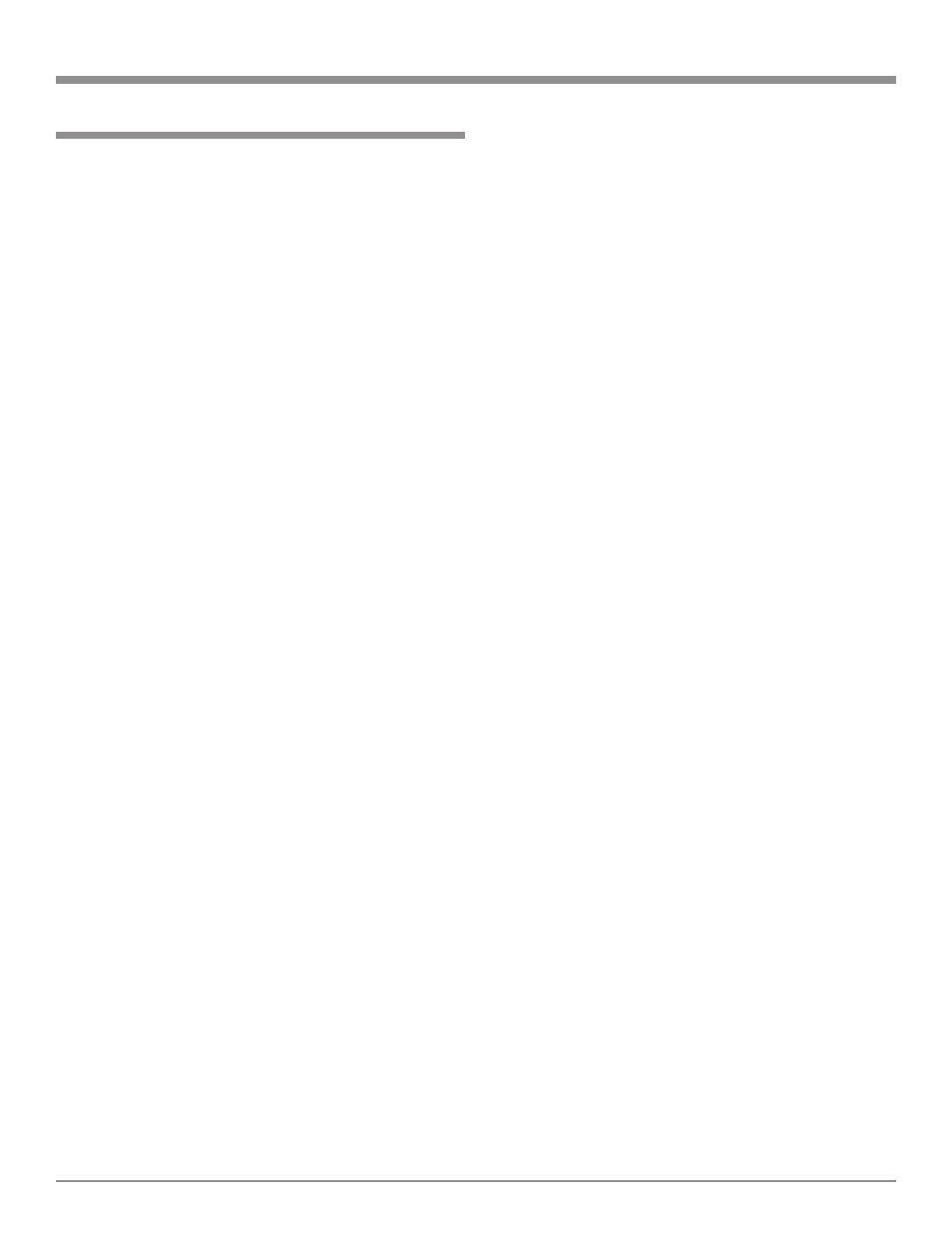
13
How to Operate the Remote Control
How to Operate the Remote Control
The Remote Control is capable of performing both basic
operating functions and setup options. Refer to the How to
Operate and How to Setup Sections of this manual for
more detailed information on how to use the Remote Con-
trol to customize certain setup and operating functions for
your individual requirements.
Play
With a disc loaded, press the PLAY push-button to start the
disc playing.
Stop
Press the STOP push-button to stop disc play at any time.
Press PLAY and the disc will start playing again from the
disc time where STOP was pressed. Press STOP twice to
return to the beginning of a disc.
Numbered and +10 Push-buttons
Use to directly access a Setup Menu option.
For DVDs - Press combinations of 1 through 9 to directly
access DVD Chapters using the On-screen
Icon. For example to access Chapter 23,
press 2, 3 and then SELECT. Press 1 through
9 to access CD tracks.
Note: This function requires that you first
press the DISPLAY push-button to
access the On-screen Icon.
For CDs - Press the +10 push-button first and then re-
quired number. For example to access Track
23, press +10 and then 23.
Clear
Press the CLEAR push-button to erase a selected track or
incorrect setting.
Pause
Press the PAUSE push-button to temporarily stop play op-
eration at any time on a DVD or CD. When a DVD is play-
ing, each time the PAUSE push-button is pressed again, the
player will jump to the next video frame.
Back and Next
Press the NEXT push-button to move forward or the
BACK push-button to move backward one chapter at a
time on a DVD or one track at a time on a CD.
Return
Press the RETURN push-button to cancel a setup menu se-
lection.
Setup
Press the SETUP push-button to access the Initial Setup
Menu.
Subtitle
Press the SUBTITLE push-button to access the Subtitle
menu and the Subtitle icon will appear at the top of the
screen.
Marker
While a disc is playing, use MARKER push-button to es-
tablish in memory up to five different starting points on a
disc where you wish play to start other than at the begin-
ning.
Angle
If the DVD being played supports the Angle feature, press
the ANGLE push-button to select the desired video picture
angle.
Four Direction Arrows
Press an Arrow direction push-button to move backward,
forward, up or down through an on-screen menu.
Select
Press the SELECT push-button to confirm and activate a
setup option or options indicated by the on-screen icons.
Title
When a disc is loaded in the player, press the TITLE push-
button to access the DVD Title menu.
Display
Press the DISPLAY push-button to access the on-screen
options icons.
Audio
Press the AUDIO push-button to access the sound track
format you wish to activate.
REV and FF
Press a REV (Reverse) or FF (Fast Forward) push-button
to start moving rapidly through a chapter or track on a disc.
Note: Audio level is automatically reduced during this
operating mode.
A-B Repeat
Press the A-B REPEAT push-button once to establish the
starting point of the repeat loop and press the A-B REPEAT
push-button a second time for the ending point, and that
segment of a disc to be repeated continuously.
