Sonic Blue MVP841 User Manual
Page 14
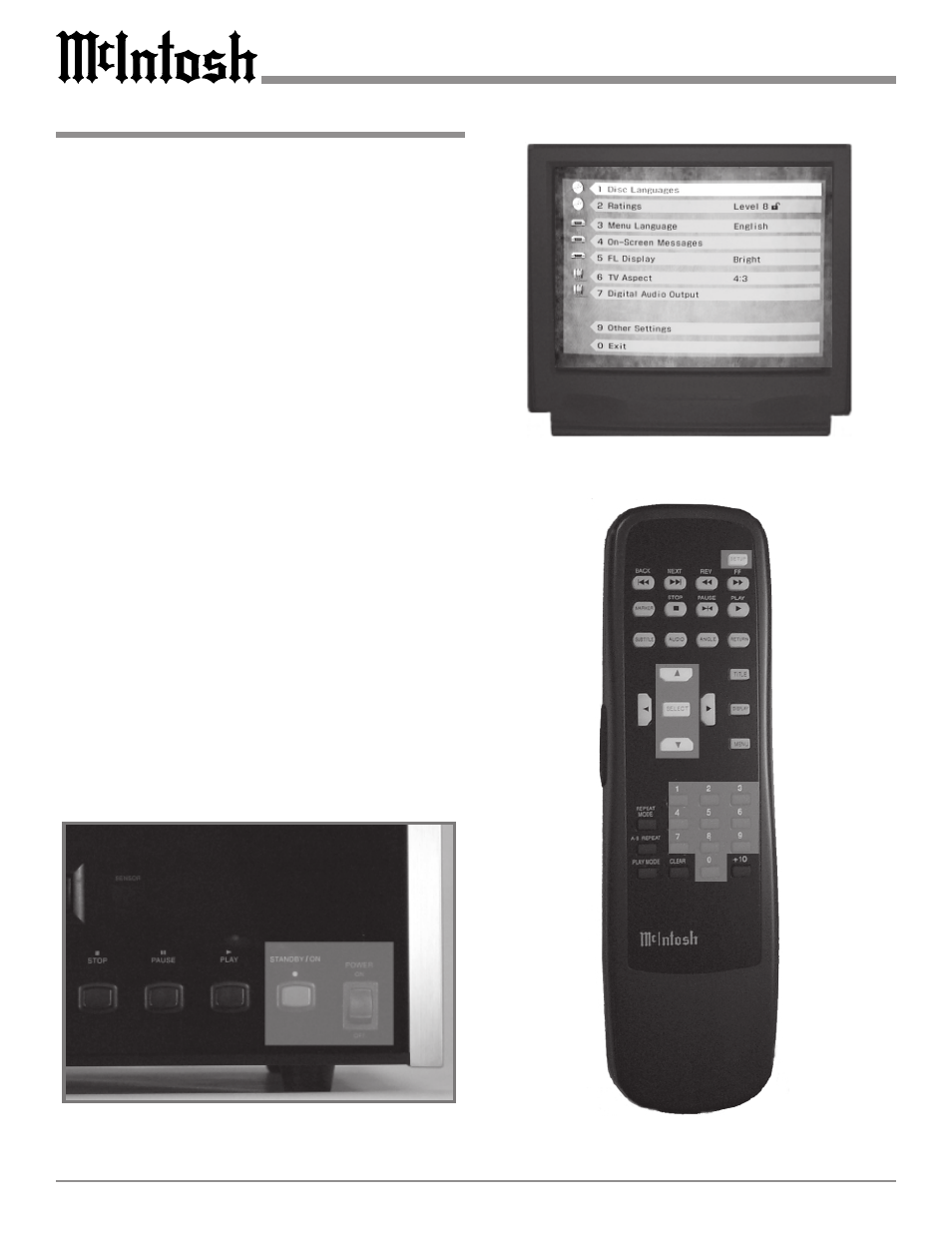
14
How to Operate the Setup Mode
Figure 3
Your McIntosh MVP841 has been factory configured for
default operating settings that will allow you to immedi-
ately enjoy superb video and high fidelity audio from a
DVD and also reproduce CDs with unparalleled sonic pu-
rity. If you wish to make changes to the factory default set-
tings, a Setup feature is provided to customize the operat-
ing settings using On Screen Menus.
Note: The MVP841 must be connected to an A/V Control
Center and/or a MONITOR/TV for setup and use. If a
disc is loaded, the player must be in STOP mode before
setup can occur.
1. Press the POWER switch to ON. The Red LED above
the STANDBY/ON switch lights to indicate the
MVP841 is in Standby mode. To turn ON the
MVP841, press the STANDBY/ON push-button. Refer
to figure 1.
2. Press the SETUP push-button on the Remote Control
and the Initial Setup Menu will appear on the Monitor/
TV screen. Most menu choices can be directly ac-
cessed by pressing the appropriate number push-button
on the Remote Control. Other choices may require
pressing one or more Arrow push-buttons and then the
Select push-button. Refer to figures 2 & 3.
Note: Some menu choices require more than one step to
complete.
3. Access the desired Setup Menu by pressing the appro-
priate number push-button on the MVP841 Remote
Control. The desired Setup Menu will then appear on
the MONITOR/TV screen for further action. Follow
the instructions for each of the desired setup menus.
4. After all setup adjustments are complete, press push-
button Number 0 to exit the Initial Setup Menu.
Figure 2
Figure 1
