Printing photos from the picture motion browser, Printing photos from the picture, Motion browser – Sony DPP-FP55 User Manual
Page 53
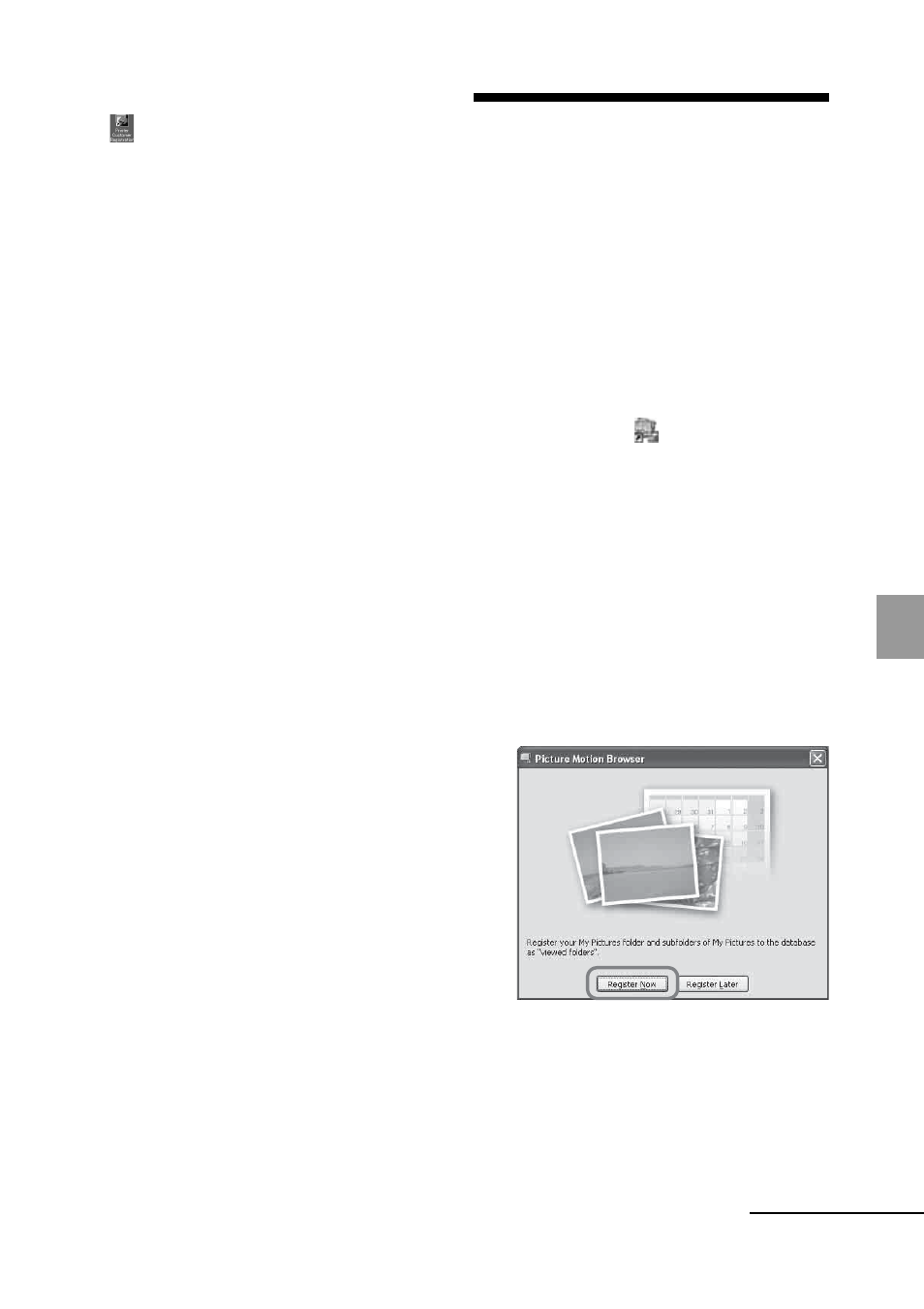
53
GB
Printing from a PC
When the software is installed
The
is displayed on the Windows
desktop, as well as a shortcut to the web
site for printer customer registration. If
you finish registration, you can find
support information at:
http://www.sony.net/registration/di/
Uninstalling the Picture Motion
Browser
When this software is no longer needed,
remove it from your computer as follows:
1
Click “Start” - “Setting” - “Control
Panel” (or “Start” - “Control
Panel” with Windows XP).
2
Double-click “Add/Remove
Programs.”
The Control Panel is displayed.
3
Select “Sony Picture Utility” and
click “Change/Remove”
(“Remove” with Windows XP).
The software is uninstalled.
Printing photos from
the Picture Motion
Browser
You can use the Picture Motion Browser to
print an image from your PC using post card
size print paper.
1
Start the Picture Motion Browser
window using either of the
following methods:
• Double-click
(Picture Motion
Browser) on the Windows desktop.
• Click “Start” - “All Programs” (or
“Programs” with Windows 2000) -
“Sony Picture Utility” - “Picture
Motion Browser.”
When the Picture Motion Browser is
started for the first time, the
registration window used to register a
browsing folder is displayed. If
images have already been saved in
the “My Pictures” folder, click
“Register Now.”
If you have saved images in a folder
other than the “My Pictures” folder,
click “Register Later.” Refer to ”To
register a browsing folder” (page 59).
Continued
