Sony DPP-FP55 User Manual
Page 36
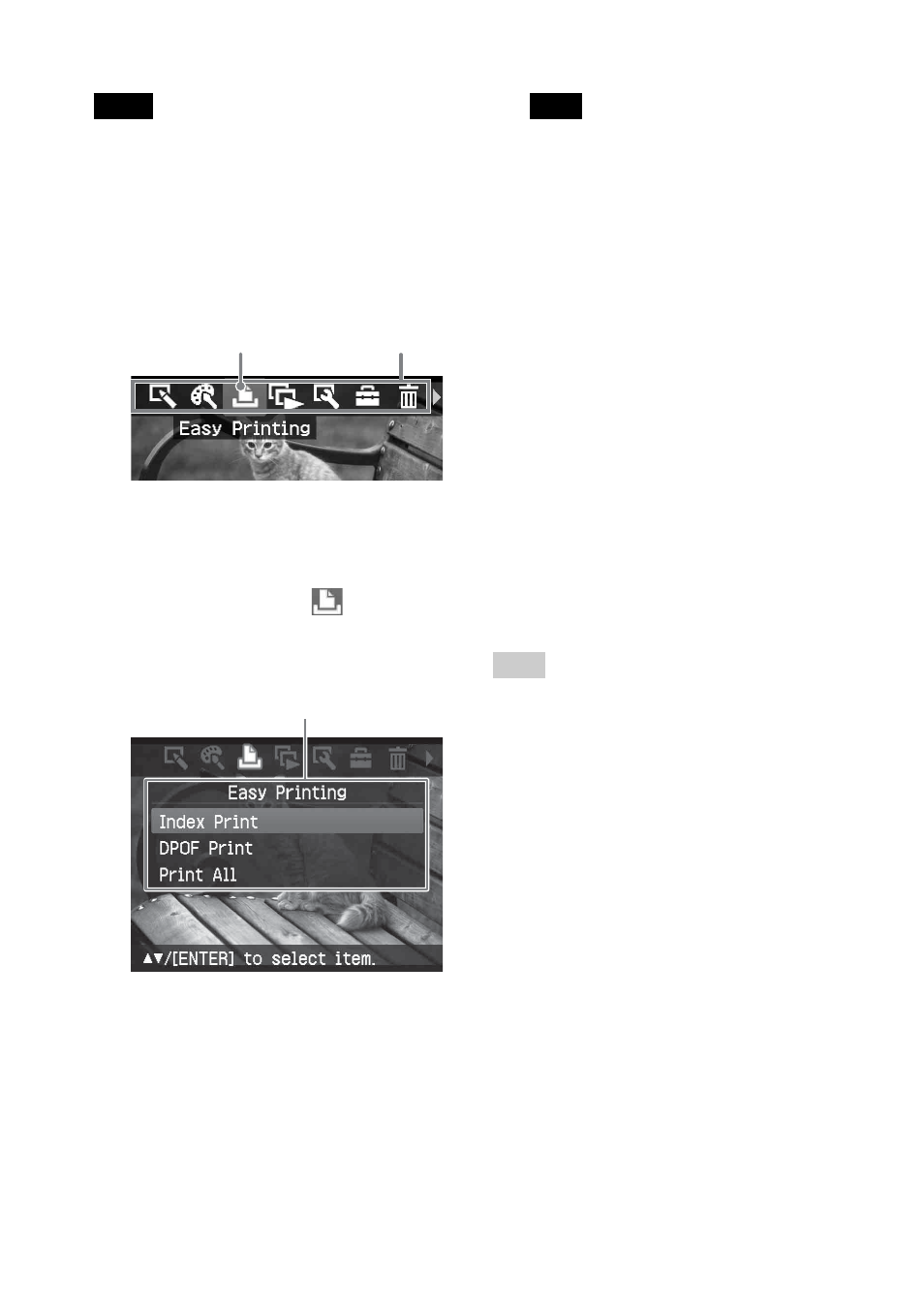
36
GB
Note
If there are no DPOF preset images when
you selected “DPOF Print,” an error
message will be displayed.
4
Press g/G to select “Yes” to start
printing or “No” to cancel
printing, and then press ENTER.
When you select “Yes,” printing starts.
During printing, the PRINT indicator
flashes and the printing process is
displayed.
To stop printing
Press CANCEL. When you are
printing multiple copies, the next
printing after the one currently
printing will be canceled.
5
When printing is complete and
the print paper automatically
emerges, remove the printed
paper from the paper tray.
Tips
• Even if the remaining volume of the print
cartridge is shorter than the print quantity,
you can proceed with printing. If the print
cartridge runs out in the middle of printing
and a message appears, follow the displayed
instructions to replace the printing cartridge
(page 12).
• When the “Date Print” item of the Set Up
menu is set to “On”, the date the image was
shot or saved is printed (page 43).
Notes
• For how to preset images for printing, see the
manual of your digital camera.
• Some types of digital camera do not support
the DPOF function, or the printer may not
support some of the functions of the digital
camera.
1
Press MENU on the printer.
The menu bar is displayed.
Easy Printing icon Menu bar
To exit the menu mode
Press MENU again. The previous
window is displayed.
2
Press g/G to select
(Easy
Printing) and then press ENTER.
The Easy Printing menu is displayed.
Easy Printing menu
3
Press f/F to select “Index Print”,
“DPOF Print”, or “Print All” and
then press ENTER.
The confirmation dialog box is
displayed.
