Sony DPP-FP55 User Manual
Page 52
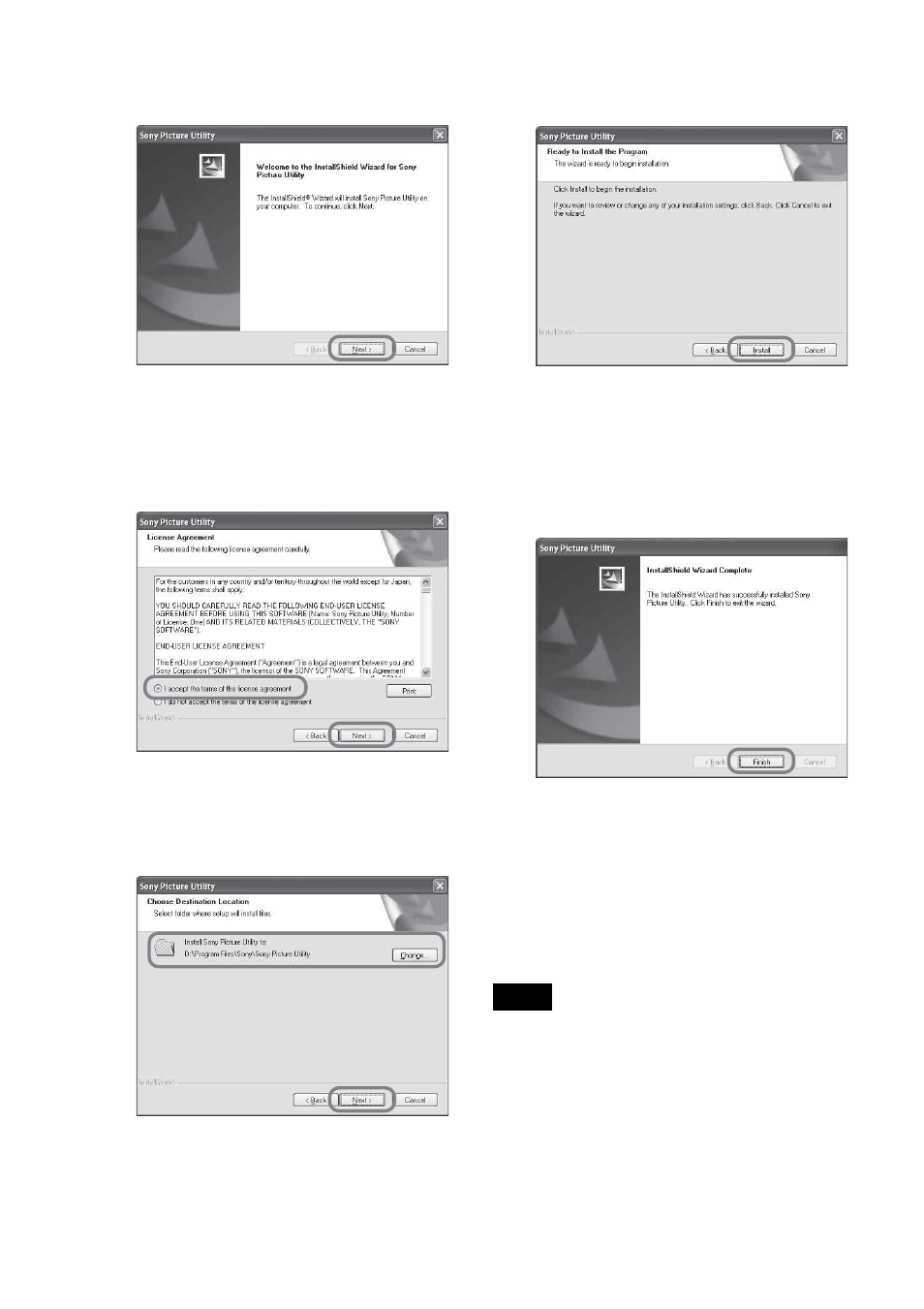
52
GB
8
Click “Install.”
The “Setup Status” dialog box is
displayed.
When the printer setup is complete,
the “InstallShield Wizard Complete”
dialog box is displayed.
9
Click “Finish.”
The installation of the Picture Motion
Browser is complete. When you are
prompted to restart your computer,
restart it.
10
Remove the CD-ROM from your
computer and keep it for future
use.
Notes
• If the installation fails, perform the
installation procedures from step 2 again.
• The supplied CD-ROM will be required when
you uninstall or re-install the Picture Motion
Browser. Keep it in a safe place for possible
future use.
5
Click “Next.”
The license agreement dialog box is
displayed.
6
Check “I accept the terms of the
license agreement” and click
“Next.”
The dialog box used to specify the
destination folder is displayed.
7
Check the destination and then
click “Next.”
The “Ready to install the program”
dialog box is displayed.
- UP-51MD (428 pages)
- DPP-MP1 (104 pages)
- DPP-MP1 (26 pages)
- UP-21MD (67 pages)
- UPX-C100 (3 pages)
- UP-DR80MD (25 pages)
- MFC-240C (27 pages)
- DPPSV55 (2 pages)
- UP-970AD (43 pages)
- SVM-25LW (2 pages)
- SVM-30SW09 (2 pages)
- iP2200 (20 pages)
- UP-D75 (22 pages)
- UPD-X100 (24 pages)
- SX-215 (87 pages)
- TA-E1 (88 pages)
- TA-E1 (18 pages)
- DPP-FP30 (52 pages)
- DPP-FP30 (50 pages)
- DPP-FP30 (19 pages)
- SVM-30SS (2 pages)
- SVM-25LS (2 pages)
- UP-D71XR (4 pages)
- UP-D77MD (32 pages)
- DPP-FP35 (52 pages)
- FO-2080 (41 pages)
- DPP-EX50 (144 pages)
- DPP-EX50 (2 pages)
- UP-DR100 (28 pages)
- HK-PSU01 (16 pages)
- UP-GR700 (27 pages)
- MX-C400P (257 pages)
- DPP-EX7 (296 pages)
- DPP-EX7 (4 pages)
- DPP-EX7 (99 pages)
- DPPFP75 (72 pages)
- UP-CX1 (10 pages)
- SVM-30MS (2 pages)
- DPP-M55 (32 pages)
- DPP-M55 (12 pages)
- SVM-30MS (2 pages)
- UP-D23MD (22 pages)
- SNAPLAB UP-CR20L (6 pages)
- DPP-FP55 (2 pages)
