SMC Networks SMCWAA-B User Manual
Page 37
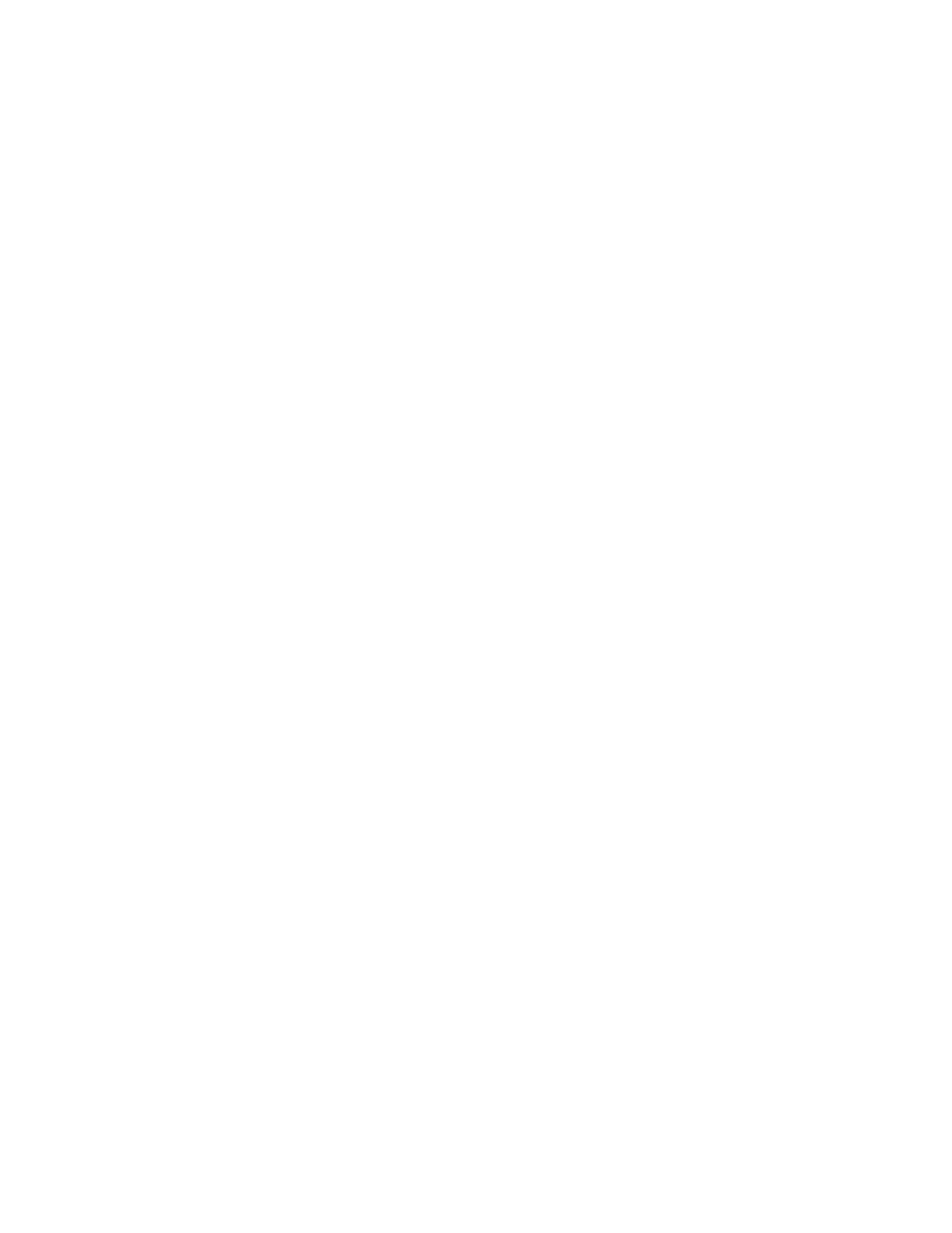
36
be found on the network after you make these changes.
Section 7.7 | Uploading New Software to the Wireless Audio Adapter
When new software becomes available for your Wireless Audio Adapter, the
Software Upload wizard will help you to install a new software version for your
Wireless Audio Adapter.
WARNING: The Software Upload wizard should be used with great
care! Uploading the incorrect software may result in the Wireless Audio
Adapter no longer working as expected.
Note: If you see the following message:
“A Wireless Audio Adapter was found in download mode. Do you want to
upload new software for this Wireless Audio Adapter?”
You can click the Yes button and proceed from Step 2 below.
1. From the main SMCWAA-B Utility window, select the Wireless Audio
Adapter to be upgraded and click the Upload Software button.
2. The wizard displays the selected Wireless Audio Adapter and a warning that
the upload is about to take place. Click the Cancel button to cancel the
upload or the Next button to proceed.
3. Select a valid software file (.bcd file) and click the Open button. If the file
you selected is not valid software file, an error will be displayed.
4. The wizard displays a warning and asks for confirmation. Click the Cancel
button to cancel the upload or the Next button to proceed.
This process may take a while and should not be interrupted. The current
software is first erased and then the new software is uploaded to the
Wireless Audio Adapter. A message is displayed when the upload has been
completed.
