Ending a fax or data call, Sending a fax or data file, Changing your phone back to voice calling – Samsung SCH-a600 User Manual
Page 105
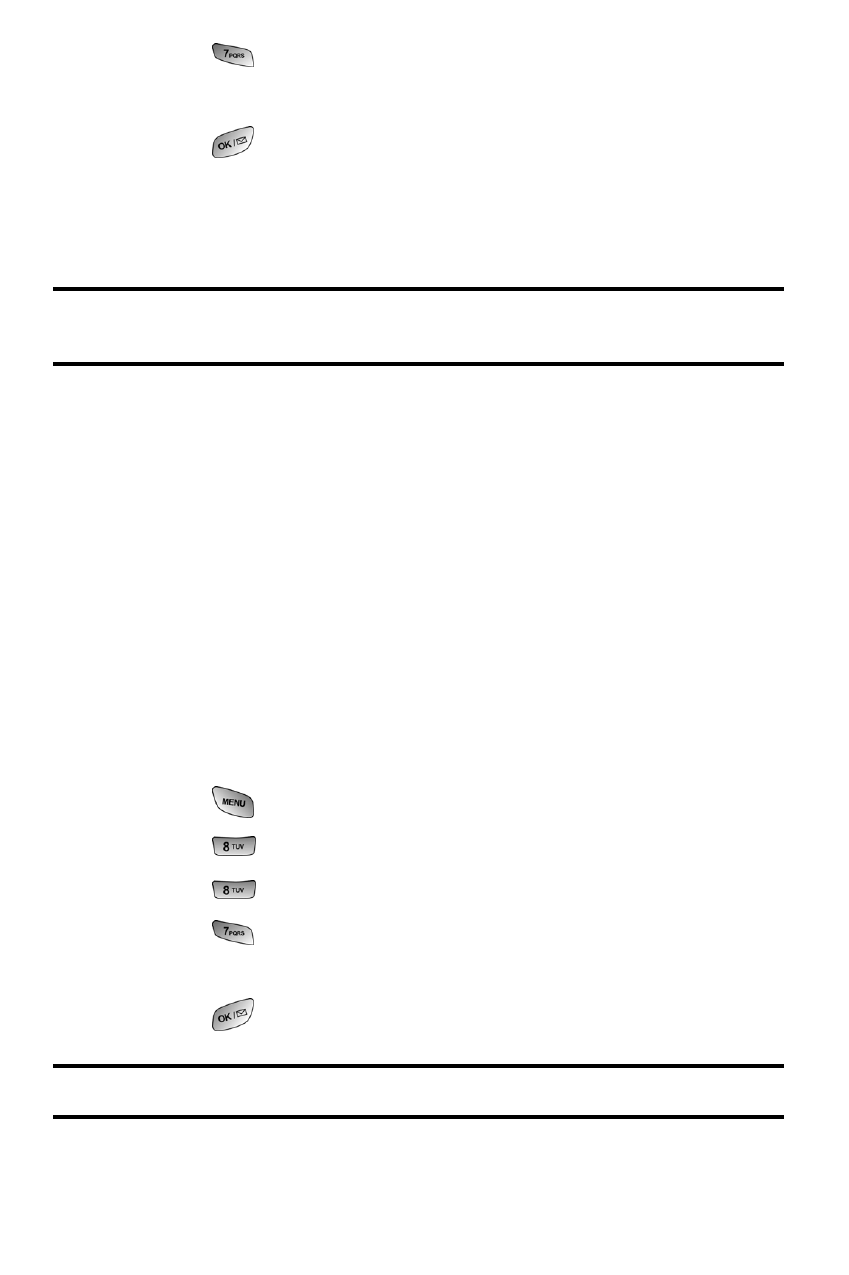
The Basics 97
4.
Press
for
Connection.
5.
Press the navigation key up or down and select Fax in Only.
6.
Press
to save.
In the Fax program on your PC, configure the
Answer Mode
. Click Receive
and select either
Automatic Receive
(recommended) or
Manual Receive
.
Your phone is ready to receive an incoming fax.
Note:
Once you have set your phone’s mode to fax for next call, you cannot receive
regular voice calls until you change back to voice calls only, or a fax is received.
Ending a Fax or Data Call
Some common ways to end a call, like closing the phone, will not end a fax or
data call. Always disconnect the connection through the application on your
computer, which returns your phone to standby mode. Disconnecting the data
cable or turning off your phone will also end a data or fax call, but it may
disrupt your computer.
Sending a Fax or Data File
When connected to a computing device, your phone allows wireless fax and
data transmissions. Your computing device software initiates the call to the
destination phone number. Your phone functions as a wireless modem to
send the Fax or Data file to the number designated by your PC software.
Changing your phone back to voice calling
1.
Press
for
Main Menu.
2.
Press
for
Setup.
3.
Press
for
Others.
4.
Press
for
Connection.
5.
Press the navigation key up or down and select
V
oice Only.
6.
Press
to
Select.
Note:
“No incoming data/fax calls can be received.” appears on the display.
