Settings, Common operations, Basic operation for playback setting – Sharp AQUOS BD-HP24U(A) User Manual
Page 40
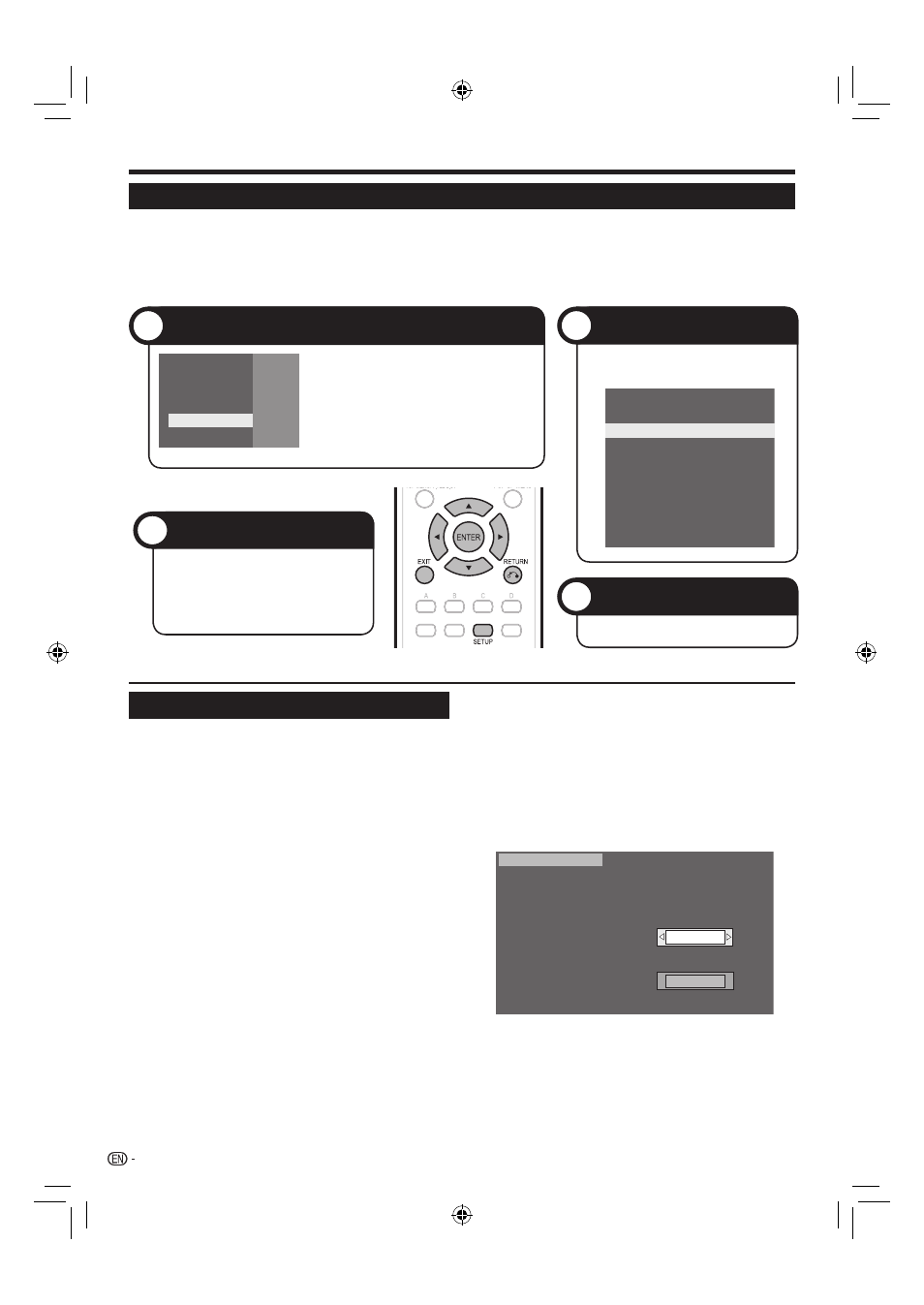
SETTINGS
Common operations
The “Menu” enables various audio/visual settings and adjustments on the functions using the remote control unit.
You need to call up the On Screen Display to perform settings for this player. The following is the explanation for
the basic operations of the “Menu”.
Example: Setting “AQUOS LINK”
Basic Operation for Playback Setting
Example: Setting “Parental Control” under “Playback Setting”
Press
SETUP to display the Menu screen.
The same operation can be performed by pressing
ENTER after selecting the MENU icon on the Wall
Paper screen.
Press
a/b to select “Settings”, then press d or
ENTER.
Press
a/b to select “Playback Setting”, then
press
d or ENTER.
Press
a/b to select “Parental Control”, then
press
d or ENTER.
When you operate this Player for the first time, the
password setting screen will be displayed. See “When
setting the password for the first time” below.
Enter your 4-digit password.
You cannot move to the next setting screen until you
can input the correct password.
When setting the password for the first time.
To set the password for the first time, press
a/b
to select “Yes” to enter the password setting
menu, then press
d or ENTER.
1
•
2
3
4
•
5
•
1
Enter a 4-digit number for the password, then
the same 4-digit number for confirmation.
Press
ENTER to complete the password setting
procedure and move to the next setting screen.
Press
c/d to select the parental control level
for DVD VIDEO/BD-ROM, and then select the
country code. Press
ENTER after making each
selection.
Example: when the selected parental control is “8”
Parental Control
Disc Language
Angle Mark Display
Password Setting
BD Internet Access
USA
8 [Adult]
Press
SETUP or EXIT to exit.
2
3
6
7
Settings
38
1
Display the Menu screen
Press SETUP to display the Menu screen.
The same operation can be performed
by pressing ENTER after selecting the
MENU icon on the Wall Paper screen.
Press
a/b to select “Settings”, then press
d or ENTER.
•
Movie
Picture
Music
e-Contents
Settings
Press
a/b to select the desired item,
then press ENTER.
Press
n RETURN to return to the
previous “Menu” page.
Press SETUP or EXIT to exit.
Select the next item
3
Exit the Menu screen
4
Press
a/b to select “AQUOS LINK”,
then press
d or ENTER.
Playback Setting
Smart Settings
Audio Video Settings
Communication Setup
Version
Software Update Settings
USB Memory Management
System
On Screen Language
AQUOS LINK
Select a menu item
2
BD-HP24UA_en.indd 38
BD-HP24UA_en.indd 38
2010/06/10 17:59:05
2010/06/10 17:59:05
