Enjoying bonusview or bd-live, Virtual package, Bd-live – Sharp AQUOS BD-HP24U(A) User Manual
Page 28: Video/picture/music playback
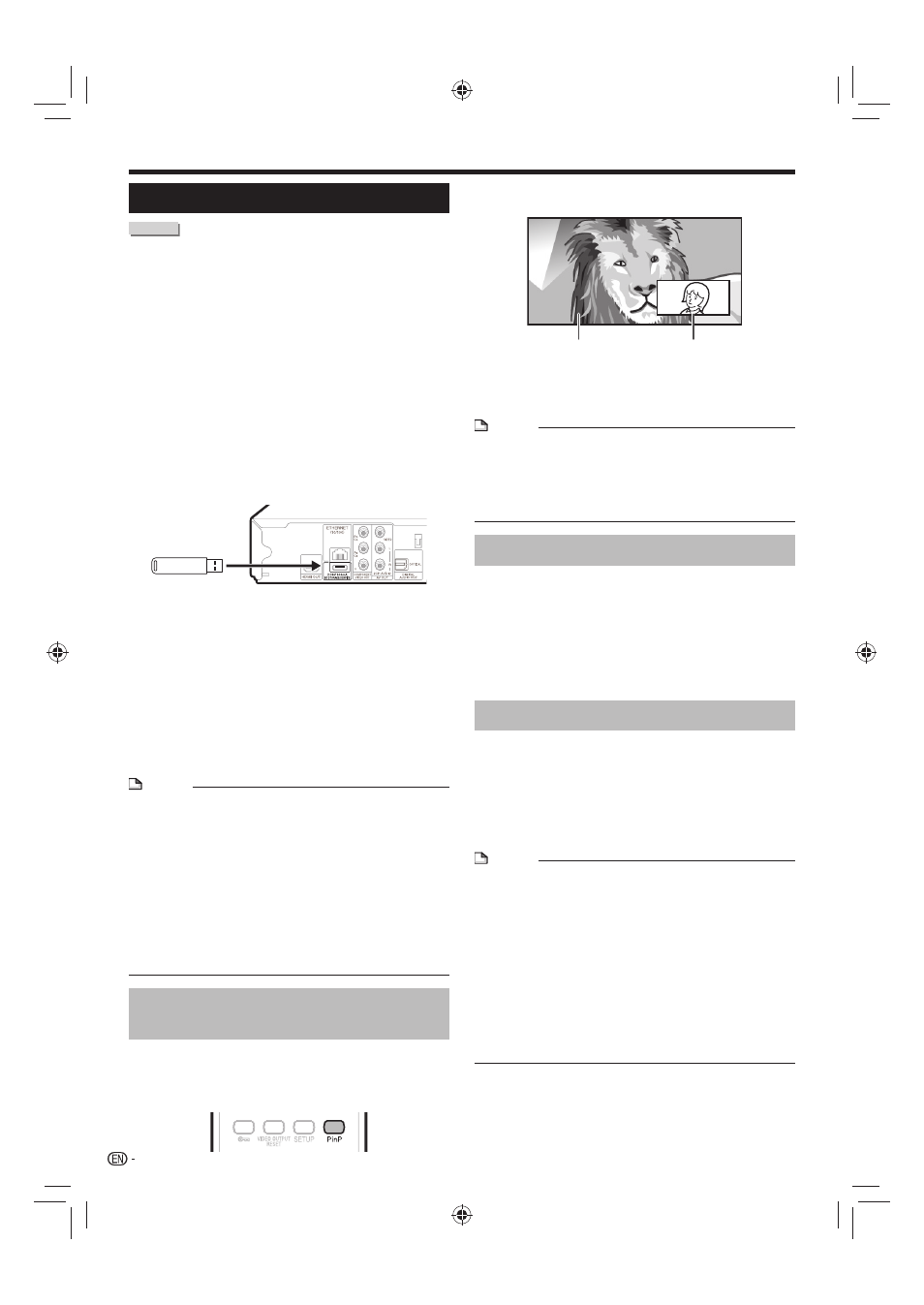
Video/Picture/Music Playback
Enjoying BONUSVIEW or BD-LIVE
BD VIDEO
This Player is compatible with additional functions of
BD-Video, BONUSVIEW (BD-ROM Profile 1 Version
1.1) and BD-LIVE.
For BD-Video discs compatible with BONUSVIEW, the
functions of Picture in Picture and Virtual Package are
available. For BD-LIVE compatible discs, you can enjoy
a variety of functions via the internet in addition to the
BONUSVIEW functions.
Virtual Package/BD-LIVE data is saved in Local
Storage (USB memory device connected to this
Player). To enjoy these functions, connect a USB
memory device (2GB or greater) supporting USB
2.0 High Speed (480Mbit/s) to the BD STORAGE/
SERVICE terminal on the back of this player.
When you insert or remove a USB memory device, be sure
to turn the main power off.
If there is insufficient storage space, the data will not be
copied/downloaded. Delete unneeded data or use a new
USB memory device.
If a USB memory device containing other data (previously
recorded) is used, the video and audio may not play back
properly.
If the USB memory device is disconnected from this player
during playback of Virtual Package/BD-LIVE data, playback
of the disc will stop.
Some time may be required for the data to load (read/write).
Refer to “USB Memory Management” on page 44 for
erasing the Virtual Package data and the BD-LIVE data in
the USB memory device.
NOTE
SHARP cannot guarantee that all brands’ USB memory
devices will operate with this player.
Only USB memory devices formatted with FAT 32/16 are
compatible.
When formatting a USB memory device using a PC,
perform the following settings.
Format File System: FAT32
Allocation Unit Size: Default Allocation Size
Do not use a USB extension cable when connecting a USB
memory device to the BD STORAGE/SERVICE terminal of
the player.
Using a USB extension cable may prevent the player
from performing correctly.
•
•
•
−
Use of Picture in Picture function
(secondary audio/video playback)
BD-Video that includes secondary audio and video
compatible with Picture in Picture can be played back
with secondary audio and video simultaneously as a
small video in the corner.
•
•
•
•
•
•
Press
PinP during playback to show the 2-
picture screen.
To remove the secondary video, press
PinP
again.
NOTE
To listen to secondary audio, set the digital audio output
setting (See “Audio Out” on page 40) according to the
digital audio output format selection table on page 48.
The secondary audio and video for Picture In Picture may
automatically play back and be removed depending on the
content. Also, playable areas may be restricted.
•
•
Virtual Package
For BD-Video discs compatible with Virtual Package,
data is copied from the discs or internet to local
storage. It is automatically copied to the local storage
prior to playback. You can enjoy a variety of additional
functions including secondary video, secondary audio,
subtitles, movie trailers, etc.
The playback methods vary depending on the disc. For
details, refer to the disc manual.
BD-LIVE
In this Player, a variety of contents with interactive
functions are available through BD-LIVE compatible Blu-
ray discs by connecting to the internet. You can enjoy
the download of bonus features such as latest movie
trailers to the USB memory device, communication
compatible BD-J interactive games, etc.
The available functions differ depending on the disc.
NOTE
Regarding playback method of BD-LIVE contents, etc.,
perform the operations in accordance with the instructions
in the BD disc manual.
To enjoy BD-LIVE functions, perform the broadband
internet connection (page 18) and communication settings
(pages 42–43).
Refer to page 41 regarding the setup to restrict access to
BD-LIVE contents.
If the BD-LIVE screen does not appear for a while after
you select the BD-LIVE function in the BD disc menu, the
USB memory device may not have enough free space. In
such cases, eject the disc from the player, and then erase
the data in the USB memory device in the “USB Memory
Management” menu on page 44.
•
•
•
•
1
2
•
•
26
Secondary
audio/video
Primary
audio/video
USB memory
device
BD-HP24UA_en.indd 26
BD-HP24UA_en.indd 26
2010/06/10 17:58:44
2010/06/10 17:58:44
