Connecting to the video jack, Video connections – Sharp AQUOS BD-HP24U(A) User Manual
Page 18
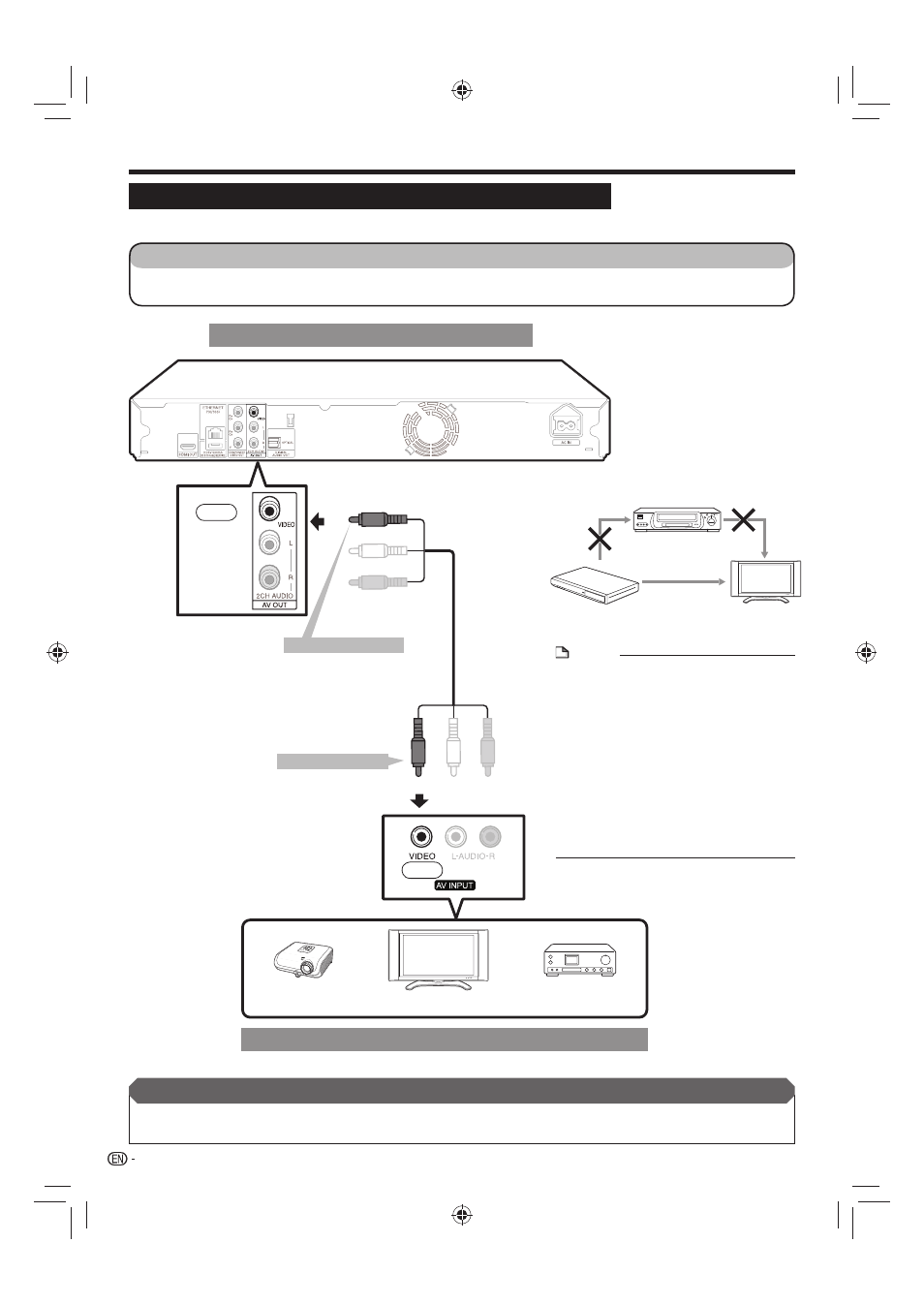
Video Connections
Connecting to the Video Jack
You can enjoy the images through the video jack.
This Player
Video equipment with a video jack
NOTE
Connect the Blu-ray disc player to LCD TV
directly. If you play back the image via VCR,
the image may deteriorate due to the copy
guard function.
When you record the program where
copyright is protected, the copy guard
function is activated automatically; the
program cannot be recorded correctly.
Also, the playback image via VCR may
deteriorate due to this function. However,
this is not a malfunction. When you watch
the program where copyright is protected,
we recommend that the Blu-ray disc player
be connected to LCD TV directly.
•
•
16
STEPS
Be sure to turn off this Player and the equipment before making any connections.
Firmly connect an AV cable (supplied) to the video jacks (
1 and 2).
1
2
AV cable (supplied)
1
2
(Yellow)
(Yellow)
TV
Projector
AV receiver
VCR
Blu-ray Disc
Player
LCD TV
Connect directly
To VIDEO output jack
To VIDEO input jack
After connecting
Connect audio equipment or the audio terminals of the TV. (Page 17)
If necessary, perform the Audio Video Settings. (Pages 39–40)
•
•
Yellow
Yellow
BD-HP24UA_en.indd 16
BD-HP24UA_en.indd 16
2010/06/10 17:58:32
2010/06/10 17:58:32
