Video connections, Connecting to the hdmi terminal – Sharp AQUOS BD-HP24U(A) User Manual
Page 16
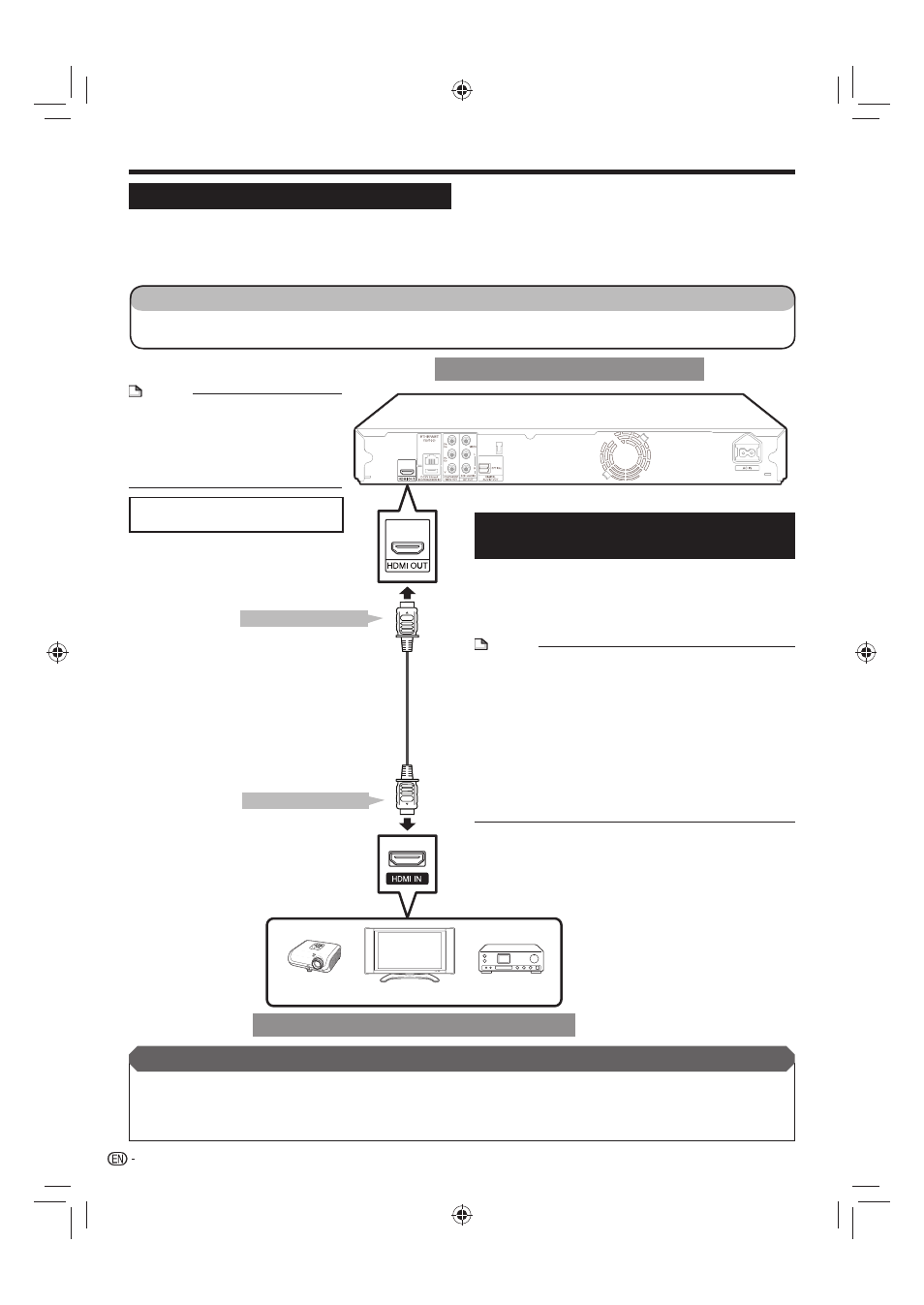
Video Connections
Connecting to the HDMI Terminal
You can enjoy high quality digital picture and sound through the HDMI terminal.
For details on digital audio output formats (PCM/bitstream), refer to the digital audio output format selection
table on page 48.
When you use AQUOS LINK, make sure to use a certified HDMI cable.
•
•
•
This Player
Equipment with an HDMI terminal
NOTE
Audio transmitted in DTS-HD High
Resolution Audio and DTS-HD Master
Audio formats is output from the
HDMI terminal as Bitstream. Connect
an amplifier with a built-in decoder to
enjoy the fine sound quality.
•
Selecting the priority video output when
connecting HDMI and Component video
When you connect both an HDMI cable and a
component cable to this player, you need to select
the priority video output in “Settings” – “Audio Video
Settings” – “Video Out Select”. (See page 39.)
NOTE
When you connect the player to a SHARP TV with an
HDMI cable only and the TV is turned on, the video output
switches to HDMI automatically. (The above setting is
unnecessary.)
When you connect the player to a TV with an HDMI cable,
“HDMI Video Out” is set to “Auto”. If you don’t get a stable
image, select the desired resolution*.
When you set “HDMI Video Out” to a setting other than
“Auto”, you can only select resolutions* that are compatible
with the connected TV.
Refer to “HDMI Video Out” on page 39 regarding the
resolutions of the HDMI video output.
•
•
*
14
When using an HDMI output, 7.1 ch
Digital Output is available.
•
HDMI cable
(commercially available)
1
2
To HDMI OUT terminal
To HDMI IN terminal
TV
Projector
AV receiver
STEPS
Be sure to turn off this Player and the equipment before making any connections.
Firmly connect an HDMI cable (commercially available) to the HDMI terminals (
1 and 2).
1
2
After connecting
If desired, connect audio equipment. (Page 17)
If necessary, perform the Audio Video Settings. (Pages 39–40)
Refer to AQUOS LINK function. (Pages 22 and 40)
Prepare the desired disc or content and start playback. (Pages 24–32)
•
•
•
•
BD-HP24UA_en.indd 14
BD-HP24UA_en.indd 14
2010/06/10 17:58:30
2010/06/10 17:58:30
