Settings – Sharp Aquos TINS-E595WJQZ User Manual
Page 80
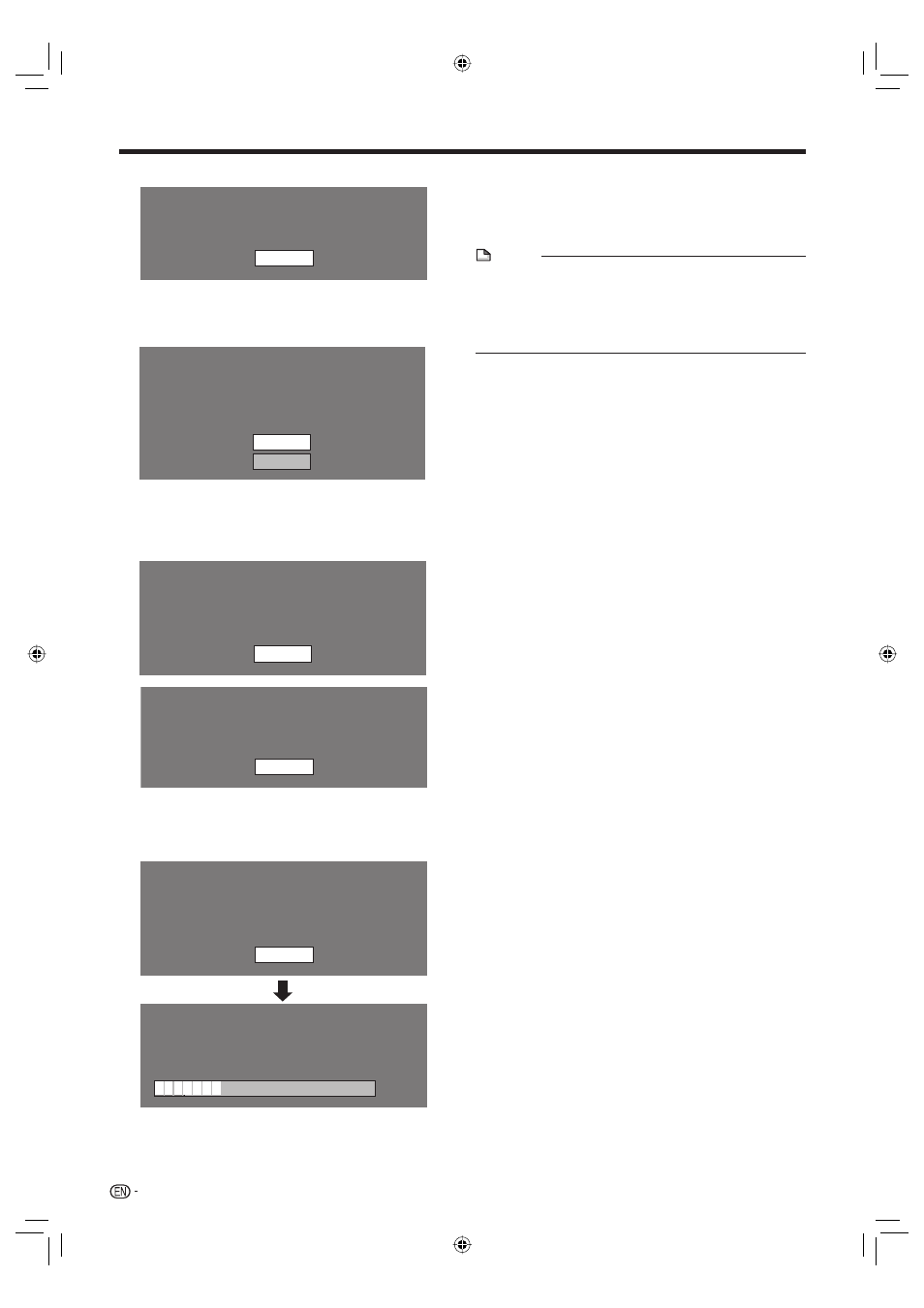
78
SETTINGS
During the data checking, “Checking” blinks.
Now checking the data in USB memory device.
Checking
The current version of this unit software and the
version of the update file on the USB memory device
are displayed. To update this system software with
update file, select “Yes”, and press
ENTER.
Software update file is detected in the USB memory device.
Start update?
Current Ver. :
Update Ver. :
xxxxxxxxxx
yyyyyyyyyy
Yes
No
If the USB memory device is not properly installed or
the correct update file cannot be found on the USB
memory device, an error message is displayed.
Check the file on the USB memory device, and then
reinsert the USB memory device correctly.
Software update file is not detected in the USB memory device.
Confirm that you have transferred the file
to the USB memory device and retry software update.
Confirm that you have inserted the USB memory device
into the correct device.
OK
There is more than one software file
in the USB memory device.
Confirm that only the software update file is
in the USB memory device.
OK
Press ENTER to start updating.
The screen becomes dark for a while until the update
screen can be displayed. Please wait for the update
screen to appear. Do not unplug the AC cord.
The picture will temporarily go dark until
the software update display appears.
Wait several minutes and do not unplug the AC cord.
OK
Now updating
Do not unplug AC cord.
Update Version
*
30%
yyyyyyyyyy
10
•
•
11
•
When the software is successfully updated, a
screen is displayed indicating that the update
process is completed.
If the update has failed, check the file in the USB
device and try Software Update again.
NOTE
If the update of the AUDIO section starts automatically
after the software update, the STANDBY indicator will blink.
When the update is completed, the STANDBY indicator
stops blinking and lights up. (The power will be turned off
automatically.) Never disconnect the AC power cord until
this status is reached.
•
If prompted by a displayed message to turn off
the system, press POWER to turn it off.
Remove the USB memory device.
Delete unneeded software update data using a PC
after the software update process is completed.
12
•
13
14
•
