Audio cd playback, Playback from the beginning, Playback by selecting a track – Sharp Aquos TINS-E595WJQZ User Manual
Page 52: Operation procedure for the “functions” menu, 5playback by selecting a track, Video/picture/music playback
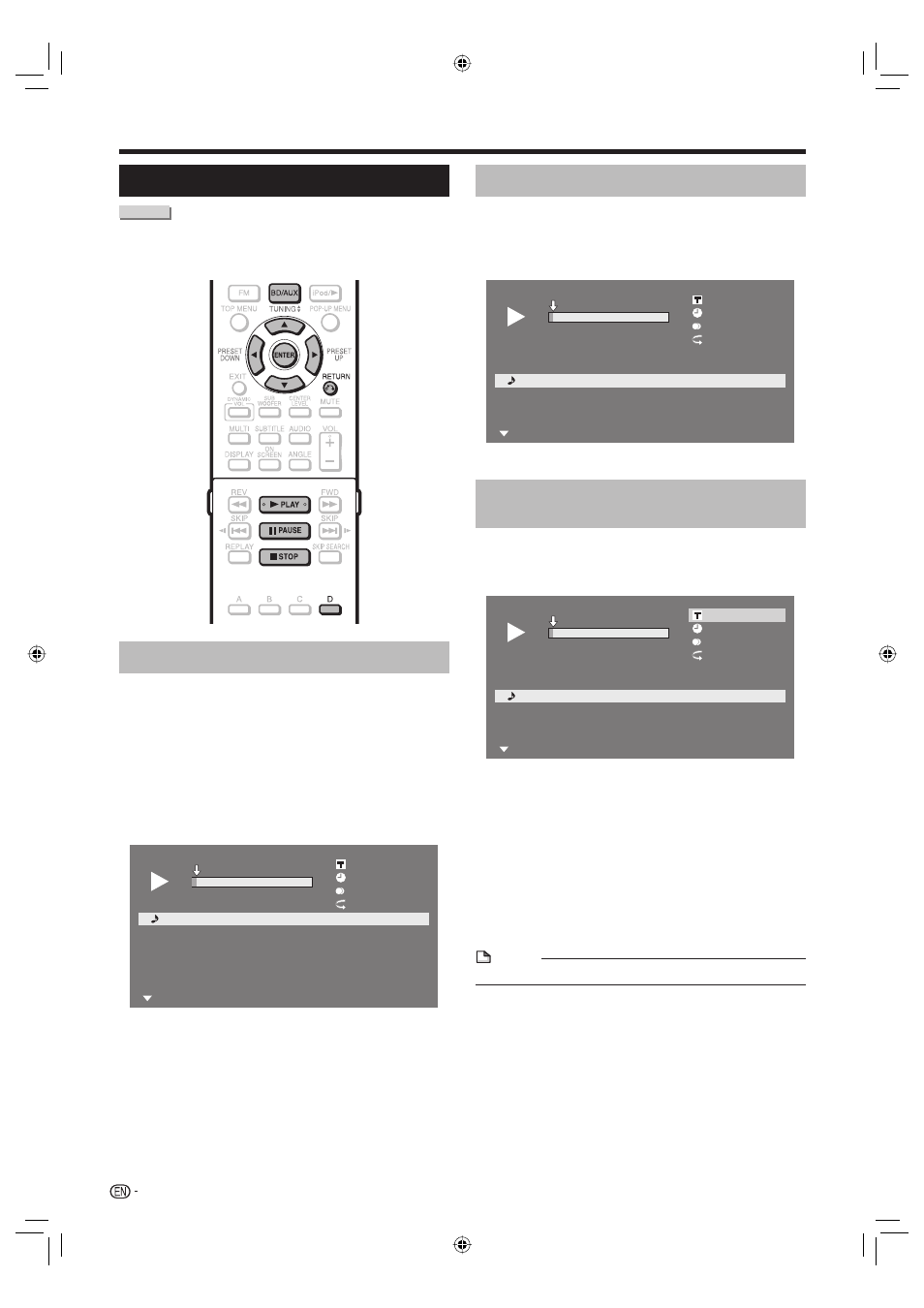
50
Audio CD Playback
AUDIO CD
This system can play back audio CDs.
For a description of other playback functions, refer to
“Playback Functions” on pages 55-57.
Playback from the beginning
Press BD/AUX repeatedly to select DISC
function.
The same operation can be performed by pressing
SELECTOR repeatedly on the main unit.
Load an audio CD.
The CD screen is displayed.
(The CD screen is displayed only when a compact
disc recorded in the CD-DA format is inserted.)
Playback may begin automatically, depending on the
disc.
1
Track 01
5:16
2
Track 02
5:10
3
Track 03
5:23
4
Track 04
5:03
5
Track 05
4:44
6
Track 06
5:08
00 : 00 : 11
1 / 12
1 / 12
Off
3
L+R
5:16
0:00
Track 01
Functions
Press d PLAY if playback does not begin
automatically or playback is stopped.
To pause the playback at any time, press
F PAUSE.
Press F
PAUSE or d PLAY to return to playback.
Press H STOP to stop playback.
•
1
•
2
•
•
3
4
•
5
Playback by selecting a track
Press a/b to select the track, then press
ENTER during playback or when playback is
stopped.
Playback of the selected track will begin.
1
Track 01
5:16
2
Track 02
5:10
3
Track 03
5:23
4
Track 04
5:03
5
Track 05
4:44
6
Track 06
5:08
00 : 00 : 11
3 / 12
3 / 12
Off
3
L+R
5:23
0:00
Track 03
Functions
Press H STOP to stop playback.
Operation procedure for the
“Functions” menu
Press D (Yellow) (Functions) when the CD screen
is displayed.
The “Functions” menu is activated.
1
Track 01
5:16
2
Track 02
5:10
3
Track 03
5:23
4
Track 04
5:03
5
Track 05
4:44
6
Track 06
5:08
00 : 00 : 11
3 / 12
3 / 12
Off
3
L+R
5:23
0:00
Track 03
Functions
Press a/b to select the desired setting, then
press ENTER.
When playback is stopped, only “Track” can be
selected.
For a description of each setting, see “Functions
which can be set”. (Page 59)
Press a/b/c/d to set, then press ENTER.
Operations vary depending on the setting. Follow the
operation instructions on the screen.
Press n RETURN or D (Yellow) to exit the
“Functions” menu.
NOTE
The displayed items vary depending on the disc.
•
1
•
2
1
•
2
•
•
3
•
4
Video/Picture/Music Playback
