Auto-answer mode, Setting text entry options – Sprint Nextel SprintVision Katana 2 User Manual
Page 82
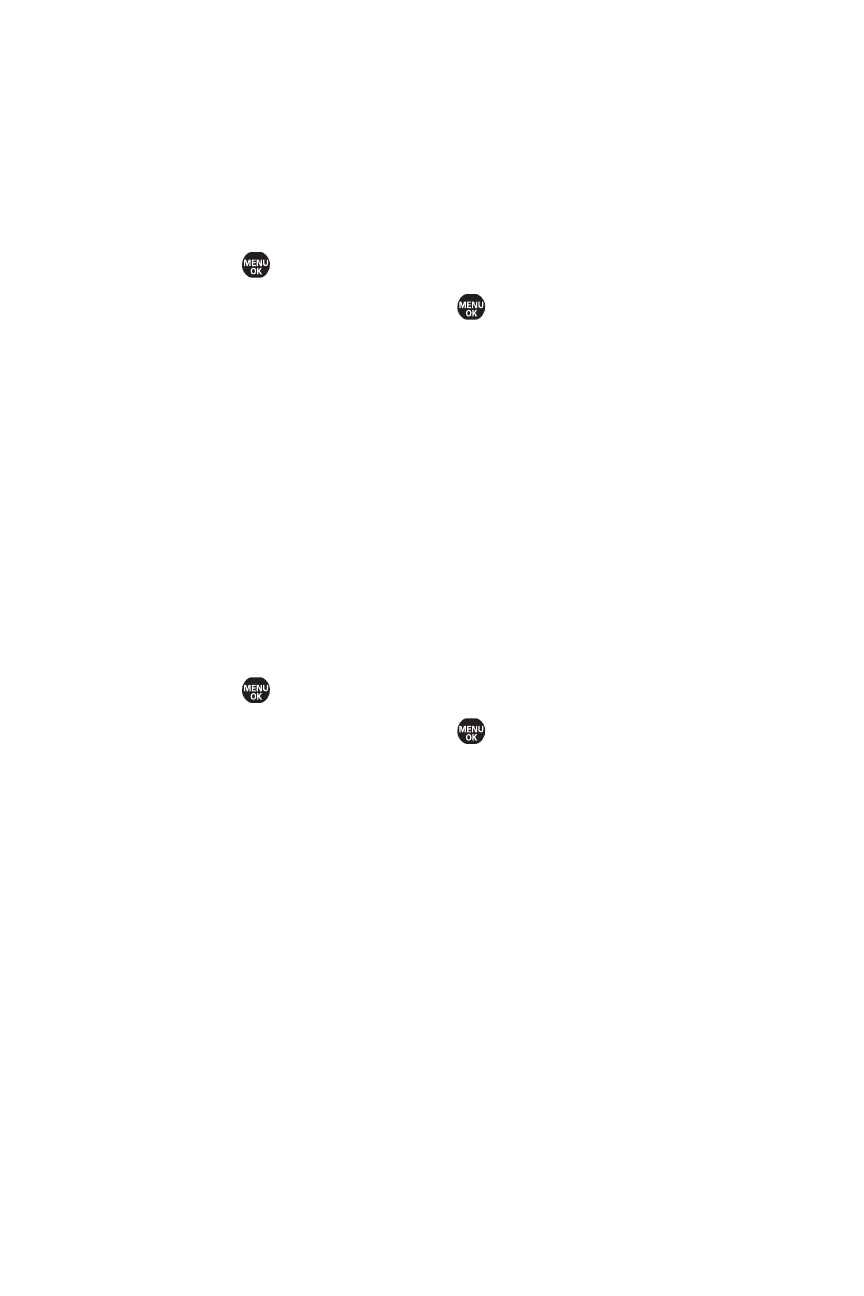
66
Section 2B: Controlling Your Phone’s Settings
Auto-Answer Mode
You may set your phone to automatically pick up incoming calls
when connected to an optional hands-free car kit or a headset.
To set Auto-Answer mode:
1.
Select
> Settings > Others > Auto Answer.
2.
Select an option and press
.
Ⅲ
Hands-free to answer calls automatically when the
phone is connected to a hands-free device (sold
separately). Remember, your phone will answer calls
in Auto-Answer mode even if you are not present.
Ⅲ
Speakerphone to answer calls automatically in
speakerphone mode.
3.
Select 5 Seconds, 15 Seconds, or Off.
Setting Text Entry Options
To set your text entry options:
1.
Select
> Settings > Others > Text Entry.
2.
Select an option and press
.
Ⅲ
Auto-Capital to turn auto-capitalization on or off.
Ⅲ
My Words to add a word to or edit a word in the T9
database (see page 41).
Ⅲ
Input Language to select the language (English or
Spanish).
Ⅲ
Default Input to select T9 word, Alphabet, or Retain
Mode for the initial entry mode.
Ⅲ
Auto-Space to turn the auto-spacing on or off after
T9 words you enter.
Ⅲ
T9 Settings to customize the T9 settings (see page 42).
Ⅲ
Add Word to store words that you use frequently (see
page 41).
Ⅲ
Help to see the T9 instruction page.
