Sending sprint picture mail, Sending pictures from the in camera folder – Sprint Nextel SprintVision Katana 2 User Manual
Page 152
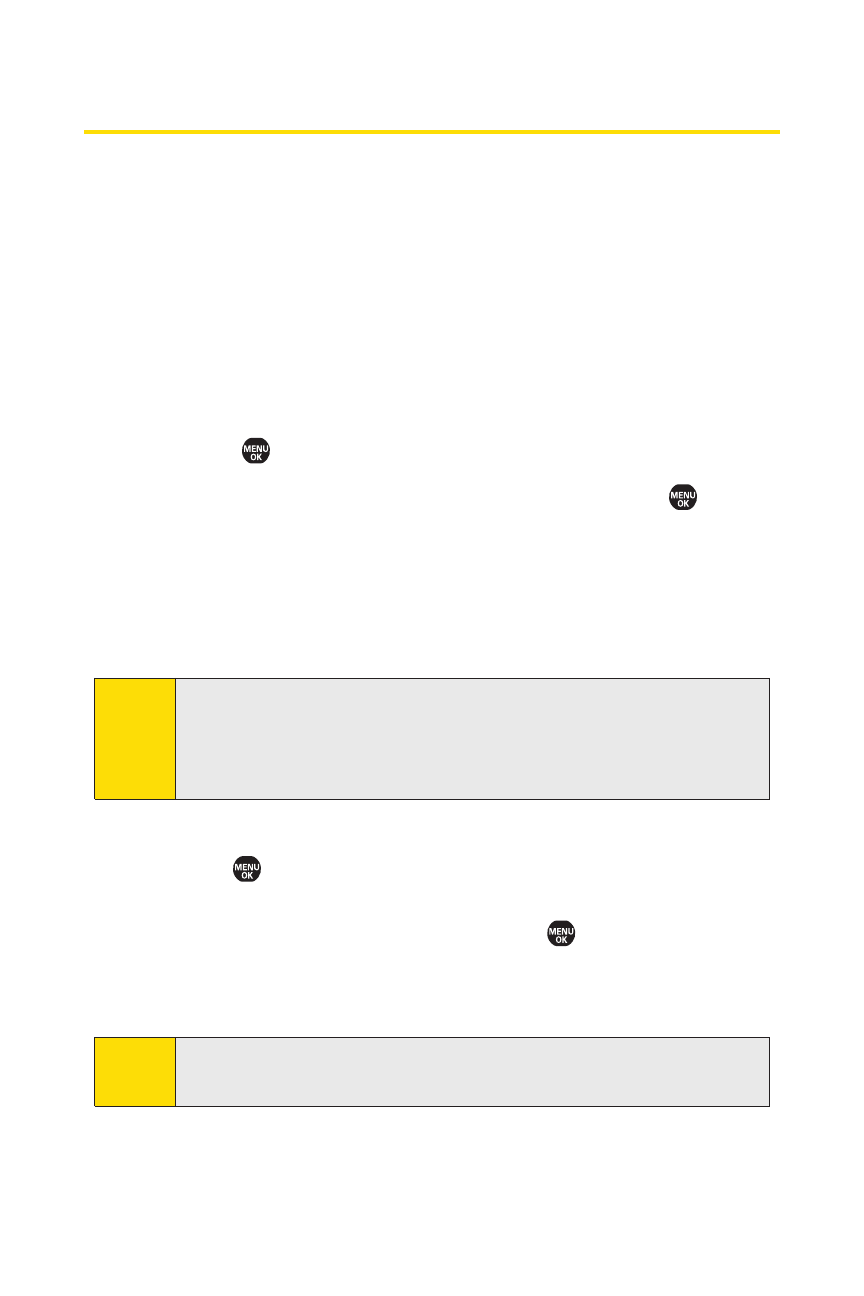
136
Section 2I: Using the Built-in Camera
Sending Sprint Picture Mail
Once you’ve taken a picture, you can use the messaging
capabilities of your phone to instantly share your picture with
family and friends. You can send pictures to up to 16 people at
a time using their email addresses or their wireless phone
numbers.
Sending Pictures From the In Camera Folder
To send pictures from the In Camera folder:
1.
Select
> Pictures > My Pictures > In Camera.
2.
Highlight a picture you wish to send and press
.
(The check box in the lower right corner will be marked.
You can select multiple pictures.)
3.
Select Send (left softkey). (You will see a message on the
display.)
4.
Select Recipients and one of the following options, and
press :
Ⅲ
Contacts to select recipients from your Contacts.
Highlight a recipient and press
to select.
Ⅲ
Phone# to enter a phone number directly.
Ⅲ
Email to enter an email address directly.
Tip:
You can also select
Others
(right softkey) to select recipients
from a list.
Note:
The first time you send Sprint Picture Mail, you will be
prompted to establish a Sprint Picture Mail Web site account
and password. (See “Creating Your Sprint Picture Mail
Password” on page 127.)
