Secret contacts entries – Sprint Nextel SprintVision Katana 2 User Manual
Page 119
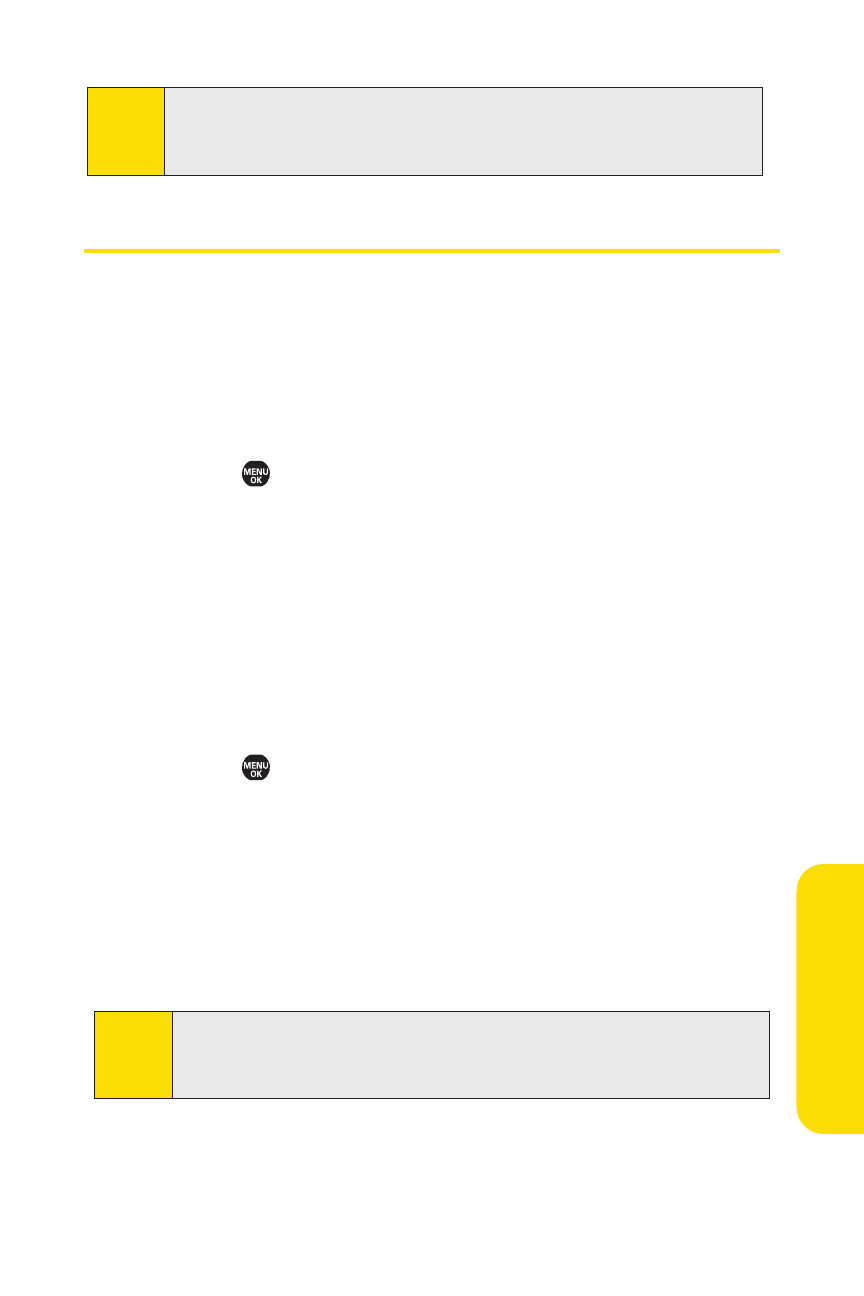
Section 2F: Using Contacts
103
Secret Contacts Entries
You can hide an entry’s phone number(s) and require your lock
code to edit the entry by making it secret. The entry name is
still displayed, but all other information is replaced with
“
To make an entry secret:
1.
Select
> Contacts > Find/Add Entry.
2.
Select the Contacts entry you want to tag as secret and
select Options (right softkey).
3.
Select Set Secret.
4.
Enter the four-digit lock code.
5.
Select On.
To make an entry public:
1.
Select
> Contacts > Find/Add Entry.
2.
Select the Contacts entry you want to tag as public and
select Options (right softkey).
3.
Select Set Secret.
4.
Enter the four-digit lock code.
5.
Select Off.
Tip:
If you can’t recall your lock code, try using the last four digits
of your wireless phone number. If this doesn’t work, call
Sprint Customer Service at 1-888-211-4727.
Note:
Instead of selecting a ringer type, you can also select
Ringer & Voice
,
Vibrate
, or
Normal Ringer
(default) during step 4
in “Assigning a Ringer Type to an Entry”on page 102.
Co
n
ta
ct
s
