Event alerts, Event alert menu, Going to a given date – Sprint Nextel SprintVision Katana 2 User Manual
Page 123
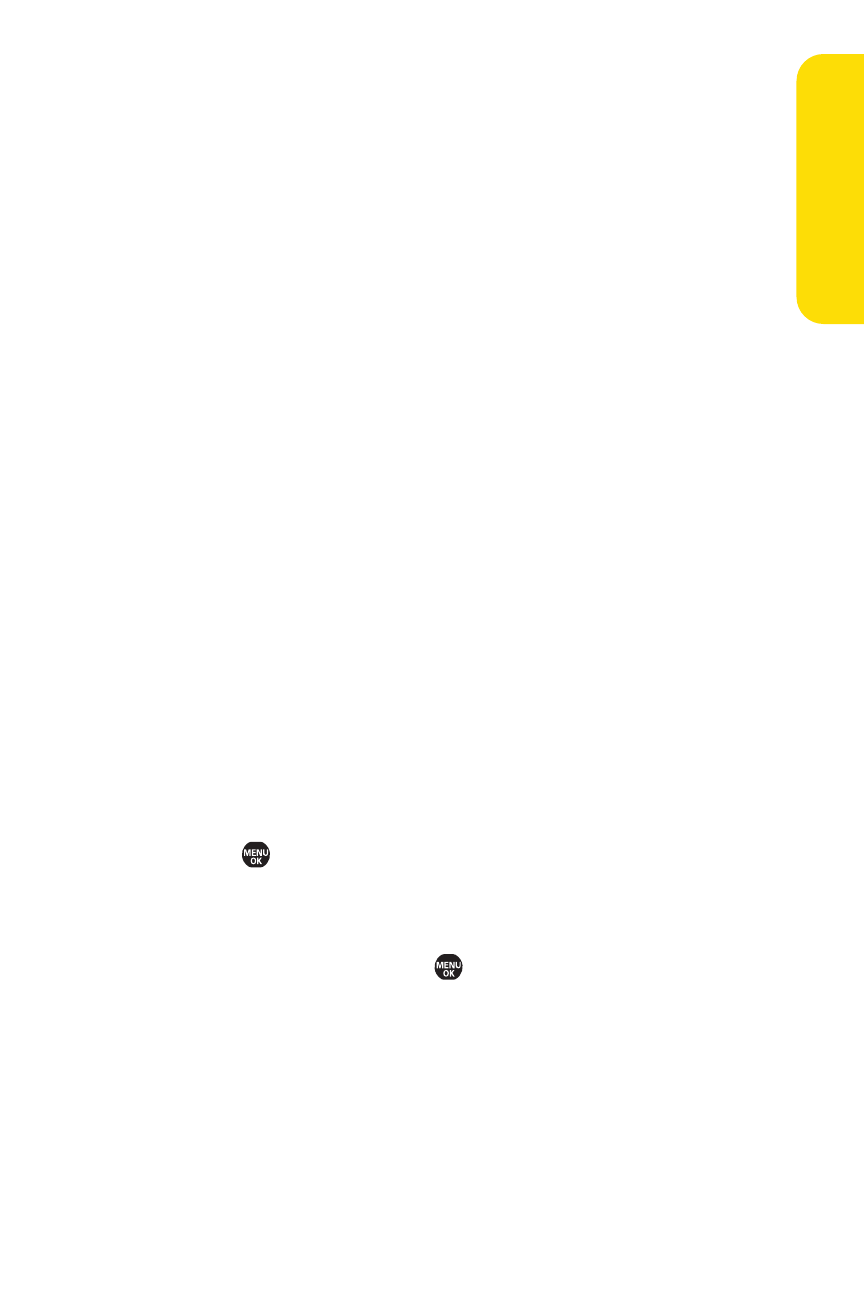
Section 2G: Using the Phone’s Calendar and Tools
107
Event Alerts
There are several ways your phone alerts you to scheduled
events:
ⅷ
By playing the assigned ringer type.
ⅷ
By illuminating the backlight.
ⅷ
By flashing the LED.
Event Alert Menu
When your phone is turned on and you have an event alarm
scheduled, your phone alerts you and displays the event
summary.
To silence the alarm:
ᮣ
Press any key to stop the alarm. (The alarm will stop and
then sound again after the selected snooze interval.)
Ⅲ
Press and hold the side camera key to cancel
snoozing.
Ⅲ
Select Dismiss (right softkey) to dismiss the event.
Going to a Given Date
To go to the Calendar menu for a specific date:
1.
Select
> Tools > Calendar > Options (right softkey) >
Go To Date.
2.
Enter the date you wish to go to using the navigation key
or the keypad, and press .
Ca
le
n
da
r &
To
ols
