Adding to do list items, Adding a to do list item to the schedule – Sprint Nextel SprintVision Katana 2 User Manual
Page 126
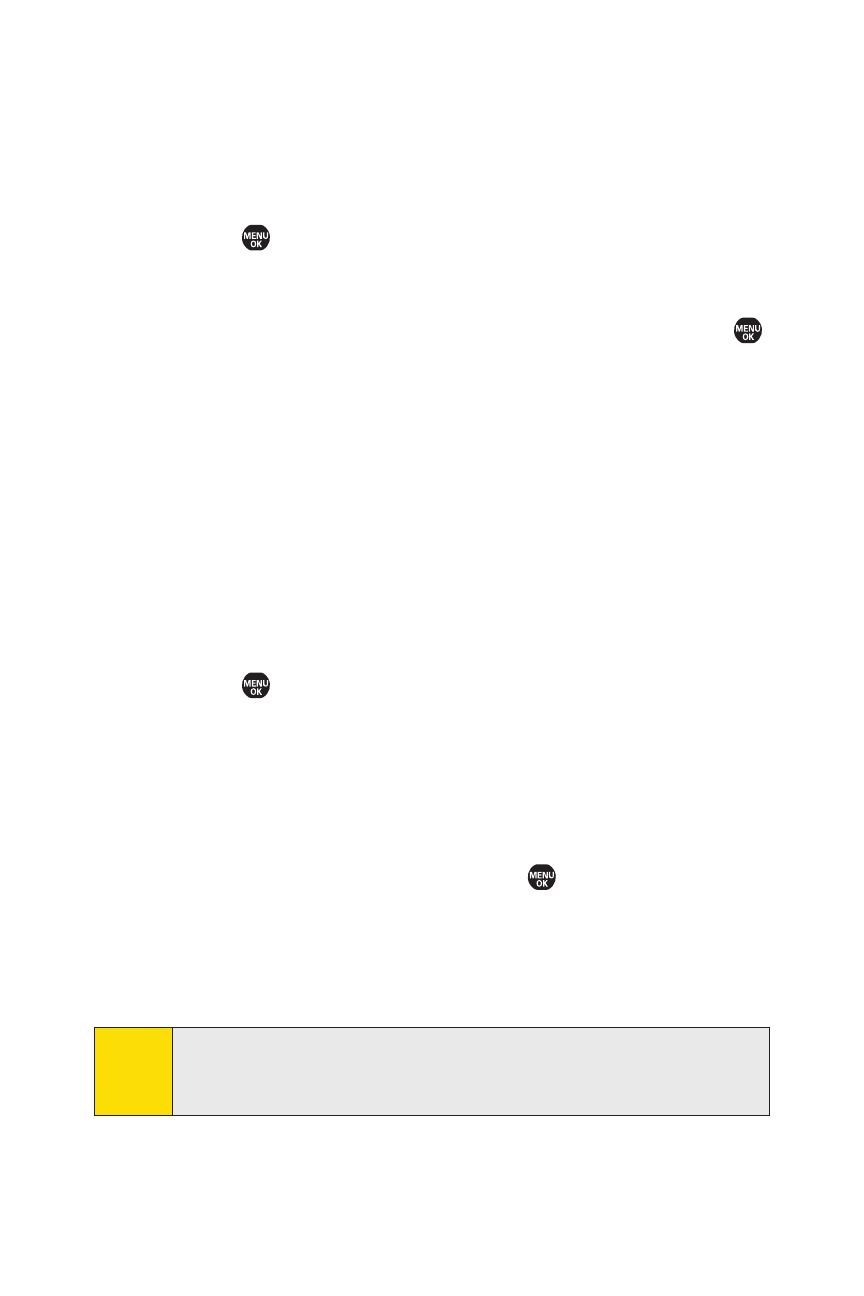
110
Section 2G: Using the Phone’s Calendar and Tools
Adding To Do List Items
Your phone can store and manage up to 20 To Do List items.
To add an item to your To Do List:
1.
Select
> Tools > Calendar > Options (right softkey).
2.
Select To Do List > Options (right softkey) > Add Item.
3.
Enter the description (up to 14 characters) and press
.
4.
Select Priority to edit the To Do’s priority. (Normal,
Urgent, or Done.)
5.
Select Save (left softkey) to save the To Do items.
Adding a To Do List Item to the Schedule
You can extract an item from the To Do List and make it a
scheduled event.
To add your To Do List item to the schedule:
1.
Select
> Tools > Calendar > Options (right softkey) >
To Do List.
2.
Select the item you want to add to the schedule and select
Options (right softkey) > Add To Schedule.
3.
Modify the description field (if desired), and set the other
fields using your keypad and press
. (See “Adding an
Event to the Calendar”on page 106 for how to enter
information.)
4.
Select Save (left softkey).
Tip:
Once you have stored To Do items to the To Do List, you can
select
Mode
(right softkey)
>From To Do List
when you are
entering text in the Description field.
