Superior W880I User Manual
Page 56
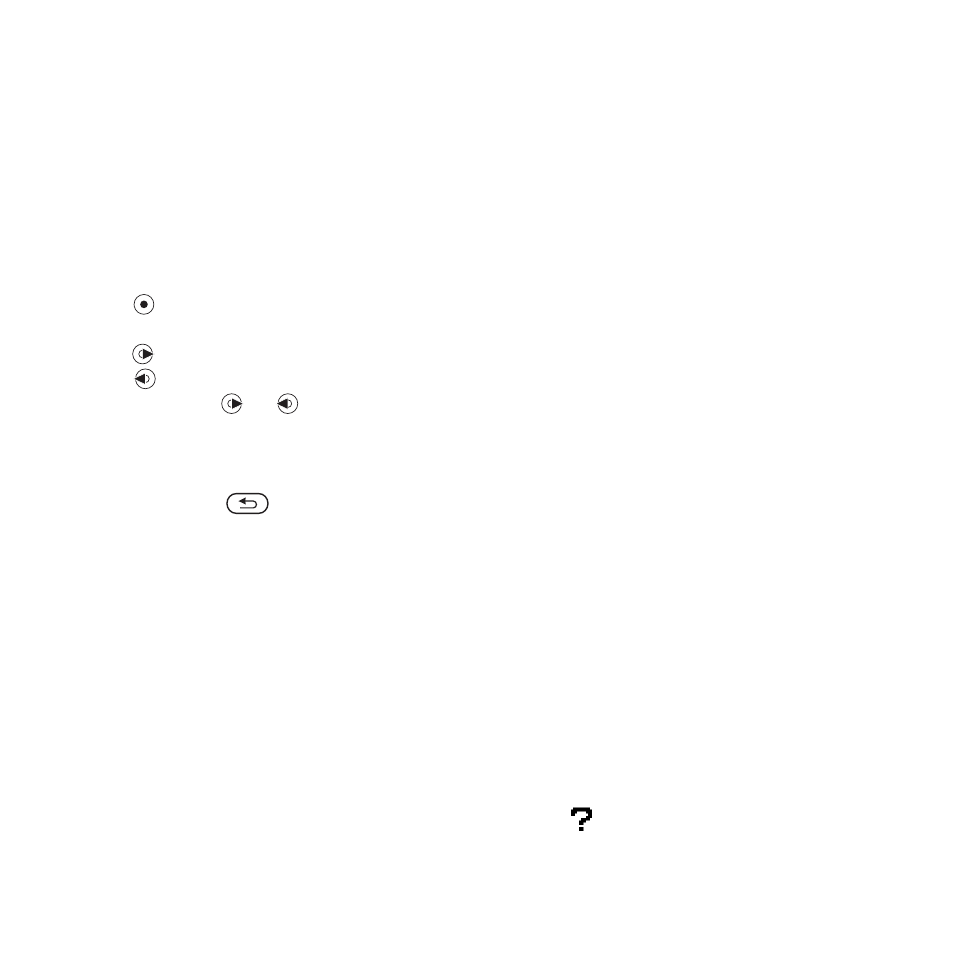
56
Entertainment
To play music
1
From standby select
Menu
}
WALKMAN
. The Walkman®
player browser opens.
2
}
More
}
My Music
to browse by
artists, albums, tracks or playlists
or
}
Play
to listen to all your tracks
in a play queue.
The following options are available:
•
Press
to stop the playback.
Press again to resume playing.
•
Press
to go to the next track.
•
Press
to go to the previous track.
•
Press and hold
or
to fast forward
or rewind a track.
•
When playing a track,
}
More
for
options.
•
Press and hold
to exit.
Transferring music
Disc2Phone computer software and
USB drivers are included on the CD
that came with the phone. Use
Disc2Phone to transfer music from
CDs or your computer to the phone
memory or a memory card in your
phone.
Before you start
The following are minimum operating
system requirements for using
Disc2Phone on your computer:
•
Windows 2000 SP4 or
•
XP Home, or XP Professional SP1.
To install Disc2Phone
1
Turn on your computer and insert the
CD that came with your phone or visit
download the Disc2Phone application.
The CD starts automatically and the
installation window opens.
2
Select a language.
3
Click Install Disc2Phone and follow
the instructions.
To use Disc2Phone
1
Connect the phone to a computer
with the USB cable that came with
your phone and select
File Transfer
.
The phone turns off and prepares to
transfer files. For more information
72 Transferring Files Using the USB
2
Computer:
Start/Programs/Disc2Phone.
For details on transferring music,
please refer to Disc2Phone Help.
3
Click
in the top right corner of the
Disc2Phone window.
This is the Internet version of the user's guide. © Print only for private use.
