Pictures and video clips – Superior W880I User Manual
Page 52
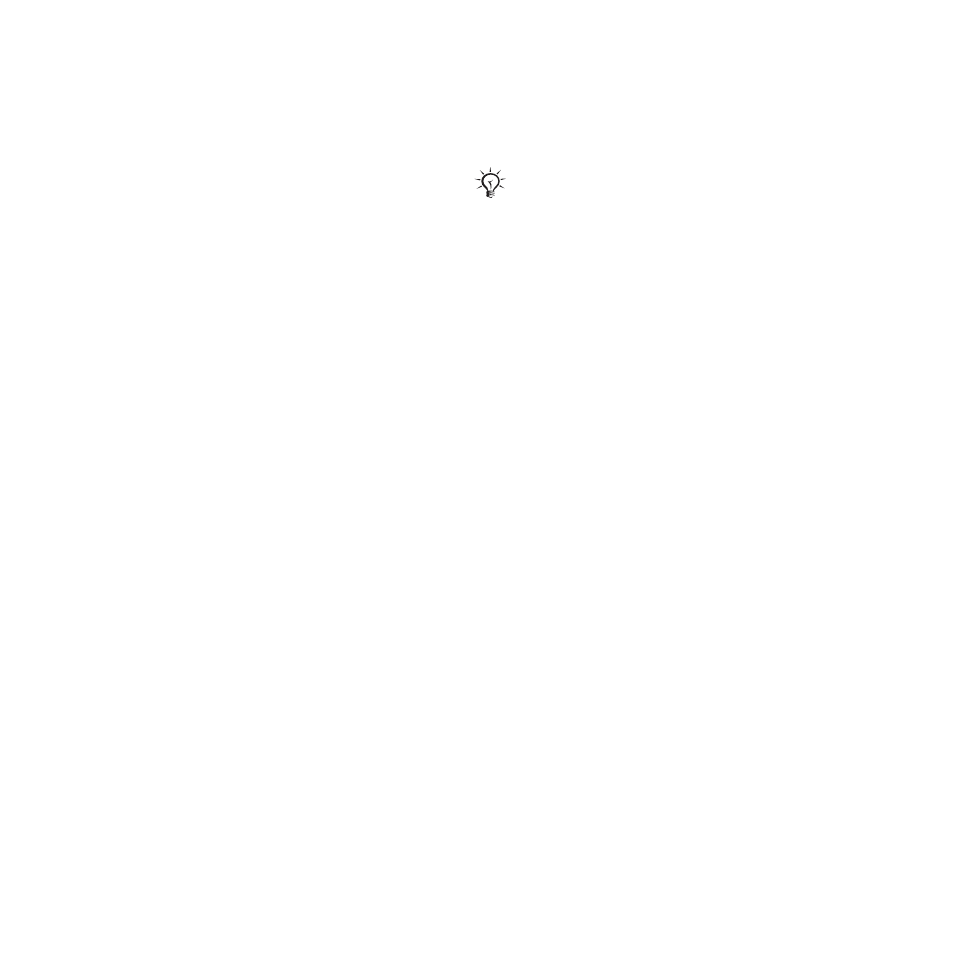
52
Imaging
To visit a blog address in a contact
From standby select
Menu
}
Contacts
and select a contact Web address
}
Go To
.
Pictures and Video Clips
View and use pictures and video clips.
Handling pictures
View, add, edit or delete pictures in the
file manager. The number of pictures
you can save depends on the size of
the pictures. File types supported are,
for example, GIF, JPEG, WBMP, BMP,
PNG and SVG-Tiny.
To view and use pictures
1
From standby select
Menu
}
File Manager
}
Pictures
.
2
Select a picture
}
View
or
}
More
}
Use As
and select an option.
To display pictures in a slide show
1
From standby select
Menu
}
File Manager
}
Pictures
and
select a picture.
2
}
View
}
More
}
Slide Show
.
To view information about a file
1
From standby select
Menu
}
File Manager
}
Pictures
or
Videos
,
select file.
2
}
More
}
Information
.
Using pictures
Add a picture to a contact, use it
during phone startup, as a wallpaper
in standby or as a screen saver.
Screen saver
The screen saver is automatically
activated when the phone is idle
for a few seconds. After a few more
seconds, the screen saver changes
to sleep mode to save power. Press
any key or button to activate the
screen again.
To edit pictures
Exchanging pictures
You can exchange pictures using
one of the available transfer methods.
Please note that you are not allowed
to exchange some copyright-protected
material. For more information on
pictures in messages
To send a picture
From standby select
Menu
}
File Manager
}
Pictures
and scroll
to a picture.
}
More
}
Send
and select
a transfer method.
An animation of more than 1MB set
as wallpaper may affect performance.
This is the Internet version of the user's guide. © Print only for private use.
