Superior W880I User Manual
Page 45
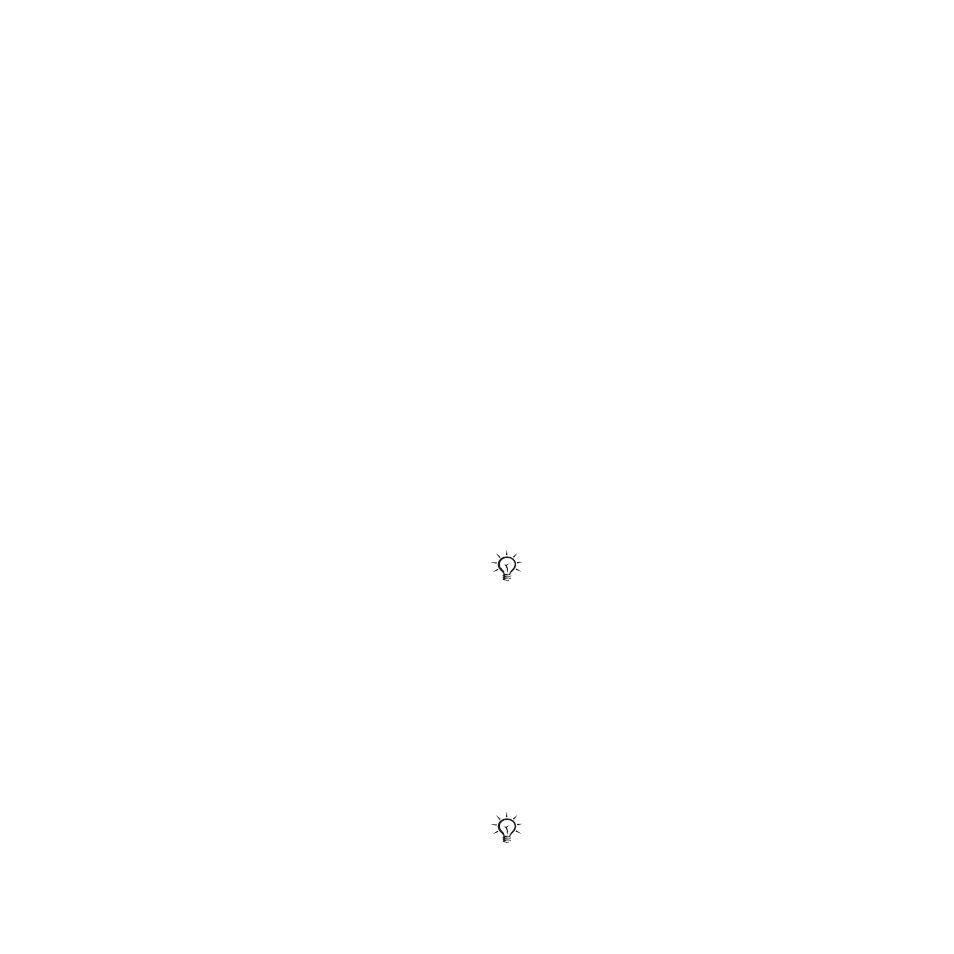
45
Messaging
To save an email message
1
From standby select
Menu
}
Messaging
}
}
Inbox
.
2
Select a message
}
More
}
Save
Message
}
Saved Email
.
To reply to an email message
1
Select the message in the inbox
to reply to
}
More
}
Reply
or open
the message
}
Reply
.
2
}
Yes
to include the original message
in your reply or
}
No
to exclude the
original message from your reply.
3
Write your message in the text field
}
OK
. To edit the message
}
Edit
.
4
}
Continue
}
Send
.
To view or save an attachment
in an email message
View a message
}
More
}
Attachments
}
View
to view
the item or select an item to save.
Active email account
If you have several email accounts,
you can change which one is active.
To change the active email account
From standby select
Menu
}
Messaging
}
}
Settings
and select an account.
Push email
Receive a notification in your phone
from your email server that you have
new email, if supported by your email
provider.
To turn on push email notification
•
When using
Send & Receive
,
}
Yes
to turn on, if required or
•
From standby select
Menu
}
Messaging
}
}
Settings
.
Select an account to edit
}
More
}
Edit Account
}
Advanced Settings
}
Push Email
and select an option.
To delete an email message (POP3)
1
From standby select
Menu
}
Messaging
}
}
Inbox
}
More
.
2
}
Mark for Del.
or
}
Mark Several
}
Mark
or
Unmark
.
To delete an email message (IMAP4)
1
From standby select
Menu
}
Messaging
}
}
Inbox
}
More
.
2
}
Mark for Del.
or
}
Mark Several
}
Mark
or
Unmark
.
3
}
More
}
Clear Inbox
to delete
messages.
Marked messages will be deleted when
you next connect to your server.
All messages marked for deletion in the
phone and on the server will be deleted.
This is the Internet version of the user's guide. © Print only for private use.
