28 call list. y, Synchronizing contacts, Call list – Superior W880I User Manual
Page 28: Speed dial with pictures
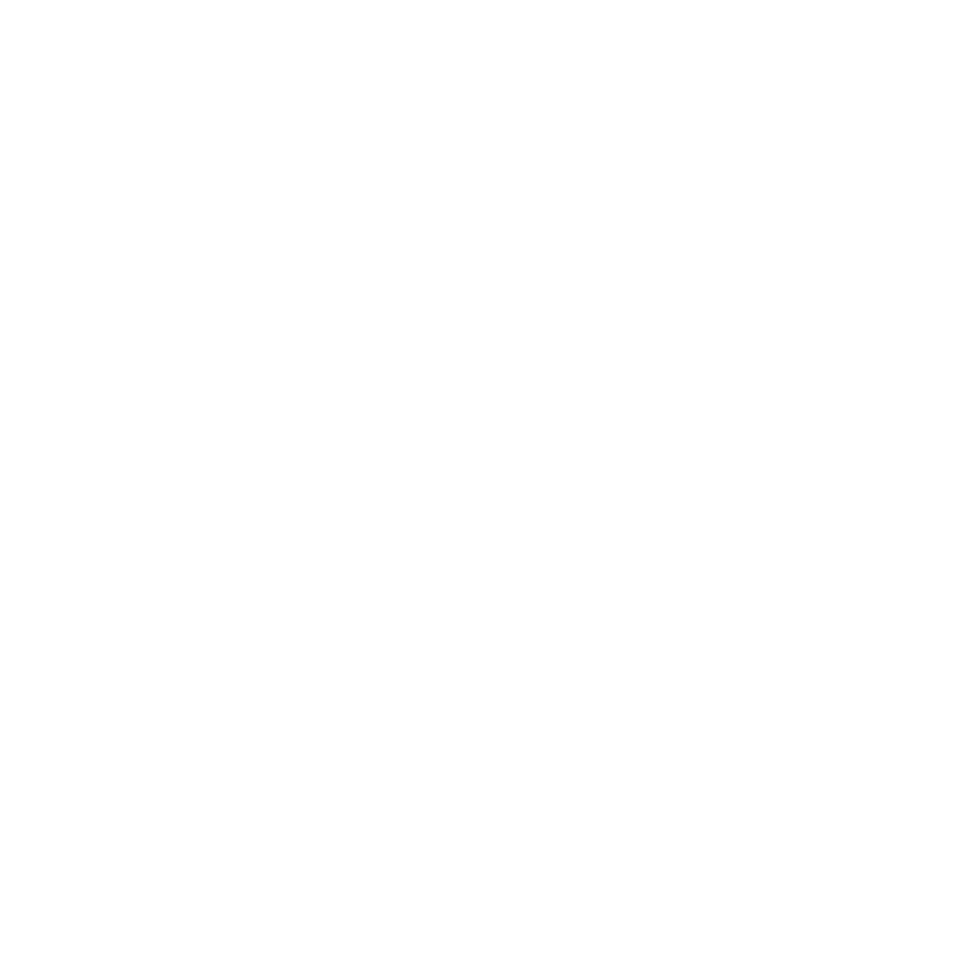
28
Calling
Synchronizing Contacts
You can synchronize your contacts
with a contacts application on the
Web. For more information
To save and restore contacts with
a memory card
From standby select
Menu
}
Contacts
}
More
}
Options
}
Advanced
}
Back Up To M.S.
or
Restore From M.S.
To select the sort order for contacts
From standby select
Menu
}
Contacts
}
More
}
Options
}
Advanced
}
Sort Order
.
Call List
Information about most recent calls.
To call a number from the call list
1
From standby select
Calls
and select
a tab.
2
Scroll to the name or number to call
}
Call
or
}
More
}
Make Video Call
.
To add a call list number to contacts
1
From standby select
Calls
and select
a tab.
2
Scroll to the number to add
}
More
}
Save Number
.
3
}
New Contact
to create a new
contact, or select an existing contact
to add the number to.
To clear the call list
Select
Calls
}
the
All
tab
}
More
}
Delete All
.
Speed Dial with Pictures
Save numbers in positions 1–9 in
your phone to access them easily.
Speed dial is dependent on your
default contacts
for example, you can speed dial
numbers saved on the SIM card.
If you add contacts with pictures
to speed dial positions, the contact
pictures appear for easy reference
27 To add a picture, ringtone or
To edit speed dial numbers
1
From standby select
Menu
}
Contacts
}
More
}
Options
}
Speed Dial
.
2
Scroll to the position
}
Add
or
}
More
}
Replace
.
To speed dial
From standby enter the position
number
}
Call
.
This is the Internet version of the user's guide. © Print only for private use.
