25 contacts, and, Contacts – Superior W880I User Manual
Page 25
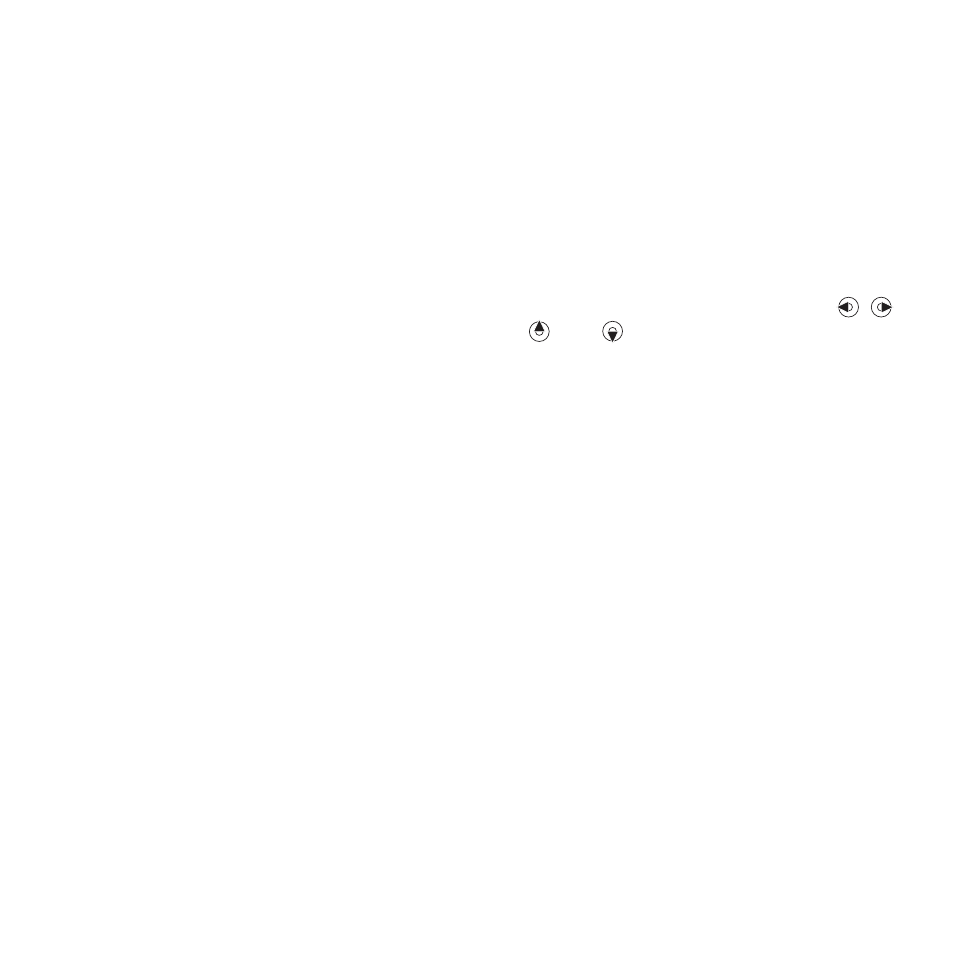
25
Calling
• Settings
– when answering
• Answer Mode
– set the video
call camera to on or off.
• Alternative Pict
– set a picture
to show to the recipient when
the camera is off.
• Audio Options
– select if
microphone, speaker phone,
or both should be on or off.
• Video Quality
– select picture
quality for video calls. Changes
do not take effect during an ongoing
call.
Contacts
You can save your contact information
in the phone memory or on a SIM card.
The following is available:
You can choose which contact
information –
Phone Contacts
or
SIM
Contacts
– is shown as default.
For useful information and settings,
from standby select
Menu
}
Contacts
}
More
}
Options
.
Default contact
If
Phone Contacts
is selected as
default, your contacts show all the
information saved in
Contacts
. If you
select
SIM Contacts
as default, your
contacts show information depending
on the SIM card.
To select default contacts
1
From standby select
Menu
}
Contacts
}
More
}
Options
}
Advanced
}
Default Contacts
.
2
}
Phone Contacts
or
SIM Contacts
.
Phone contacts
Save contacts in the phone with
names, phone numbers and personal
information. You can also add pictures
and ringtones to contacts.
Use , ,
and
to scroll between tabs and
their information fields.
To add a phone contact
1
If
Phone Contacts
is selected as
default, from standby select
Menu
}
Contacts
}
New Contact
}
Add
.
2
Enter the name
}
OK
.
3
Enter the number
}
OK
.
4
Select a number option.
5
Scroll between tabs and select the
fields to add information. To enter
symbols such as @,
}
More
}
Add
Symbol
and select a symbol
}
Insert
.
6
When all information is added
}
Save
.
To automatically save names and
phone numbers on the SIM card
From standby select
Menu
}
Contacts
}
More
}
Options
}
Advanced
}
Auto Save on SIM
and select
On
.
This is the Internet version of the user's guide. © Print only for private use.
