Using contacts – Superior W880I User Manual
Page 26
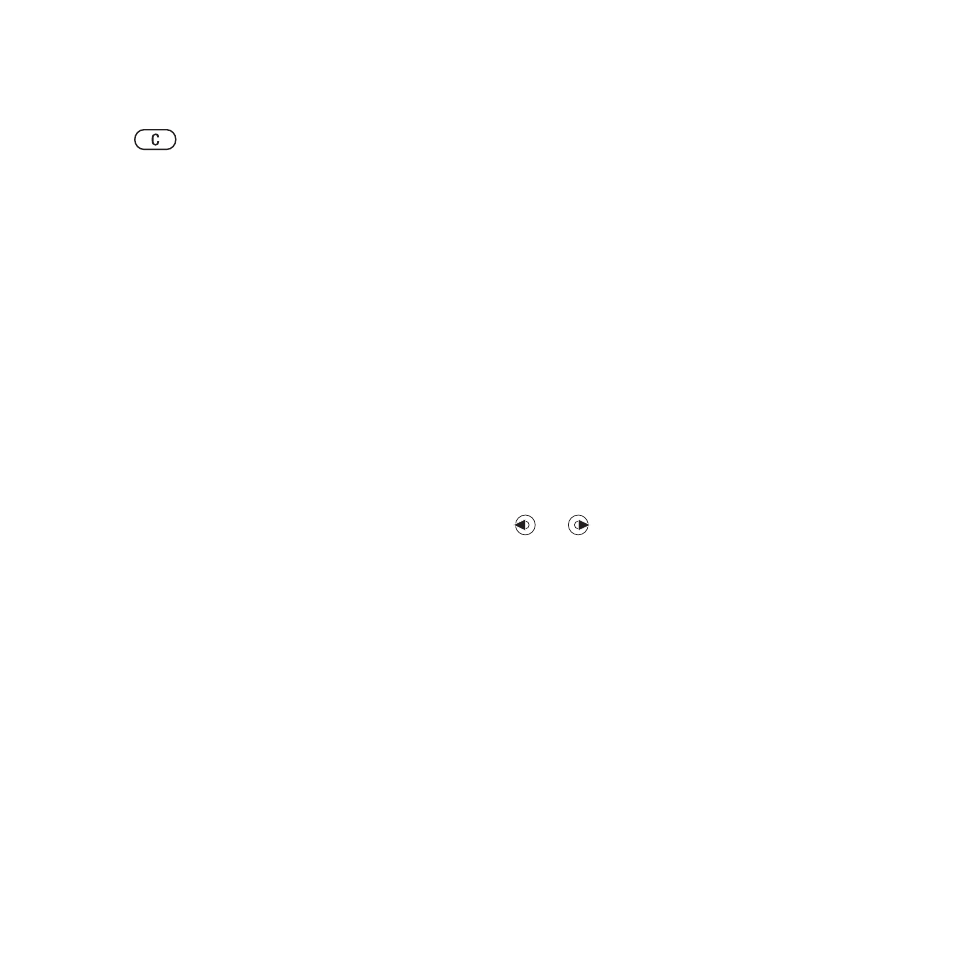
26
Calling
To delete a contact
1
From standby select
Menu
}
Contacts
and scroll to a contact.
2
Press
and
select
Yes
.
To delete all phone contacts
From standby select
Menu
}
Contacts
}
More
}
Options
}
Advanced
}
Delete All Contacts
}
Yes
and
}
Yes
. Names and numbers
on the SIM card are not deleted.
SIM contacts
Save contacts on your SIM card.
To add a SIM contact
1
If
SIM Contacts
is selected as default,
}
Contacts
}
New Contact
}
Add
.
2
Enter the name
}
OK
.
3
Enter the number
}
OK
and select a
number option. Add more information,
if available
}
Save
.
Memory status
The number of contacts you can save in
the phone or on the SIM card depends
on available memory.
To view memory status
From standby select
Menu
}
Contacts
}
More
}
Options
}
Advanced
}
Memory Status
.
Using Contacts
Contacts can be used in many ways.
Below you can see how to:
•
call phone and SIM contacts.
•
send phone contacts to another
device.
•
copy contacts to phone and
SIM card.
•
add a picture or a ringtone
to a phone contact.
•
edit contacts.
•
synchronize your contacts.
To call a phone contact
1
From standby select
Menu
}
Contacts
. Scroll to, or enter the
first letter or letters of the contact.
2
When the contact is highlighted press
or
to select a number
}
Call
or
}
More
}
Make Video Call
.
To call a SIM contact
•
If
SIM Contacts
is default, from
standby select
Menu
}
Contacts
and when the contact is highlighted
}
Call
or
}
More
}
Make Video Call
.
•
If
Phone Contacts
is set as default,
from standby select
Menu
}
Contacts
}
More
}
Options
}
SIM Contacts
and select the contact
}
Call
or
}
More
}
Make Video Call
.
This is the Internet version of the user's guide. © Print only for private use.
