Sony 570WSPL User Manual
Page 97
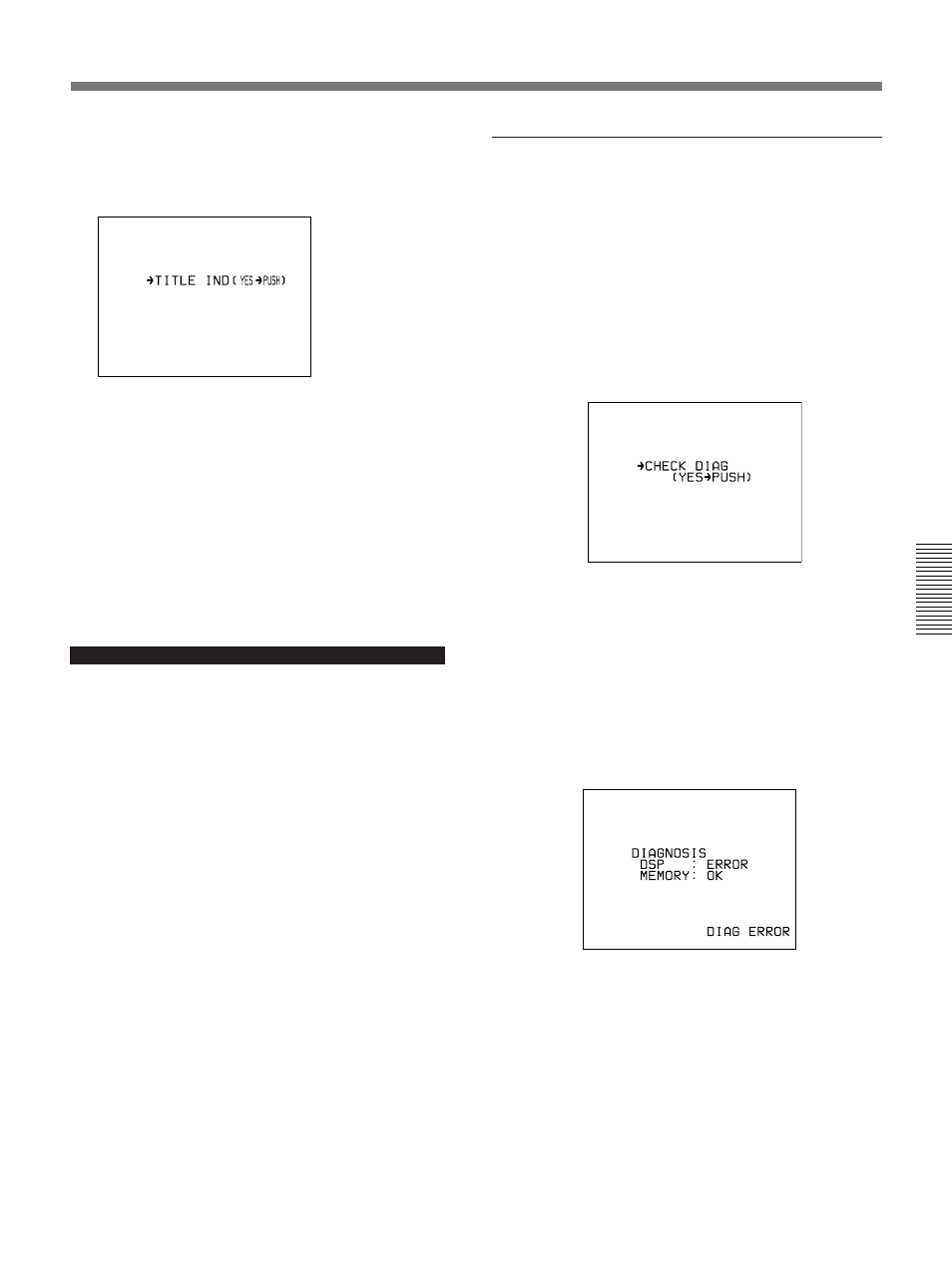
Chapter 4
Viewfinder Screen Indications and Menus
97
Chapter 4 Viewfinder Screen Indications and Menus
When “CHECK DIAG” is displayed
The “CHECK DIAG” indication appears in the status
display area whenever the camcorder’s automatic self
diagnostic function detects an abnormality. Access
this page and perform error checking. (This page is
displayed as basic menu page 1.)
“CHECK DIAG” will also be displayed if there is a
problem on the sync signal input to the GEN LOCK
IN connector. Input a proper sync signal and then
perform error checking.
To perform error checking
Press the MENU dial.
The error checking performs on the digital signal
processing (DSP) and memory circuits and the results
are displayed.
When no error is detected, “OK” appears.
Example: If an abnormality is detected in the DSP
circuit.
The error message “DIAG ERROR” appears when the
normal indications are displayed. If this message
appears, contact your Sony dealer.
To record a title (basic menu page 9)
1
Access basic menu page 9 (title display).
2
Press the MENU dial once.
The title is superimposed to the picture displayed
on the viewfinder screen.
3
Start shooting.
4
To stop the title recording, press the MENU switch
or MENU dial to clear the title display.
When using the CCU-M5A/M5AP Camera Control Unit
When the CCU function switch is set to TITLE ON,
the title display is given priority and the normal status
display (see page 86) does not appear.
However, the status display does appear while you
press the camcorder’s MENU switch up to the
STATUS side and hold it there.
