Skin detail correction, Adjusting color in the specified area – Sony 570WSPL User Manual
Page 138
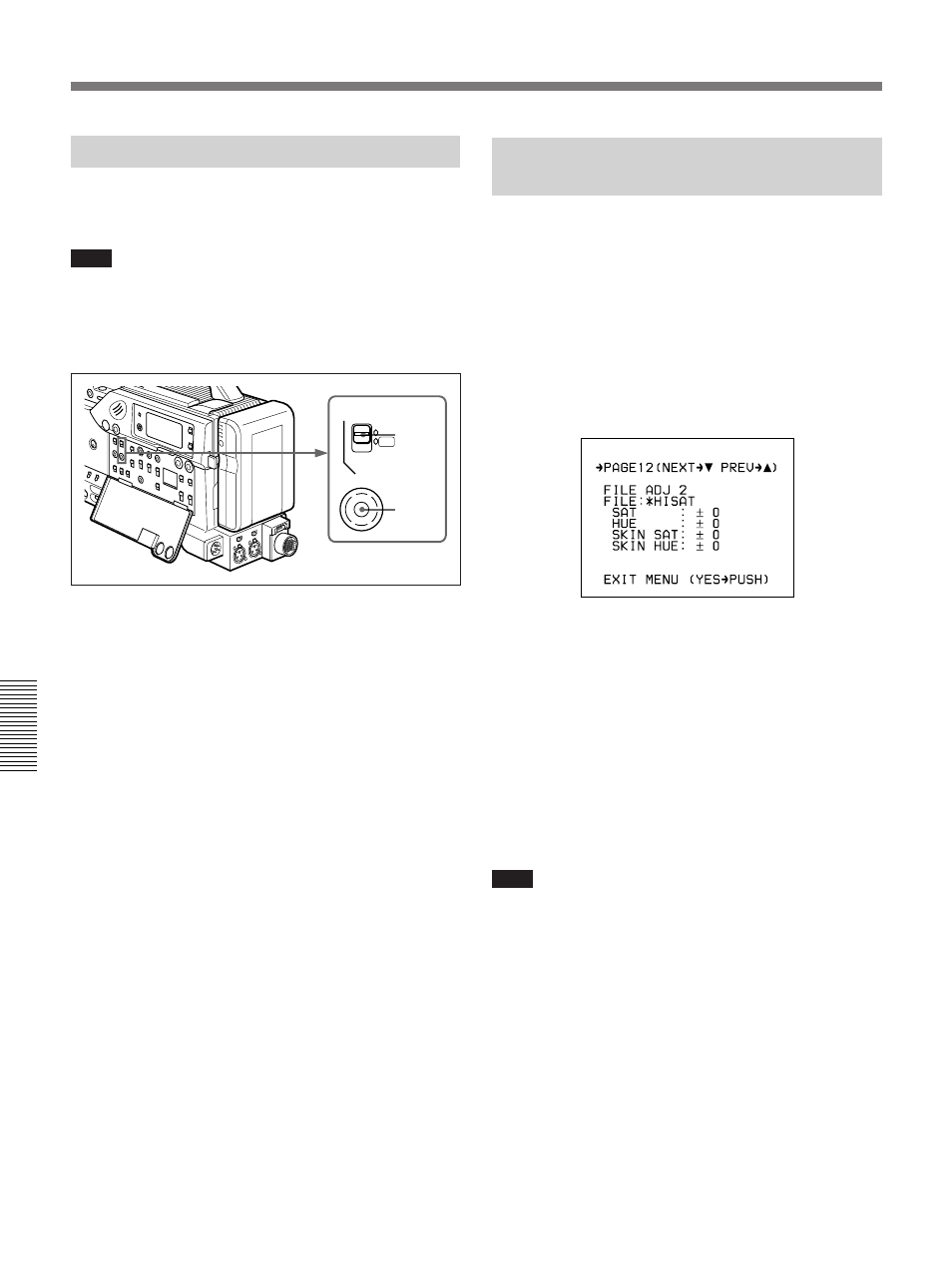
138
Chapter 5
Adjustments and Settings
Chapter 5 Adjustments and Settings
SKIN DTL
ON
OFF
SET
2,3
1
Skin Detail Correction
This camcorder provides an easy push-button function
that designates an active skin tone area
Note
The SKIN DTL SET button is disabled while a title is
displayed in basic menu page 8 or color bars are
displayed. Before skin detail correction, clear the title
or color bars display.
1
Set the SKIN DTL switch to ON.
The indication “SKIN AREA: ±0” appears in the
viewfinder.
2
Press the SKIN DTL SET button.
This causes the area detect cursor to be shown in
the viewfinder (for 10 seconds).
3
Place the area detect cursor on the target, then
press the SKIN DTL SET button.
This designates the correction area, which is
indicated by a zebra pattern, and the indication
“SKIN AREA: ±0” appears again. If the area
detect cursor disappears before designating the
area, press the SKIN DTL SET button again to
display the cursor. (Return to step 2.)
4
Turn the MENU dial to change the SKIN AREA
value (–99 to +99)so that the zebra pattern may be
displayed in the target area.
Use basic menu page 2 to set the correction level
(see page 93).
You can also change color in the designated area
(see the following section).
Adjusting Color in the Specified
Area
You can adjust the color of the specified area. Perform
the same procedure as for the skin detail correction to
designate the target area.
1
Turn the POWER switch on with holding down the
MENU dial so that you can access the advanced
menu.
2
Display advanced menu page 12 (page 11 on DSR-
370/370P).
3
Perform the procedure for the skin detail correction
to designate the area to which you apply color
adjustment.
While this procedure is being performed, the menu
is not displayed.
4
When advanced menu page 12 (page 11 on DSR-
370/370P) appears, change the value of the SKIN
SAT or SKIN HUE to adjust color in the area
designated in step 3.
Note
Set the SKIN DTL to 1.0 in basic menu page 2 if the
skin detail correction is unnecessary.
Settings for Special Cases
