Profiles – Sony Ericsson K850i User Manual
Page 65
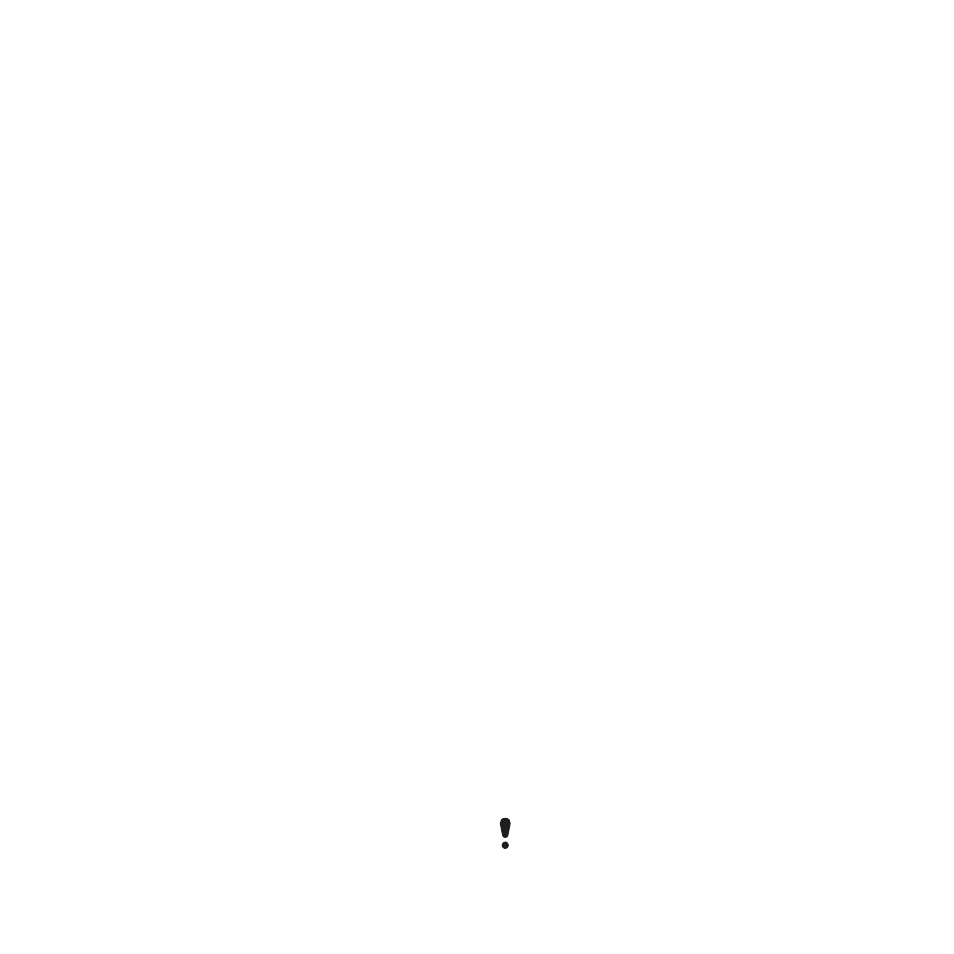
63
More Features
To add a code
1
From standby select
Menu
>
Organizer
>
Code memo
.
2
Enter a passcode and select
Cont.
3
Scroll to
New code
and select
Add
.
4
Enter a name associated with the
code and select
Cont.
5
Enter the code and select
Done
.
To change a passcode
1
From standby select
Menu
>
Organizer
>
Code memo
.
2
Enter your passcode and select
Options
>
Change passcode
.
3
Enter your new passcode and select
Cont.
4
Re-enter the new passcode and select
Cont.
5
Enter a checkword and select
Done
.
Forget your passcode?
If you forget your passcode, you must
reset the code memo. This means that
all entries in the code memo are
deleted. The next time you enter
the code memo, you must proceed as
if you are opening it for the first time.
See To open code memo for the first
time on page 62.
To reset code memo
1
From standby select
Menu
>
Organizer
>
Code memo
.
2
Enter any passcode to access the
code memo. The checkword and
codes that are then shown are
incorrect.
3
Select
Options
>
Reset
.
4
Reset code memo?
appears.
5
Select
Yes
.
Profiles
Profiles automatically adapt some
phone settings to different situations,
for example, the ring volume may
be adapted to suit a meeting or an
accessory. You can reset all profiles
to how they were set when you
purchased your cell phone.
To select a profile
1
From standby select
Menu
>
Settings
> the
General
tab >
Profiles
.
2
Select a profile.
To view and edit a profile
1
From standby select
Menu
>
Settings
> the
General
tab >
Profiles
.
2
Scroll to a profile and select
Options
>
View and edit
.
You cannot rename the Normal profile.
This is the Internet version of the User's guide. © Print only for private use.
