Update service – Sony Ericsson K850i User Manual
Page 60
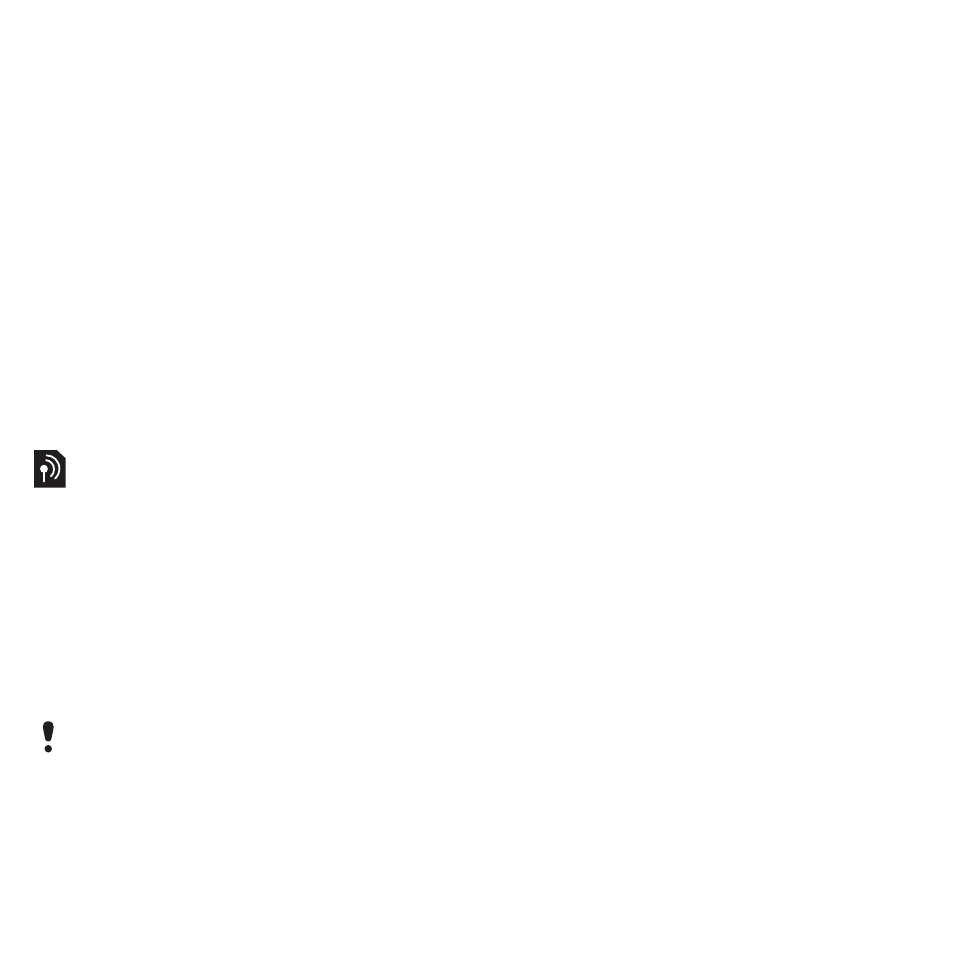
58
Connectivity
To enter settings for Exchange
ActiveSync
1
From standby select
Menu
>
Organizer
>
Synchronization
>
ActiveSync
.
2
Enter a name for the new account and
select
Cont.
3
Enter the required settings.
4
Scroll between the tabs to enter
additional settings.
5
Select
Save
.
To start synchronization
1
From standby select
Menu
>
Organizer
>
Synchronization
.
2
Scroll to an account and select
Start
.
Update Service
You can update your cell phone with
the latest software. You do not lose
personal or phone information.
There are two ways to update your
cell phone:
•
Over the air using your cell phone
•
Using the provided USB cable and
an Internet-connected computer
Before you use the Update service
If settings are not in your cell phone
see Settings on page 50.
To view the current software in the
cell phone
1
From standby select
Menu
>
Settings
> the
General
tab >
Update service
.
2
Select
Software version
.
To use Update service using the cell
phone
1
From standby select
Menu
>
Settings
> the
General
tab >
Update service
.
2
Select
Search for update
and follow
the instructions that appear.
To use Update service using a USB
cable
1
Go to or click the Sony Ericsson Update
service in the PC Suite software if
installed on your computer. See To
install the Sony Ericsson PC Suite on
page 56.
2
Select a region and country.
3
Follow the instructions on the screen.
To set a reminder to use Update
service
1
From standby select
Menu
>
Settings
> the
General
tab >
Update service
>
Settings
>
Reminder
.
2
Select an option.
Update service requires data access
such as GPRS, 3G or HSDPA.
This is the Internet version of the User's guide. © Print only for private use.
