Phone language entering text, Phone language, Entering text – Sony Ericsson K850i User Manual
Page 17
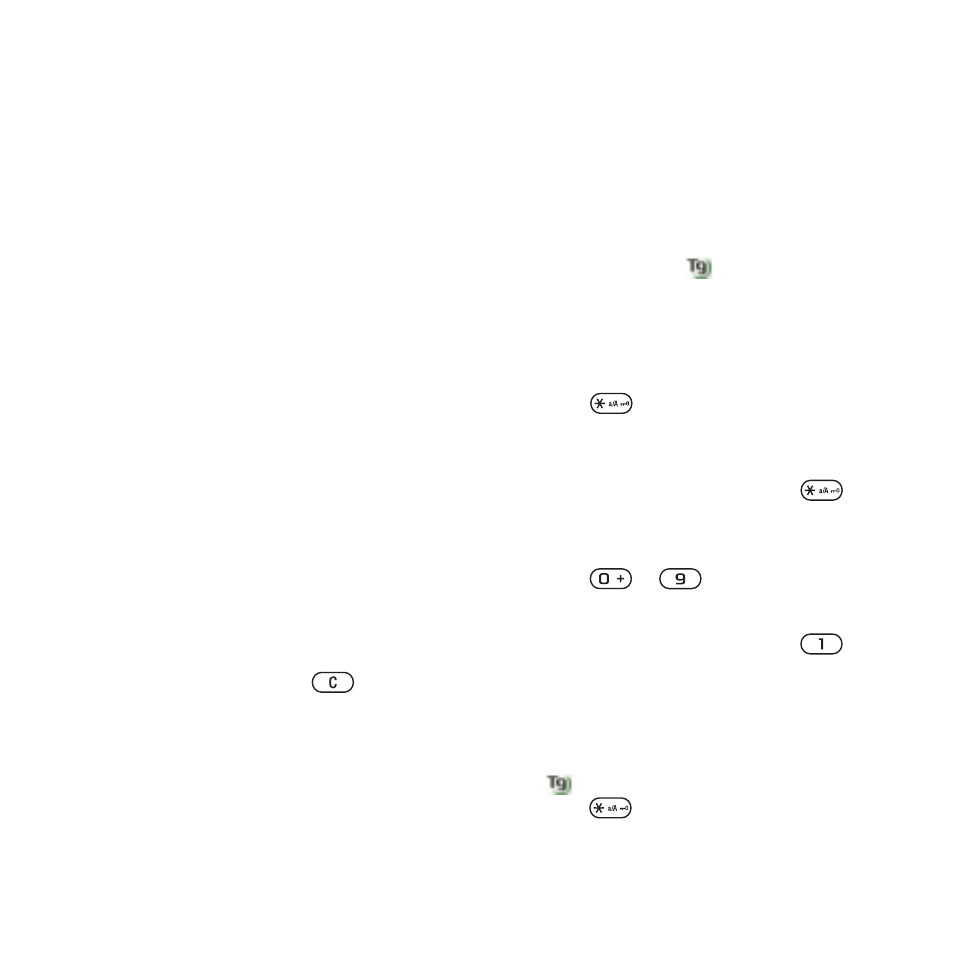
15
Getting Started
To view information about files
1
From standby select
Menu
>
Organizer
>
File manager
.
2
Find a file and select
Options
>
Information
.
To move a file in the file manager
1
From standby select
Menu
>
Organizer
>
File manager
.
2
Find a file and select
Options
>
Manage file
>
Move
.
3
Select an option.
To select more than one file
in a folder
1
From standby select
Menu
>
Organizer
>
File manager
.
2
Scroll to a folder and select
Open
.
3
Select
Options
>
Mark
>
Mark several
.
4
For each file you want to mark, scroll
to the file and select
Mark
.
To delete a file from the file manager
1
From standby select
Menu
>
Organizer
>
File manager
.
2
Find the file and press
.
Phone Language
You can select a language to use
in your cell phone.
To change the phone language
1
From standby select
Menu
>
Settings
> the
General
tab >
Language
>
Phone
language
.
2
Select an option.
Entering Text
You can use multitap text input or
T9™ Text Input
to enter text. The
T9 Text Input method uses a built-in
dictionary.
To change text input method
•
When you enter text, press and hold
down .
To shift between capitals and lower-
case letters
•
When you enter text, press
.
To enter numbers
•
When you enter text, press and hold
down
– .
To enter periods and commas
•
When you enter text, press
.
To enter text using T9™ Text Input
1
From standby select, for example,
Menu
>
Messaging
>
Write new
>
Text
message
.
2
If
is not displayed, press and hold
down
to change to T9 Text Input.
This is the Internet version of the User's guide. © Print only for private use.
