Learn vcr1 playx2, Learn vcr1 dvr cd amp, Learn ant sw search t search t playx2 vcr1 – Sony RM-VL1000 User Manual
Page 27
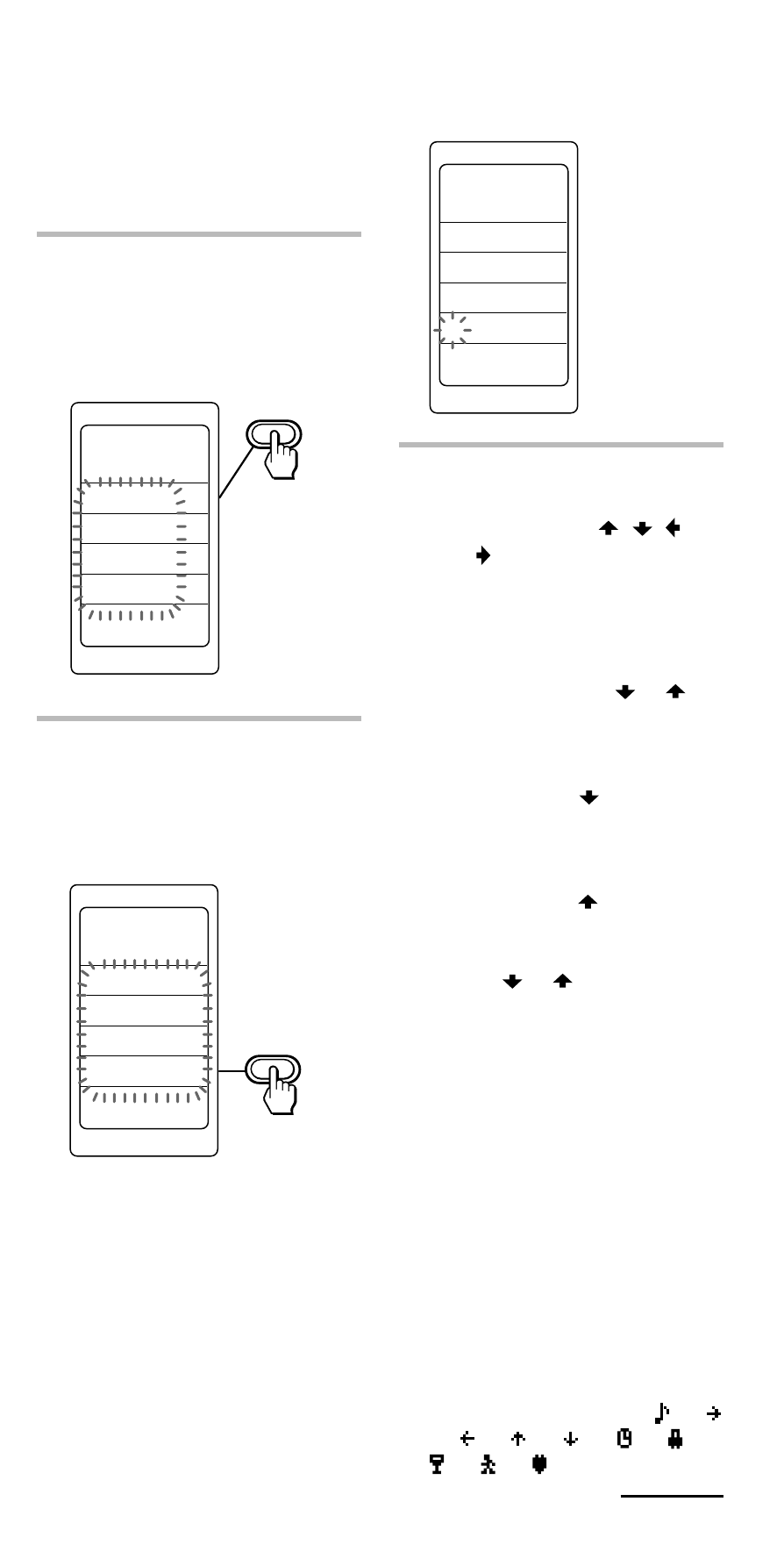
27
SET
LEARN
VCR1
PLAYx2
The Commander enters the
Label Input mode.
3
Input digits or characters
on the label by pressing the
Joystick toward , ,
and .
The cursor flashes at the left
end of the label.
Begin inputting digits or
characters from the left. Press
the Joystick toward or
repeatedly until you obtain the
desired digit or character.
Each time the Joystick is
pressed toward , the digit or
character changes in the order
as below.
Each time the Joystick is
pressed toward , the digit or
character changes conversely.
If you keep the Joystick pressed
toward or , the digit or
character changes
continuously.
A t B t C t D t E t F t
G t H t I t J t K t L t
M t N t O t P t Q t R
t
S t T t U t V t W t
X t Y t Z t a t b t c t
d t e t f t g t h t i t j
t
k t l t m t n t o t p
t
q t r t s t t t u t v t
w t x t y t z t 0 t 1 t
2 t 3 t 4 t 5 t 6 t 7 t 8
t
9 t
space t ! t ” t # t $ t &
t
( t ) t
∗
t + t , t – t
. t / t : t ? t ~ t t
t
t t t t t
t t
To change the function name of
the labels on the display
You can change the display of the
labels on the display to a suitable
name using up to 8 characters or
digits.
1
In Step 4 (page 24), select
the component label (for
example, VCR1) by
pressing the Label Select
button.
2
Select the function name
you want to change by
keeping the Label Select
button pressed for more
than 2 seconds.
COMPO
SET
LEARN
VCR1
DVR
CD
AMP
Continued
SET
LEARN
ANT SW
SEARCH
t
SEARCH
T
PLAYx2
VCR1
