Selecting the picture size – Samsung BN68-00951A-00 User Manual
Page 30
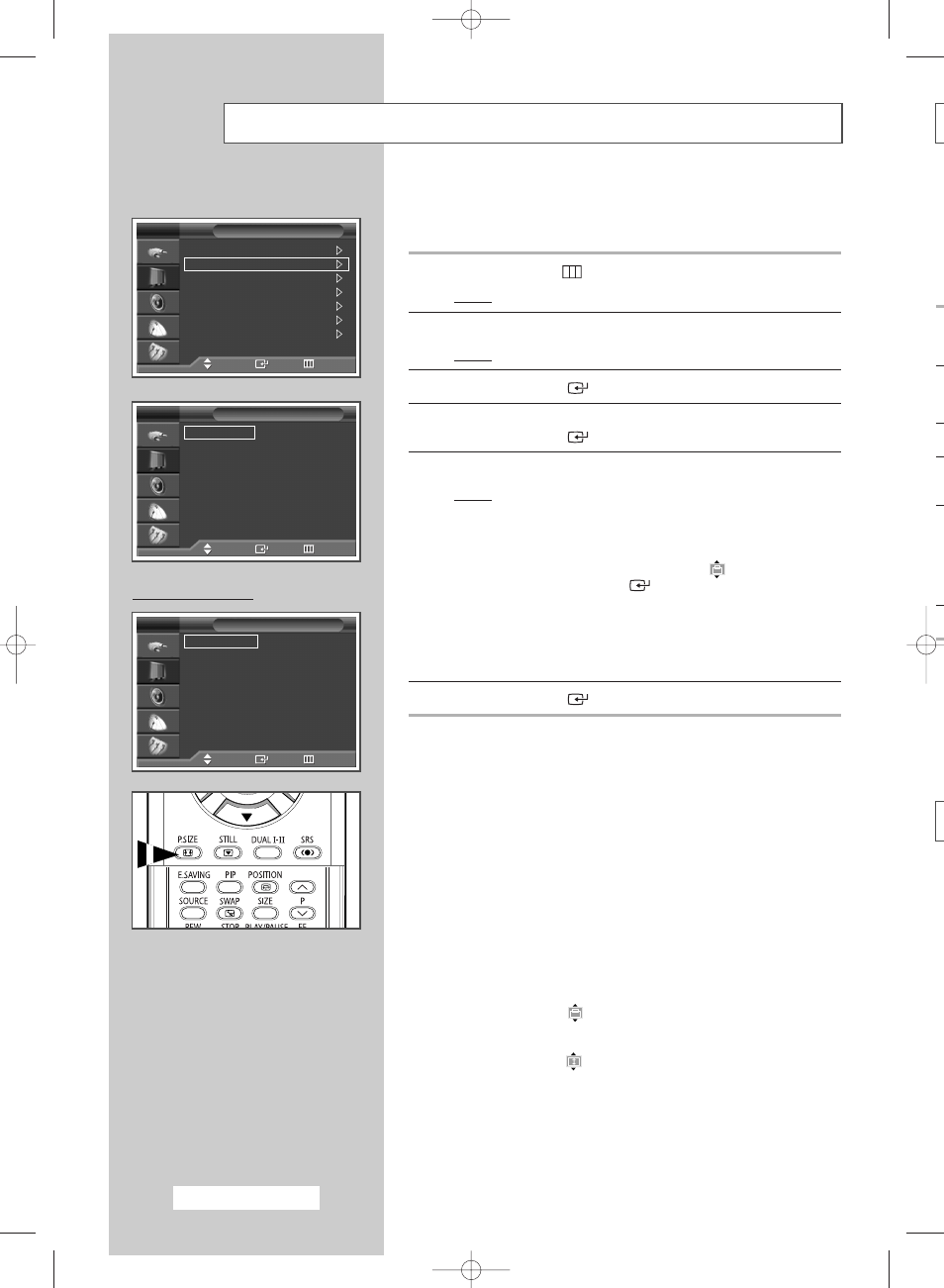
English - 30
Selecting the Picture Size
You can select the picture size which best corresponds to your viewing
requirements.
1
Press the MENU (
) button.
Result:
The main menu is displayed.
2
Press the … or † button to select Picture.
Result:
The Picture menu is displayed.
3
Press the ENTER (
) button.
4
Press the … or † button to select Size.
Press the ENTER (
) button.
5
Select the required option by pressing the … or † button.
Result:
The following options are available.
◆ 16:9
: Sets the picture to 16:9 wide mode.
◆ Wide 4:3 : Magnify the size of the picture more than 4:3.
Move the screen up/down using the … or †
button after selecting the
by pressing the √
or ENTER (
) button.
◆ Panorama : Sets the picture to the wide aspect ratio of a
panoramic picture.
◆ Zoom
: Magnify the size of the picture vertically on
screen.
◆ 4:3
: Sets the picture to 4:3 normal mode.
6
Press the ENTER (
) button.
➢
◆ You can select these options simply by pressing the P.SIZE
button on the remote control.
◆ If you change the picture size when PIP is On, PIP will
automatically be turned Off.
◆ Depending on the input source, the P.SIZE options may vary.
◆ In TV, COMPONENT(720p, 1080i), PC, HDMI modes, only
16:9 & 4:3 modes can be selected.
Positioning and Sizing the screen using Zoom
➢
◆ Resizing the screen using the Zoom enables the positioning
and sizing of the screen to up/down direction using the … or
† button as well as the screen size.
◆ Move the screen up/down using the … or † button after
selecting the
by pressing the œ or √ button.
◆ Resize the screen vertically using the … or † button after
selecting the
by pressing the œ or √ button.
(Pressing the … button extends it upward and pressing the
† button extends it downward.)
◆ Screen enlargement operates only in TV/Video/S-Video input
modes.
◆ PC/HDMI modes prevent the screen enlargement function.
PC to HDMI Mode
T
q
If
n
th
Y
si
v
Mode
: Dynamic
Size
: 16:9
Digital NR
: On
DNIe Demo
: Off
My Colour Control
Energy Saving
: Standard
PIP
Picture
TV
Move
Enter
Return
16:9
Wide 4:3
Panorama
Zoom
4:3
Size
TV
Move
Enter
Return
16:9
Wide 4:3
Panorama
Zoom
4:3
Size
TV
Move
Enter
Return
BN68-00951A-00Eng 8/3/05 3:06 PM Page 30
