Locking the channel – Samsung BN68-00951A-00 User Manual
Page 23
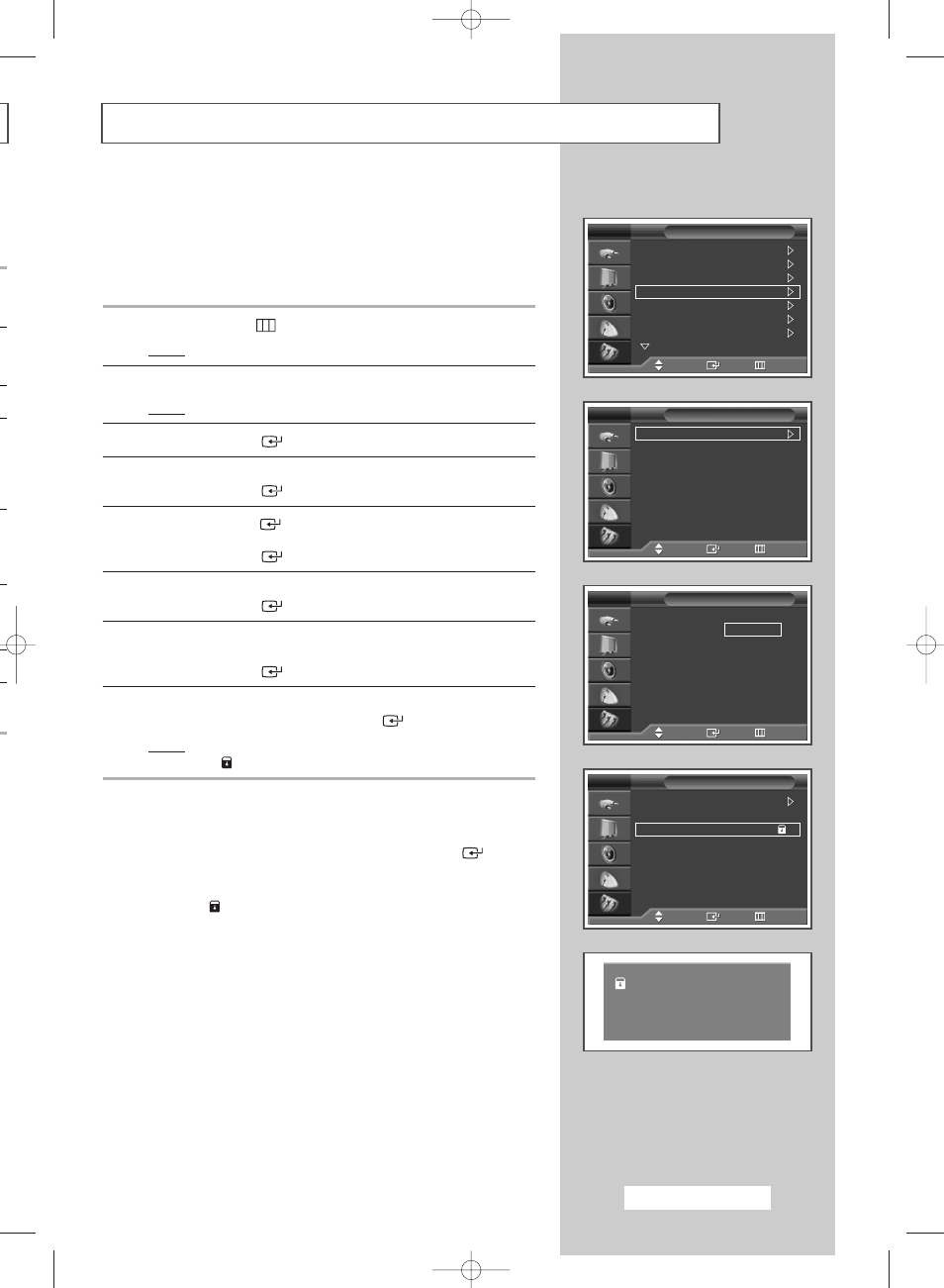
This feature allows you to prevent unauthorized users, such as children,
from watching unsuitable programmes by muting out video and audio.
Child Lock cannot be released using front panel buttons. Only remote
control can release the Child Lock setting, so keep the remote control
away from children.
1
Press the MENU (
) button.
Result:
The main menu is displayed.
2
Press the … or † button to select Setup.
Result:
The Setup menu is displayed.
3
Press the ENTER (
) button.
4
Press the … or † button to select Child Lock.
Press the ENTER (
) button.
5
Press the ENTER (
) button again.
Select On by pressing the … or † button.
Press the ENTER (
) button.
6
Press the … or † button to select Programme.
Press the ENTER (
) button.
7
Select the number of programme to which the channel is to be
locked by pressing the … or † button.
Press the ENTER (
) button.
8
Press the … or † button to select Lock.
Select Locked by pressing the ENTER (
) button.
Result:
The selected channel is locked and marked with the
symbol.
➢
◆ A Blue screen is displayed when the Child Lock is
activated.
◆ To unlock the Channel lock, press the ENTER (
)
button again. The locked channel is unlocked.
◆ When a channel is locked, the channel is marked with
the
symbol on the left side in the Channel OSD (On
Screen Display).
Locking the Channel
is
a
e
English - 23
Plug & Play
Language
: English
Time
Child Lock
Blue Screen
: Off
Melody
: Off
Colour Weakness : Off
More
Setup
TV
Move
Enter
Return
Child Lock
: On
Programme
: P 1
Lock
: ?
Child Lock
TV
Move
Enter
Return
Child Lock
: On
Programme
: P 1
Lock
: Locked
Child Lock
TV
Move
Enter
Return
Child Lock
: On
Programme
:
01
Lock
: ?
Child Lock
TV
Adjust
Enter
Return
P 1
Mono
BN68-00951A-00Eng 8/3/05 3:06 PM Page 23
