Changing or installing a hard drive – Swann ADVANCED-SERIES H.264 User Manual
Page 36
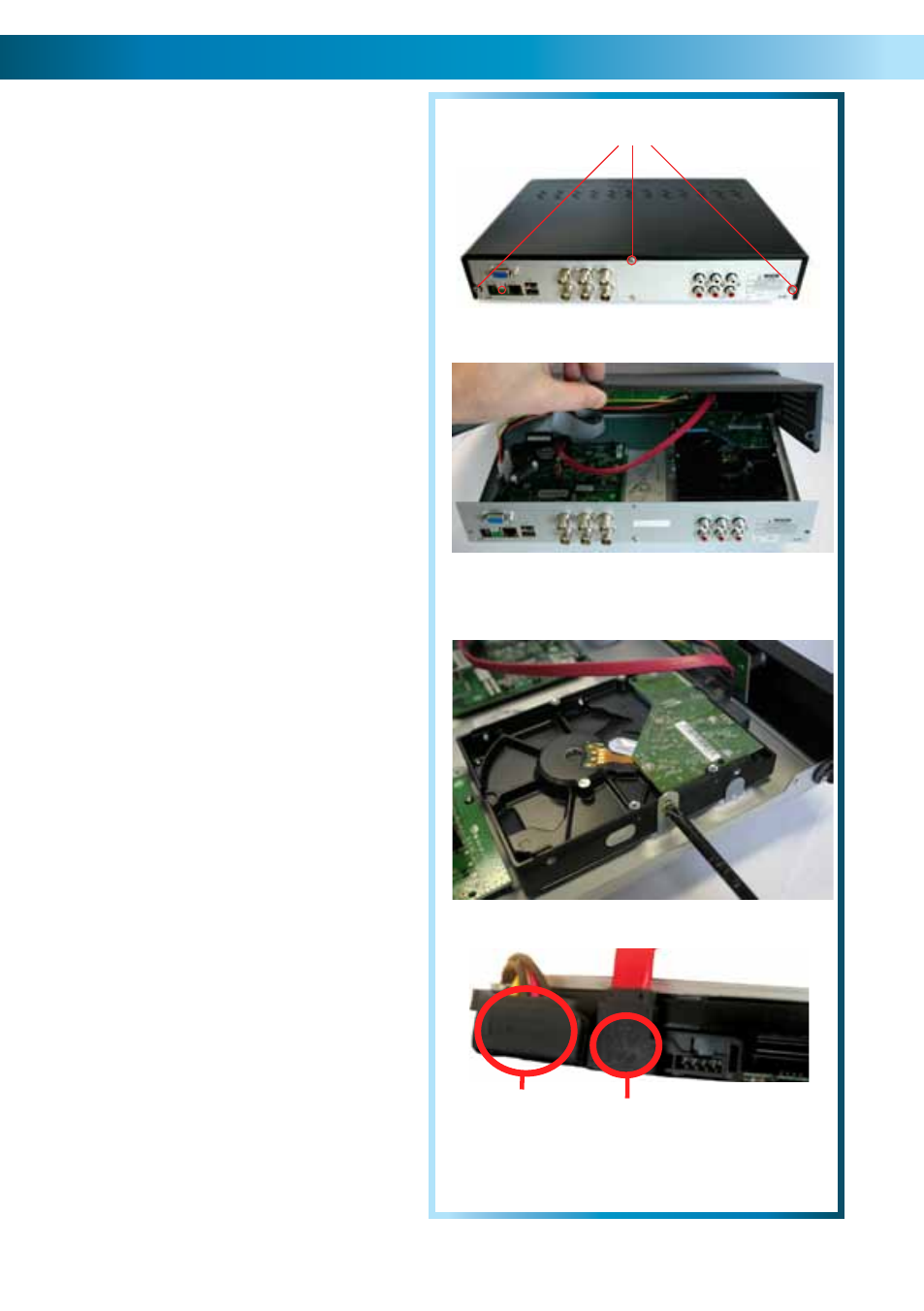
Changing or installing a Hard Drive
36
Note: the following instructions are for installing
or changing the hard drive. If your DVR already
has a hard drive pre-installed, and you don’t
want to change it, disregard these steps.
1. Ensure the DVR is switched off and
unplugged from mains power.
2. Locate and remove the 4 screws on the
rear of the DVR, and the 2 from each
side.
3. Pull up the top case of the DVR.
4. Locate the 2 screws holding down the
hard drive chassis. Remove these screws
and remove the HDD from the DVR.
5. Push the metal clip on the SATA cable
(single
red
or
orange
cable) to unplug
the cable from the hard drive. Unplug
the power cable (2 black, 1
yellow
, and
1
red
cable) from the back of the hard
drive.
6.
If replacing the hard drive, put the new hard
drive into the chassis.
7. Screw in the hard drive to chassis as in
step 5, and attach the chassis to the DVR
case as in step 4. Remember - the HDD
goes in upside down, as shown in the
image to the right.
8. Replace the top of the case.
9. Screw in the remaining screws to the
sides and back of the DVR as in step 2.
Power Cable
SATA Cable
3
4
5
Remove
