Installing a memory dimm – Samsung CLP-650 Series User Manual
Page 71
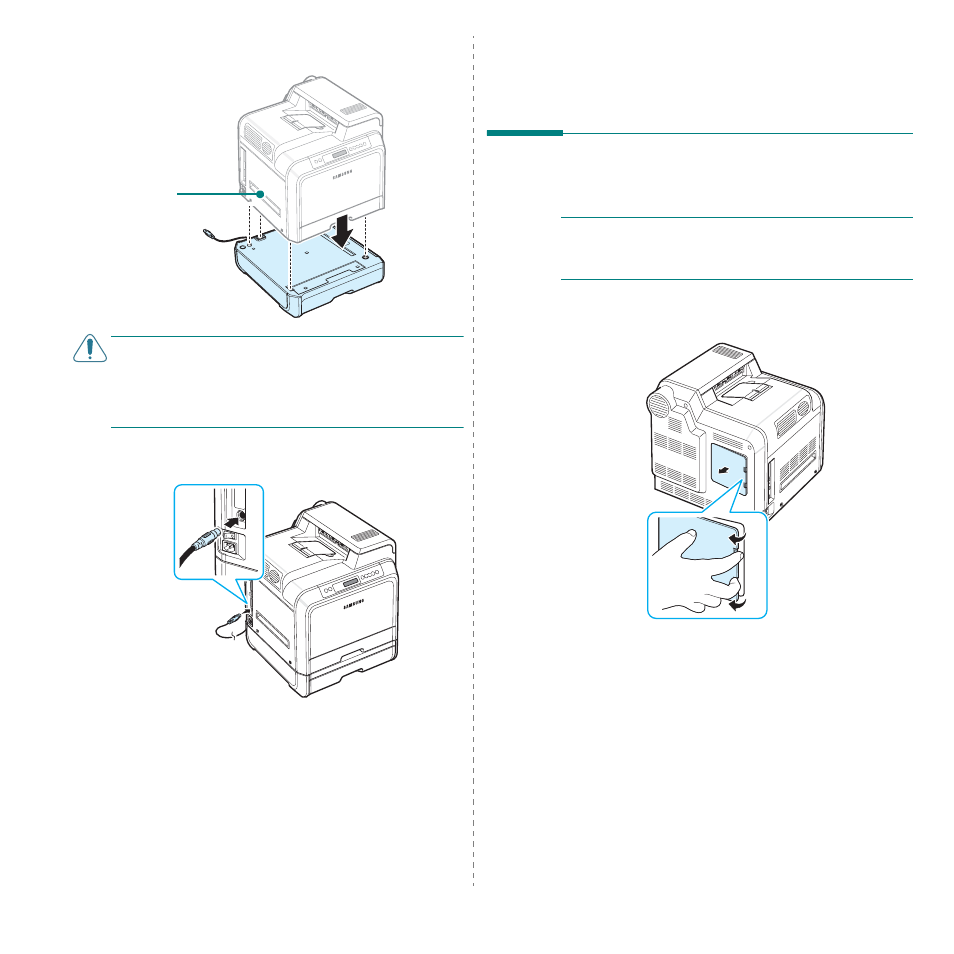
Installing Printer Options
9.2
3
Place the printer over the tray, aligning the feet on the
printer with the positioners on the optional tray.
C
AUTION
: This printer weighs 29.1kg including the toner
cartridges and the cassette. Use safe lifting and handling
techniques. If you need to move the printer, it should be
moved by two people. Use the lifting handles as shown in the
diagram (see page 1.3). Back injury could be caused if a single
person attempts to lift the printer.
4
Plug the tray’s interface cable into the connector on the
left rear of the printer.
After installing Tray2, you must set the tray as installed in the
printer properties window.
1
Click the Windows Start menu.
2
For Windows 98SE/Me/NT 4.0/2000, select
Settings
and
then
Printers
.
For Windows XP/2003, select Printers and Faxes.
3
Select the Samsung CLP-650 Series printer icon.
4
Right-click on the printer icon and select
Properties
.
Lifting handles are
located at the lower
edge of both sides of
the printer.
5
Click the Printer tab, and select Tray2 from the Optional
Tray drop-down list.
6
Click OK.
Installing a memory DIMM
Your printer has a dual in-line memory module (DIMM) slot. Use
this DIMM slot to install more memory for the printer.
N
OTE
: Your printer has 256 MB of memory which can be
expanded to 512 MB. To expand the memory, purchase the
Samsung standard SODIMM by contacting your Samsung
dealer. The part numbers is CLP-MEM102 (256 MB DDR).
1
Turn the printer off and unplug all cables from the printer.
2
Grasp the control board cover and remove it.
