Instruction manual – StarTech.com CONYX ECS0016 User Manual
Page 64
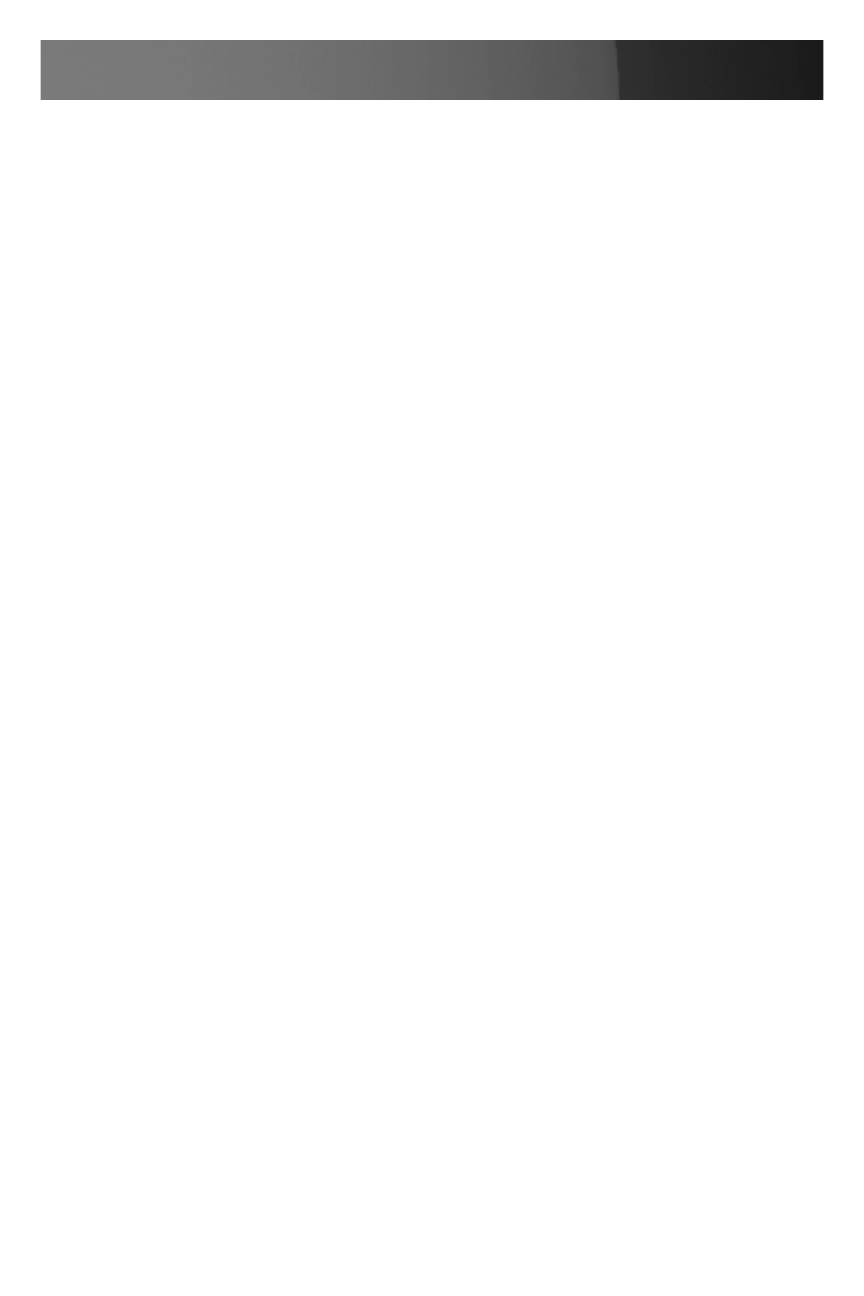
Instruction Manual
57
then
Close and Close again
Assuming you have already set up the target ECS0016 as a gateway
3.
in your MetaConnect client (with username/ password etc), select this
gateway and click the
Host icon to create a host (alternatively, select
File > New Host).
Enter
4.
127.0.0.1 as the Host Address and select Serial Port 2 for
Service. In
Descriptive Name, enter as appropriate (e.g. Loop
back ports, Local serial ports, etc.). Click
OK to continue.
• Click the Serial Port 2 icon for Telnet access to the serial console on
the device attached to serial port #2 on the gateway
To enable MetaConnect to access devices connected to the gateway’s
serial ports, you must also configure the ECS0016 gateway itself to
allow port-forwarded network access to itself, and enable access to the
selected serial port:
Browse to the ECS0016 gateway and select
1.
Serial Port from Serial &
Network.
Click
2.
Edit next to the selected Port number (e.g. Port 2 if the target
device is attached to the second serial port). Ensure the port’s serial
configuration is appropriate for the attached device.
Scroll down to
3.
Console Server Setting and select Console Server
Mode. Check Telnet (or SSH) and scroll to the bottom and click Apply.
Select
4.
Network Hosts from Serial & Network and click Add Host.
In the
5.
IP Address/DNS Name field enter 127.0.0.1 and enter Loop
back in Description.
Remove all entries under
6.
Permitted Services, select TCP and
enter
200+n in Port. (This configures the Telnet port enabled in the
previous steps, so for
Port 2 you would enter 2002)
Click
7.
Add, then scroll to the bottom and click Apply.
By default, administrators have gateway and serial port access privileges;
however for Users to access the gateway and the serial port, you will
need to give those Users the required access privileges. To do so:
