English – SMC Networks SMC2662W-AR User Manual
Page 8
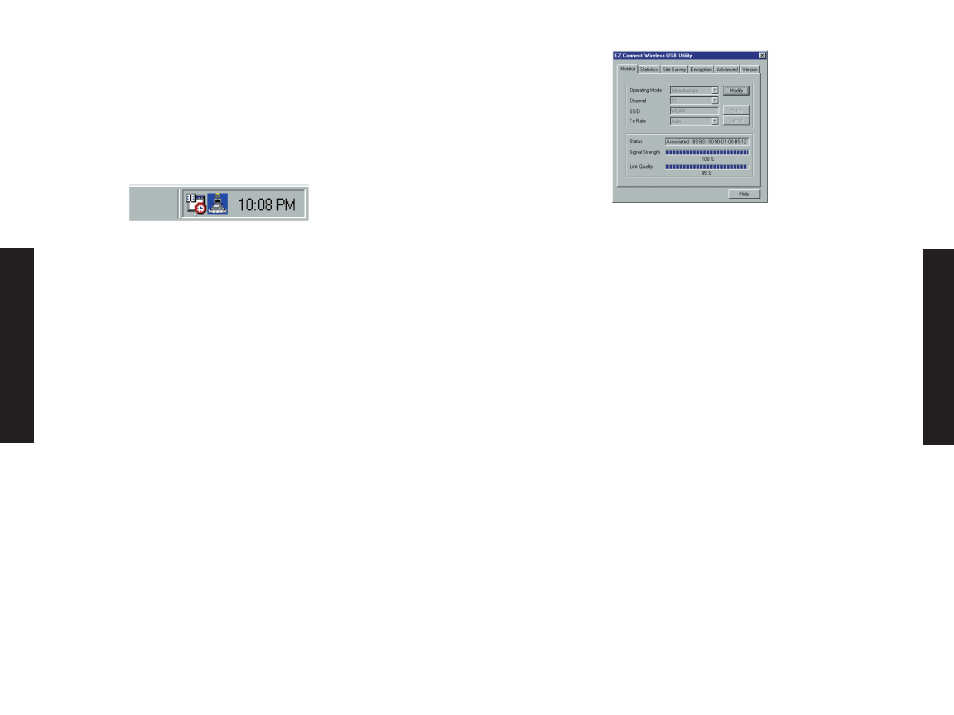
English
English
Quick-Launch Icon
After the utility program is running, it will have a "Quick Launch"
icon in the lower right hand corner of the task bar. Double clicking
the icon in the Quick Launch bar will open the EZ Connect Wireless
USB Utility program, providing quick access to all settings of the
adapter. This configuration software includes the following
functions:
Monitor
Allow you to monitor network status and configure
parameters for the wireless adapter.
Statistics
Show the statistics of the wireless adapter.
Site Survey Scan/Show all the APs in range.
Encryption
Provides WEP security control.
Advanced
Allow you to configure the advanced settings.
Version
Show the version information.
Monitor Screen
When you start the wireless USB utility, the information window
for the SMC2662W-AR is shown as the figure below. Click on the
"Monitor" tab to monitor the network status of the wireless
adapter, including the BSS ID, current channel, link quality, and
signal strength.
Click "Modify" to configure "Operating Model",
"Channel", "SSIDl" and "Tx Rate". After
configuration, just click "Apply" to save the
changes.
Operating Mode Set the station operation mode to io802.11
AdHocl1 for network configurations that do not
have any Access Points, or to "Infrastructure" for
configurations with Access Points.
("Infrastructure" is the default setting)
Channel
If you are setting up an ad hoc wireless LAN, set
the channel number to the same radio channel as
that used by the other wireless clients in your
group. However, if you are connecting to a
network via an Access Point, then the channel is
automatically set to the channel of the Access
Point that the adapter connects to.
SSID
Input an SSID string that you want to connect to
("ANY" is the default setting). If you will be
roaming among multiple Access Points with
different BSSID’s, a value of "ANY" will allow
connection to any SSID.
Tx Rate
Indicates the communication rates. Select
appropriate transmission speed to match your
wireless LAN settings. (Default: Fully Automatic)
13
14
