English – SMC Networks SMC2662W-AR User Manual
Page 12
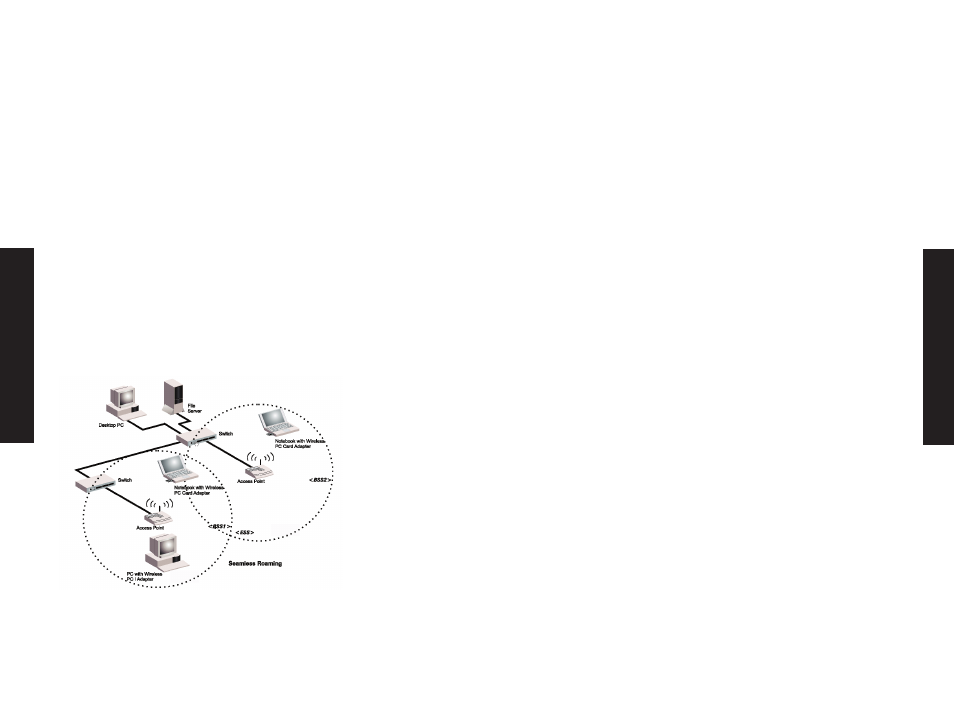
English
English
Setting the Communication Domain
Stationary Wireless PCs
The Basic Service Set (BSS) is the communication domain for each
SMC2652W access point. For wireless PCs that do not need to
support roaming, set the domain identifier (SSID) for the wireless
card to the BSS ID of the access point you want to connect to.
Check with your administrator for the BSS ID of the SMC2652W
access point he wants you to connect to.
Roaming Wireless PCs
A wireless infrastructure can also support roaming for mobile
workers. More than one access point can beconfigured to create an
Extended Service Set (ESS). By placing the access points so that a
continuous coverage area is created, wireless users within this ESS
can roam freely. All SMC EZ Connect Wireless adapters and EZ
Connect Wireless Access Points within a specific ESS must be
configured with the same SS ID.
Before setting up an ESS for roaming, you need to choose a clear
radio channel and ideal location for the Access Points to maximize
performance.
TROUBLESHOOTING
Check the following troubleshooting items before contacting
Technical Support.
USB adapter Installation Problems
If your computer can’t find the EZ Connect Wireless USB adapter or
the network driver doesn’t install correctly, check the following:
• Make sure the adapter is connected to the USB port. Check
for any hardware problems, such as physical damage to the
adapter’s connector.
• Try the adapter in another USB port. If this also fails, try
using another SMC2662W wireless adapter that is known to
operate correctly.
• Make sure your computer is using the latest BIOS.
• If there are other network adapters in the computer, they
may cause conflicts. Disable or remove all other adapters
from the computer and test the wireless adapter separately.
• Check for a defective computer or USB port by trying the
adapter in another computer that is known to operate
correctly.
• If there are still difficulties, remove the wireless adapter.
Delete the file "Vnetusba.sys" from c:\windows\system(For
Windows98/Me), c: \winnt\system32\drivers(For
Windows2000).
Then go to "Control Panel" and delete the adapter from your
network configuration menu. Restart your PC and reinstall
the adapter.
21
22
