8 print, Print – Sharp ORGANIZER Link4 User Manual
Page 31
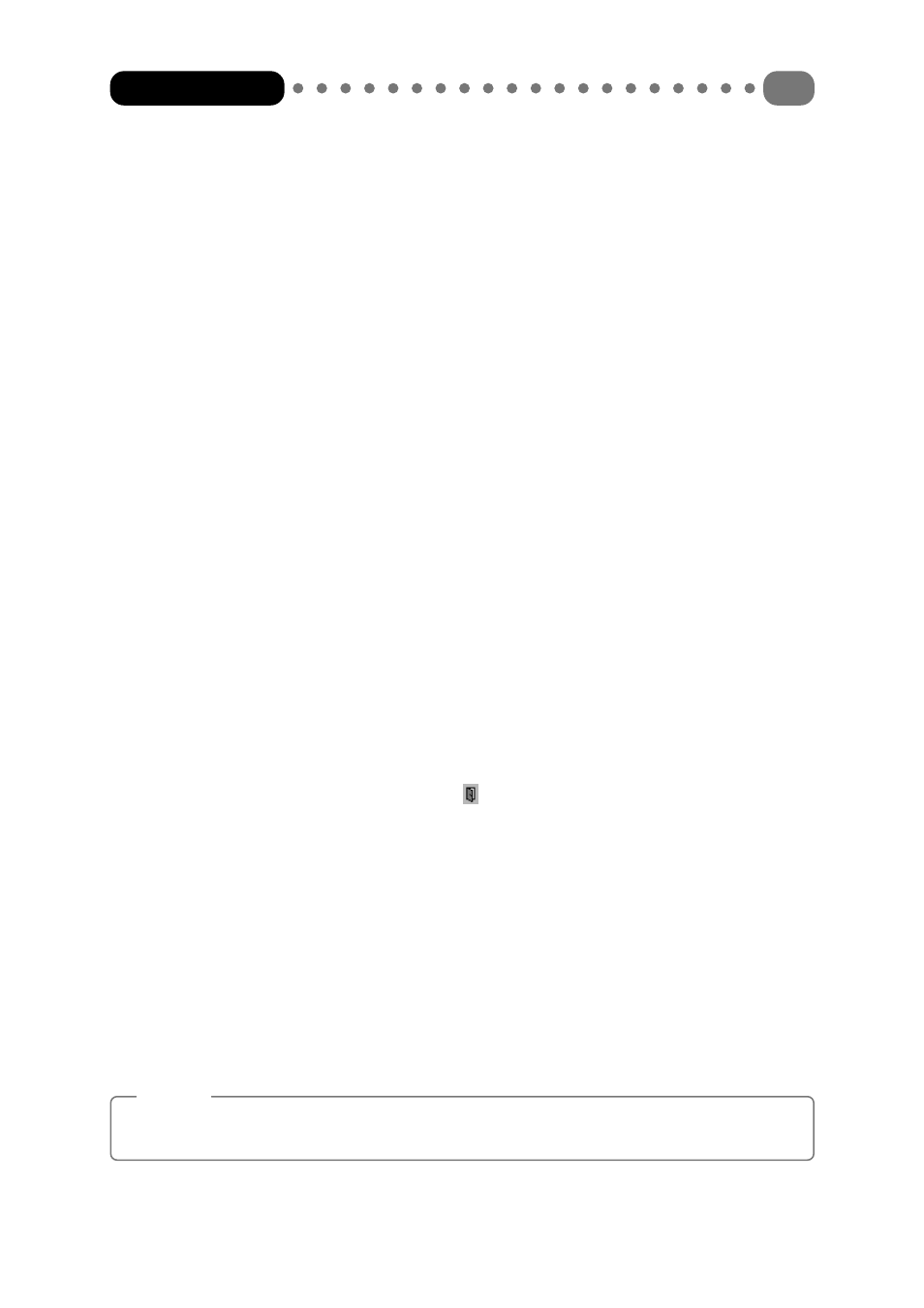
With the exception of the ‘Text’ (TXT/RTF), ‘Business card files’ (vCard) and ‘Calendar file’
(vCALENDAR) data formats, you can assign the individual data fields in Organizer Link 4 to a
specific data field in the import file. To do this, edit the field name in the right-hand column.
7 Now start the import process with the [Next] button.
4.8
In order for the records stored in the individual data ranges to be printed out as clearly and in as
ordered a way as possible, you can define your own formats in addition to the pre-defined forms.
These structure he individual data fields of the records like a mask. In order to create and edit these
forms, Organizer Link 4 accesses the standard “List & Label designer” application.
The forms are edited via the following three menu options from the ‘File’ menu:
• ‘Page setup’ Create, edit and manage forms.
• ‘Page view’ Page preview of the selected form.
• ‘Print’
Prints the selected record in the format of the selected form.
You have the following options for using forms:
Create your own printed forms
1 Select the menu option ‘Page setup’ in the ‘File’ menu.
2 Specify the data range for which you would like to create a new form by double clicking it.
3 First of all, highlight the relevant template type (List, index card, label). Then select the
'New' menu item in the 'File' menu.
4 Give your new form a name and confirm the name by pressing the Enter key. Organizer Link
4 now changes to the “List & Label designer”.
5 you can return to Organizer Link 4 via the icon in the toolbar of “List & Label designer”.
Using page preview, print
1 Change to the application whose data is to be displayed and select the ‘Page view’ or ‘Print’
menu option in the ‘File’ menu.
2 Open the respective categories by double clicking on them with the mouse. Now simply
select the form you want by clicking on it. Organizer Link 4 immediately displays a preview
of the form.
3 Specify the records to be taken into account.
4 You can now output the records in the appropriate form on your screen ([Page view] button)
or on the printer ([Print] button).
Note
Forms are created and edited in the standard “List & Label designer” application. Instructions
for using this can be found in the online help of “List & Label designer”.
Organizer Link 4
31
