2 general function, 1 register a new organizer, 2 loading data – Sharp ORGANIZER Link4 User Manual
Page 19: General function, Register a new organizer, Loading data, Copying and moving data records via the clipboard
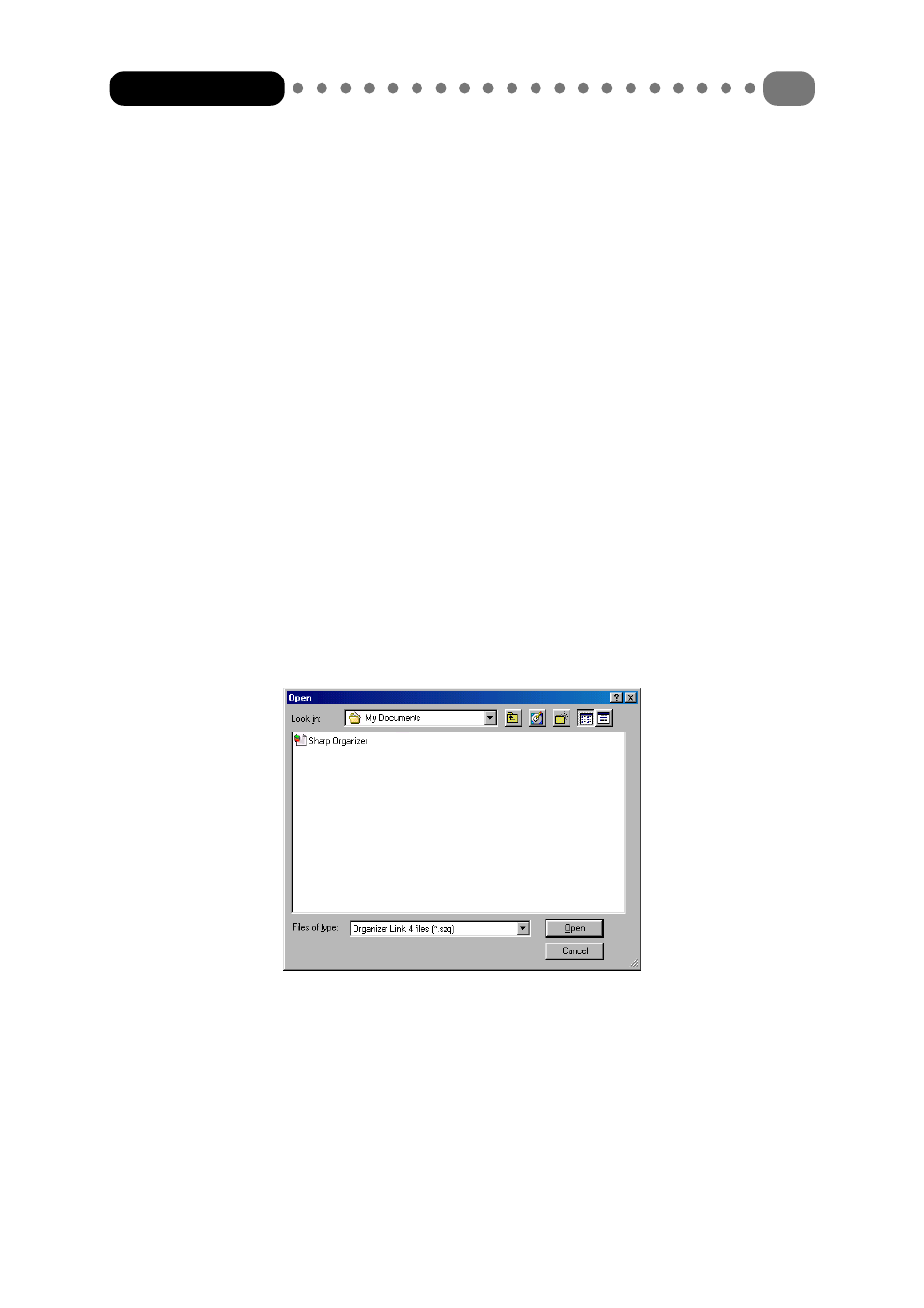
4.2
General function
4.2.1 Register a new Organizer
Besides the data you have entered and the backups, an Organizer Link 4 file also contains specific
information about the selected SHARP Organizer and your personal settings.
For this reason a new file must be created for every new SHARP Organizer and every new user of
Organizer Link 4. To register a new Organizer and create a new file, select the ‘New’ menu option
under the ‘File’ menu. The main window then appears on your screen. Chapter 3.3.2 contains
further details on operating the dialogue box.
4.2.2 Loading data
As already explained in the last section, a file (with the extension *.szq) contains far more than just
the application data. So when you load a file, you may also be changing many settings. Therefore
please check that the right data transfer parameters have been set.
Loading a file
1 To load a file, select the menu option ‘Open’ in the ‘File’ menu.
2 Use ‘Search in’ to select the directory containing the file.
3 Now select the file name in the menu.
4 Confirm your selection with [Open].
4.2.3 Copying and moving data records via the clipboard
In accordance with the Windows standard, Organizer Link 4 offers you the ability to copy and
move record via the clipboard. This saves you the duplicate input and a great deal of time when
you have nearly identical addresses (e.g. the same firm but different contacts).
Selected information can be transferred to the clipboard via the ‘Copy’ and ‘Cut’ menu options in
the ‘Edit’ menu and inserted at the desired position with the ‘Paste’ menu option in both the list
field of the main window and in the editor.
Organizer Link 4
19
